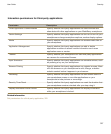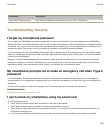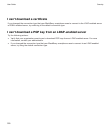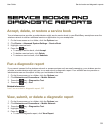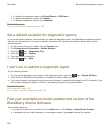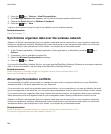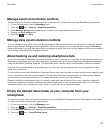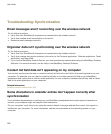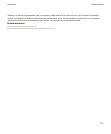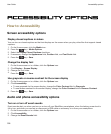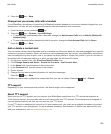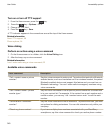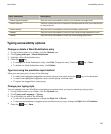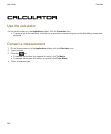Manage email reconciliation conflicts
You can set the On Conflicts option for each email address that is associated with your BlackBerry smartphone.
1. On the Home screen, click the
Messages
icon.
2.
Press the key > Options > Email Reconciliation.
3. If the Message Services field appears, set this field to the appropriate email account.
4. Change the On Conflicts field.
5.
Press the key > Save.
Manage data synchronization conflicts
You can change how conflicts that occur during organizer data synchronization are resolved by turning off wireless
data synchronization, changing conflict resolution options, and synchronizing organizer data using the BlackBerry
Desktop Software. For more information about managing conflicts that occur during organizer data synchronization,
see the Help in the BlackBerry Desktop Software.
About backing up and restoring smartphone data
If you have installed the BlackBerry Desktop Software on your computer, you can back up and restore most of your
BlackBerry smartphone data, including messages, organizer data, fonts, saved searches, and browser bookmarks
using the BlackBerry Desktop Software. For more information, see the Help in the BlackBerry Desktop Software.
If you haven't saved anything on your media card, you can back up and restore most of your smartphone data
using your media card.
If your email account uses a BlackBerry Enterprise Server, you might be able to restore synchronized organizer data
to your smartphone over the wireless network. To restore synchronized organizer data over the wireless network,
you must have an activation password. For more information, contact your administrator.
Research In Motion recommends that you regularly create and save a backup file on your computer, especially
before you update any software. Maintaining a current backup file on your computer might allow you to recover
smartphone data if your smartphone is lost, stolen, or corrupted by an unforeseen issue.
Empty the deleted items folder on your computer from your
smartphone
To perform this task, your work email account must use a BlackBerry® Enterprise Server that supports this feature.
For more information, contact your administrator.
1. On the Home screen, click the Messages icon.
2.
Press the key > Options > Email Reconciliation.
3. If the Message Services field appears, set this field to the appropriate email account.
4. Press the key > Purge Deleted Items.
User Guide
Synchronization
335