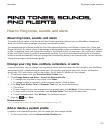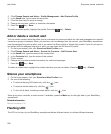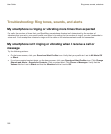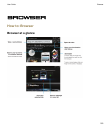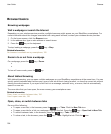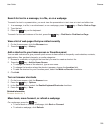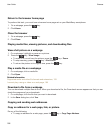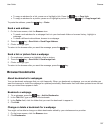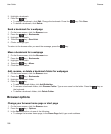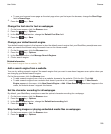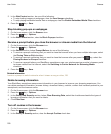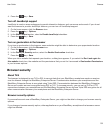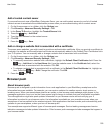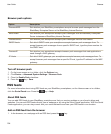• To copy an address for a link, pause on or highlight a link. Press the key > Copy Link.
• To copy an address for a picture, pause on or highlight a picture. Press the key > Copy Image Link.
To paste the address, press the key > Paste.
Send a web address
1. On the home screen, click the Browser icon.
• To send a web address for a webpage that is in your bookmark folder or browser history, highlight a
webpage.
• To send a different web address, browse to a webpage.
2. Press the key > Send Link or Send Page Address.
3. Click a message type.
To return to the browser after you send the message, press the key.
Send a link or picture from a webpage
1. On a webpage, pause on or highlight a link or picture.
2. Press the key > Send Link or Send Image Link.
3. Click a message type.
To return to the browser after you send the message, press the key.
Browser bookmarks
About bookmarks for webpages
You can bookmark webpages that you visit frequently. When you bookmark a webpage, you can set whether you
want the browser to check the webpage for updates periodically. Bookmarks that have been updated since the last
time you visited them appear in italic.
Bookmark a webpage
1. On a webpage, press the key > Add to Bookmarks.
2. In the Title field, type a name for the bookmark.
3. In the Folder field, click the folder that you want the bookmark to appear in.
4. Click Add.
Change or delete a bookmark for a webpage
You might not be able to change or delete bookmarks added by your wireless service provider.
1. On the home screen, click the Browser icon.
2. Click Bookmarks.
User Guide
Browser
187