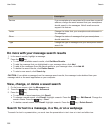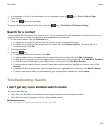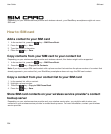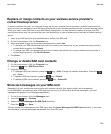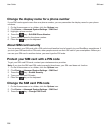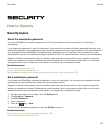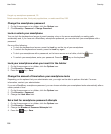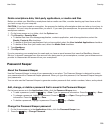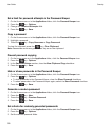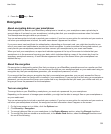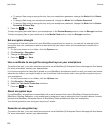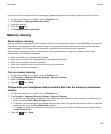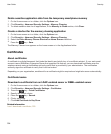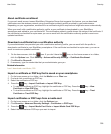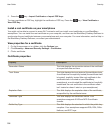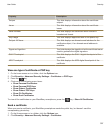Set a limit for password attempts in the Password Keeper
1. On the Home screen or in the Applications folder, click the Password Keeper icon.
2.
Press the key > Options.
3. Change the Password Attempts field.
4.
Press the key > Save.
Copy a password
1. On the Home screen or in the Applications folder, click the Password Keeper icon.
2. Highlight a password.
3. Press the key > Copy Username or Copy Password.
To clear the clipboard, press the key > Clear Clipboard.
Note: Passwords are not encrypted when they are on the clipboard.
Prevent password copying
1. On the home screen or in the Applications folder, click the Password Keeper icon.
2.
Press the key > Options.
3. In the Password Entries section, clear the Allow Clipboard Copy checkbox.
4.
Press the key > Save.
Hide or show passwords in the Password Keeper
1. On the Home screen or in the Applications folder, click the Password Keeper icon.
2.
Press the key > Options.
• To hide passwords in the Password Keeper, clear the Show Password checkbox.
• To show passwords in the Password Keeper again, select the Show Password checkbox.
3.
Press the key > Save.
Generate a random password
1. On the Home screen or in the Applications folder, click the Password Keeper icon.
2.
Press the key > New.
3. Press the key > Random Password.
4.
Press the key > Save.
Set criteria for randomly generated passwords
1. On the Home screen or in the Applications folder, click the Password Keeper icon.
2.
Press the key > Options.
3. Set the random password fields.
User Guide
Security
300