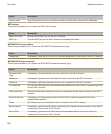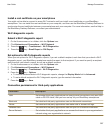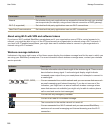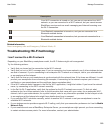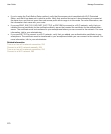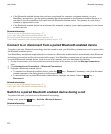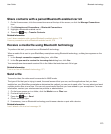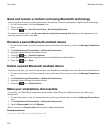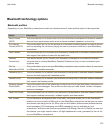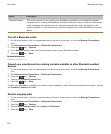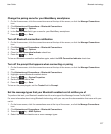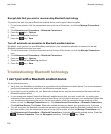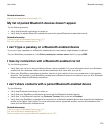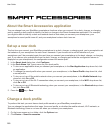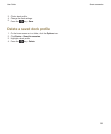Send and receive a contact card using Bluetooth technology
You can send and receive contact cards directly through the Contacts application using Bluetooth technology.
1. On the Home screen, click the
Contacts
icon.
2. Click a contact.
3. Press the key > Send Contact Card > Send Using Bluetooth.
To receive a contact card, in the Do you want to receive the incoming data dialog box that appears on the
receiving device's screen, click
Yes.
Rename a paired Bluetooth enabled device
1. On the Home screen, click the connections area at the top of the screen, or click the Manage Connections
icon.
2. Click Networks and Connections > Bluetooth Connections.
3. Highlight a paired Bluetooth enabled device.
4. Press the key > Device Properties.
5. In the Device Name field, change the name for the Bluetooth enabled device.
6.
Press the key > Save.
Delete a paired Bluetooth enabled device
To perform this task, you must first disconnect your BlackBerry smartphone from the Bluetooth enabled device.
1. On the Home screen, click the connections area at the top of the screen, or click the Manage Connections
icon.
2. Click Networks and Connections > Bluetooth Connections.
3. Highlight a paired Bluetooth enabled device.
4. Press the key > Delete Device.
Make your smartphone discoverable
If you make your BlackBerry smartphone discoverable, other Bluetooth enabled devices can detect your
smartphone.
1. On the home screen, click the connections area at the top of the screen, or click the Manage Connections
icon.
2. Click Networks and Connections > Bluetooth Connections.
3. Set the Discoverable field to 2 Minutes.
After 2 minutes, the Discoverable field switches to No automatically.
Related information
I can't pair with a Bluetooth enabled device, 34
User Guide
Bluetooth technology
274