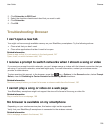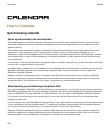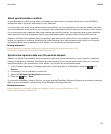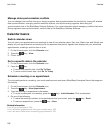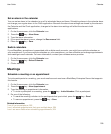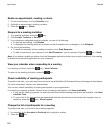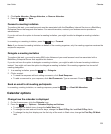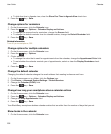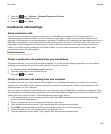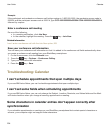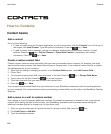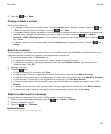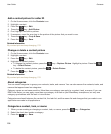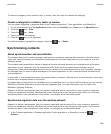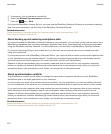2.
Press the key > Options > Calendar Display and Actions.
3. Select the Show Tasks check box.
4.
Press the key > Save.
Conference call meetings
About conference calls
You can create two types of conference calls with your BlackBerry smartphone. If your organization or a
conferencing service has provided you with a conference call bridge number, you can create conference call
meetings in the calendar on your smartphone or computer. Conference call meetings allow participants who have a
BlackBerry smartphone to enter the conference call meeting with a one-touch Join Now option, if this feature is
supported on their smartphone, so that they don't have to dial the conference call bridge number and access
codes. If you don't have a conference call bridge number, you can create a conference call by calling other
contacts and joining the calls together.
Related information
Conference call meetings, 203
Create a conference call meeting from your smartphone
To perform this task, you must be the meeting organizer. If you are not the meeting organizer, you can create a
conference call meeting on behalf of another person from your computer.
1. In a meeting, select the Conference call checkbox.
2. Type the information for the conference call.
3.
Press the key > Save.
Create a conference call meeting from your computer
To perform this task, you must be the meeting organizer or be creating the meeting on behalf of the meeting
organizer. For information about creating meetings on behalf of another person, see the documentation for the
email application on your computer.
You can create a conference call meeting from your computer that your BlackBerry smartphone recognizes. When
the conference call meeting starts, participants who have a BlackBerry smartphone can enter the conference call
meeting with the Join Now option, if their smartphone supports this feature.
1. In the meeting notes, or in the meeting location field, type CCP: and the participant conference call bridge
number. Do not include spaces.
2. Type a lowercase x. Do not include spaces before or after the x.
3. Type the participant access code. Type a space after the participant access code.
4. Type CCM: and the moderator conference call bridge number. Do not include spaces.
5. Type a lowercase x. Do not include spaces before or after the x.
6. Type the moderator access code. Type a space after the moderator access code.
User Guide
Calendar
203