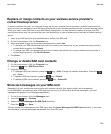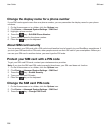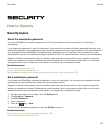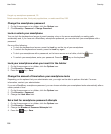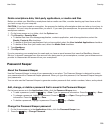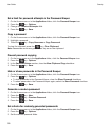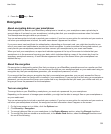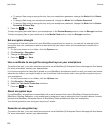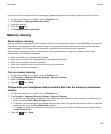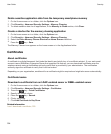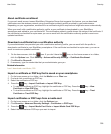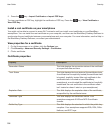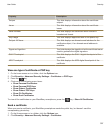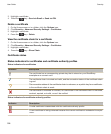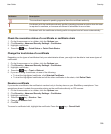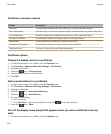If you can't send or receive work email messages, regenerating an encryption key might help resolve the issue.
1. On the home screen or in a folder, click the Options icon.
2. Click Security > Security Status Information.
3. Highlight a service.
4.
Press the key.
5. Click Regenerate Encryption Key.
Memory cleaning
About memory cleaning
Memory cleaning is designed to delete sensitive data from the temporary memory on your BlackBerry smartphone.
Examples of sensitive data include sensitive data in the cache for the key store browser, unencrypted data from
email messages, LDAP authentication passwords, and data from certificate and key searches.
When memory cleaning is turned on, the memory cleaning application is designed to delete sensitive data
automatically in the following situations:
• When you insert your smartphone in a holster
• When you do not use your smartphone for a specified period of time
• When you synchronize with your computer
• When you change the time or the time zone for your smartphone
• When you lock your smartphone
Turn on memory cleaning
1. On the home screen or in a folder, click the Options icon.
2. Click Security > Advanced Security Settings > Memory Cleaning.
3. Select the Enable checkbox.
4.
Press the key > Save.
Change when your smartphone deletes sensitive data from the temporary smartphone
memory
1. On the home screen or in a folder, click the Options icon.
2. Click Security > Advanced Security Settings > Memory Cleaning.
• To prevent your BlackBerry smartphone from deleting sensitive data when you insert your smartphone in a
holster, clear the Clean When Holstered checkbox.
• To prevent your smartphone from deleting sensitive data when your smartphone remains idle for a specified
period of time, clear the Clean When Idle checkbox.
• To change how long your smartphone waits after you stop using it before it deletes sensitive data, change
the Idle Timeout field.
3.
Press the key > Save.
User Guide
Security
303