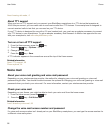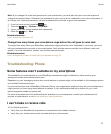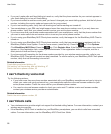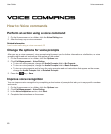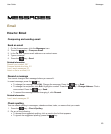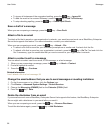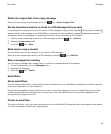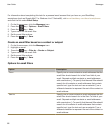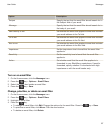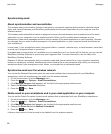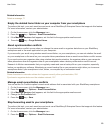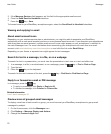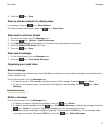• To ignore all instances of the suggested spelling, press the key > Ignore All.
• To add the word to the custom dictionary, press the key > Add To Dictionary.
• To stop checking spelling, press the key > Cancel Spell Check.
Save a draft of a message
When you are composing a message, press the key > Save Draft.
Attach a file to an email
To attach a file that is saved on your organization's network, your email account must use a BlackBerry Enterprise
Server that supports this feature. For more information, contact your administrator.
When you are composing an email, press the key > Attach > File.
• To attach a file that is saved on your BlackBerry smartphone or media card, find and click the file.
• To attach a file that is saved on your organization's network, press the key > Go To. Find and click the
file. If necessary, type the credentials that you use to connect to your organization's network.
Attach a contact card to a message
You can attach a contact card to an email, a PIN message, or a text message.
1. When you are composing a message, press the key > Attach > Contact.
2. Find and highlight a contact.
3. Press the key > Continue.
Related information
I can't attach a file to a text message, 94
Change the email address that you use to send messages or meeting invitations
1. On the Home screen or in a folder, click the Options icon.
2. Click Device > Advanced System Settings > Default Services.
3. Change the Messaging (CMIME) field or the Calendar (CICAL) field.
4.
Press the key > Save.
Delete the disclaimer from an email
If your email account uses a BlackBerry Enterprise Server that supports this feature, the BlackBerry Enterprise
Server might add a disclaimer to your email after you send it.
When you are composing an email, press the key > Remove Disclaimer.
To add the disclaimer again, press the key > Add Disclaimer.
User Guide
Messages
64