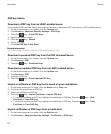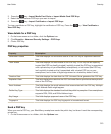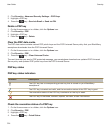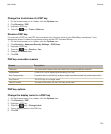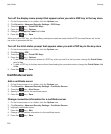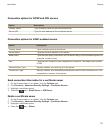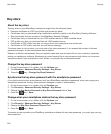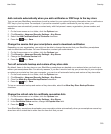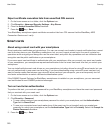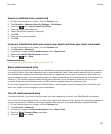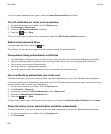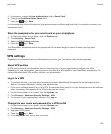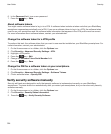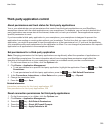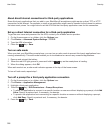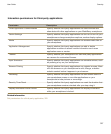Reject certificate revocation lists from unverified CRL servers
1. On the home screen or in a folder, click the Options icon.
2. Click Security > Advanced Security Settings > Key Stores.
3. Clear the Accept Unverified CRLs checkbox.
4.
Press the key > Save.
Your BlackBerry smartphone rejects certificate revocation lists from CRL servers that the BlackBerry MDS
Connection Service can't verify.
Smart cards
About using a smart card with your smartphone
Smart cards store certificates and private keys. You can use a smart card reader to import certificates from a smart
card to the key store on your BlackBerry smartphone, but you can't import private keys. As a result, private key
operations such as signing and decryption use the smart card, and public key operations such as verification and
encryption use the public certificates on your smartphone.
If you use a smart card certificate to authenticate with your smartphone, after you connect your smart card reader
to your smartphone, your smartphone requests authentication from the smart card each time that you unlock your
smartphone.
You can install multiple smart card drivers on your smartphone, including drivers for microSD smart cards, but you
can only authenticate to one smart card at a time. If you are authenticating using a microSD smart card and you
want to transfer media files between your microSD smart card and your computer, you must temporarily turn off
two-factor authentication or select a different authentication option.
If the S/MIME Support Package for BlackBerry smartphones is installed on your smartphone, you can use smart
card certificates to send S/MIME-protected messages.
Turn on two-factor authentication
To perform this task, you must set a password for your BlackBerry smartphone and have the smart card password
that you received with your smart card.
1. On the home screen or in a folder, click the Options icon.
2. Click Security > Password.
• To use a smart card and your smartphone password to unlock your smartphone, set the Authentication
Type field to Smart Card.
• To use your connected smart card reader (even if the smart card is not inserted) and your smartphone
password to unlock your smartphone, set the Authentication Type field to Proximity. Select the Prompt for
Device Password checkbox.
3.
Press the key > Save.
User Guide
Security
320