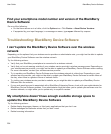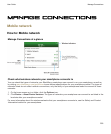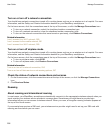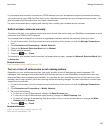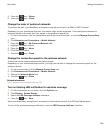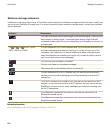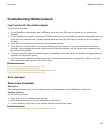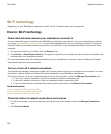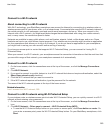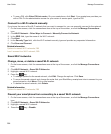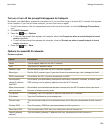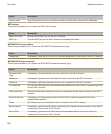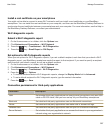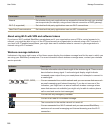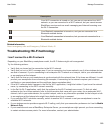Wi-Fi technology
Depending on your BlackBerry smartphone model, the Wi-Fi feature might not be supported.
How to: Wi-Fi technology
Check what wireless networks your smartphone connects to
You can check the types of networks your BlackBerry smartphone can connect to on your smartphone, as well as
by visiting www.blackberry.com/go/devices to see feature specifications for your smartphone model. The types of
networks listed do not reflect network connections, only the ability of your smartphone model to connect to those
networks.
1. On the home screen or in a folder, click the Options icon.
2. Click Device > About Device Versions. The types of networks your smartphone can connect to are listed in the
brackets after your smartphone model.
For more information about the wireless networks that your smartphone connects to, see the
Safety and Product
Information
booklet for your smartphone.
Turn on or turn off a network connection
You should keep network connections turned off in certain places, such as on an airplane or in a hospital. For more
information, see the
Safety and Product Information
booklet for your BlackBerry smartphone.
On the home screen, click the connections area at the top of the screen, or click the Manage Connections icon.
• To turn on a network connection, select the checkbox beside a connection type.
• To turn off a network connection, clear the checkbox beside a connection type.
• To turn on the network connections that were turned on previously, click Restore Connections.
Related information
I can't connect to a Wi-Fi network, 269
I can't connect to the mobile network, 261
I can't connect to a Wi-Fi network, 269
Check the status of network connections and services
1. On the Home screen, click the connections area at the top of the screen, or click the Manage Connections
icon.
2. Click Services Status.
User Guide
Manage Connections
262