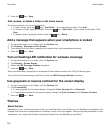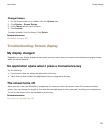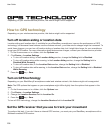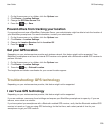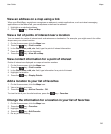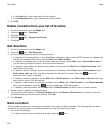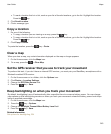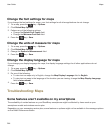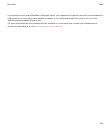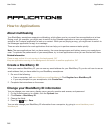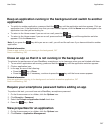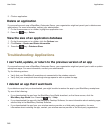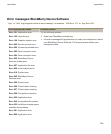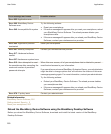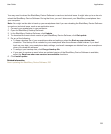Change the font settings for maps
If you change the font settings for maps, your font settings for all other applications do not change.
1. On a map, press the key > Options.
2. Click Global Map Options.
3. Perform any of the following actions:
• Change the Default Font Family field.
• Change the Minimum Font Size field.
4.
Press the key > Save.
Change the units of measure for maps
1. On a map, press the key > Options.
2. Click Global Map Options.
3. Change the System of Measurement field.
4.
Press the key > Save.
Change the display language for maps
If you change your display language for maps, the display language settings for all other applications do not
change.
1. On a map, press the key > Options.
2. Click Global Map Options.
3. Do one of the following:
• To view text on maps only in English, change the Map Display Language field to English.
• To view text on maps in the language of the location you are viewing, change the Map Display Language
field to International.
4.
Press the key > Save.
Troubleshooting: Maps
Some features aren't available on my smartphone
The availability of certain features on your BlackBerry smartphone might be affected by items such as your
smartphone model and wireless service plan.
Depending on your messaging service plan, some features or options might not be available in the message options
on the Email Preferences screen.
User Guide
Maps
244