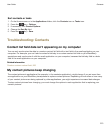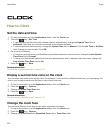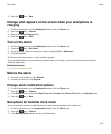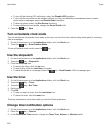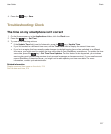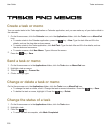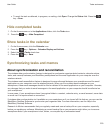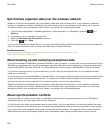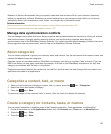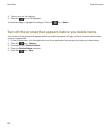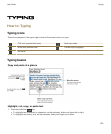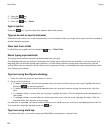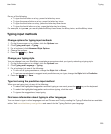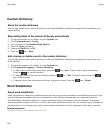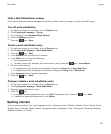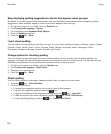Research In Motion recommends that you regularly create and save a backup file on your computer, especially
before you update any software. Maintaining a current backup file on your computer might allow you to recover
smartphone data if your smartphone is lost, stolen, or corrupted by an unforeseen issue.
Related information
Some characters in calendar entries don't appear correctly after synchronization, 204
Synchronize organizer data over the wireless network, 197
Manage data synchronization conflicts
You can change how conflicts that occur during organizer data synchronization are resolved by turning off wireless
data synchronization, changing conflict resolution options, and synchronizing organizer data using the
synchronization tool of the BlackBerry Desktop Software. For more information about managing conflicts that occur
during organizer data synchronization, see the Help in the BlackBerry Desktop Software.
About categories
You can create categories to group your contacts, tasks, and memos. You can also narrow the contacts, tasks, and
memos that appear based on categories.
Category names are not case sensitive. More than one category can apply to a contact, task, or memo. If you use
IBM Lotus Notes, you can apply more than one category to a task on your BlackBerry smartphone, but only one
category synchronizes with the task in Lotus Notes.
Categories are shared between the contact list, the task list, and the memo list and changes that you make in one
application are made in all applications.
Categorize a contact, task, or memo
1. When you are creating or changing a contact, task, or memo, press the key > Categories.
2. Select the check box beside a category.
3.
Press the key > Save.
To remove a category from a contact, task, or memo, clear the check box beside the category.
Create a category for contacts, tasks, or memos
You can create categories to organize items in the Contacts application, Tasks application, and MemoPad.
1. On the Home screen or in the Applications folder, click the Contacts icon, Tasks icon, or MemoPad icon.
2. Press the key > Filter.
3. Press the key > New.
User Guide
Tasks and memos
221