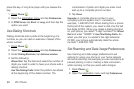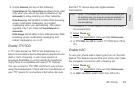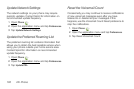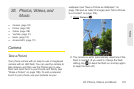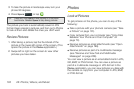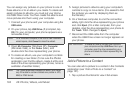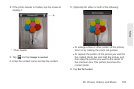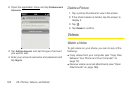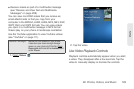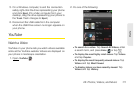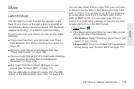106 2E. Photos, Videos, and Music
Save a Picture as Wallpaper
Your wallpaper appears as the background in Card
view.
1. Tap a picture thumbnail to view it full-screen.
2. If the photo header is hidden, tap the screen to
display it.
3. Tap and tap Set wallpaper.
4. Do either or both of the following:
Ⅲ To zoom out or in on a part of the picture, pinch
in or out on the picture.
Ⅲ To capture the portion of the picture you want to
use as wallpaper, tap and hold the picture, and
then drag the portion you want to the center of
the onscreen box. This portion becomes the
wallpaper.
5. Tap Set Wallpaper.
Share a Picture
You can send a picture to other picture-enabled
devices or to an email address as an attachment.
1. Tap a picture thumbnail to view it full-screen.
2. If the photo header is hidden, tap the screen to
display it.
3. Tap and tap Share via email or Share via MMS.
4. Create the email or multimedia message.
Upload a Picture to the Web
To upload a picture to a Web service such as
Facebook or Photobucket, you must already have an
account with the service, and you must have the
account set up on your phone. You can set up the
account on your phone during the upload process, as
Tip: You can also copy pictures from your phone to your
computer (see “Copy Files Between Your Phone and
Your Computer” on page 73).