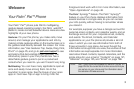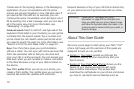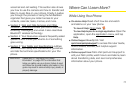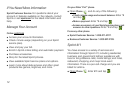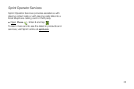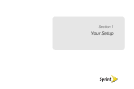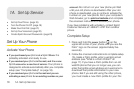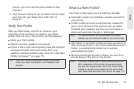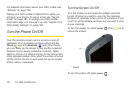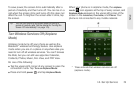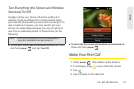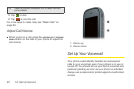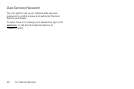1A. Set Up Service 17
Setup
phone—you can’t use the same profile on two
phones.)
3. Your phone is ready to use. (To learn how to make
your first call, see “Make Your First Call” on
page 21.)
Verify Your Profile
After you finish setup, look for an email on your
computer at the address you used for your Palm
profile. Click the link in the email to do the following:
ⅷ Verify your Palm profile.
ⅷ Select a security question and answer.
ⅷ Follow a link to learn about getting data like contacts
and appointments onto your phone from your
desktop organizer software (see “How Do I Get Data
Off My Computer?” on page 77).
What Is a Palm Profile?
Your Palm profile gives you the following benefits:
ⅷ Automatic system and software updates are sent to
your phone.
ⅷ A Palm profile account is automatically created for
you on your phone. In this account you can store
Contacts and Calendar info that you don’t store in
online accounts like Google or Exchange.
ⅷ Info stored in your Palm profile account, as well as in
other sources of info on your phone (like Memos and
Tasks), is automatically backed up to servers
administered by Palm.
ⅷ Should your phone be lost or stolen, you can do a
remote erase of the info on the phone.
Tip: If you don’t see the confirmation email in your Inbox,
check your spam mail folder in your desktop email
program.
Note: You cannot access Palm profile data on the profile
website—you can access the data on your phone only.
Note: If you want to erase data on your phone while you are
still in possession of the phone—for example, before
you give it to someone else—don’t do a remote erase.
Instead, do a partial or full erase from the phone itself
(see “Erase Data and Reset Your Phone” on page 171).