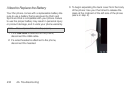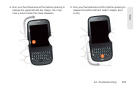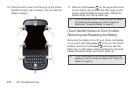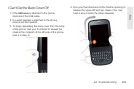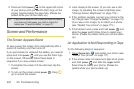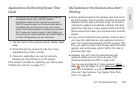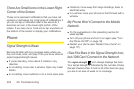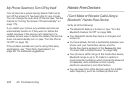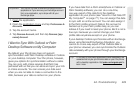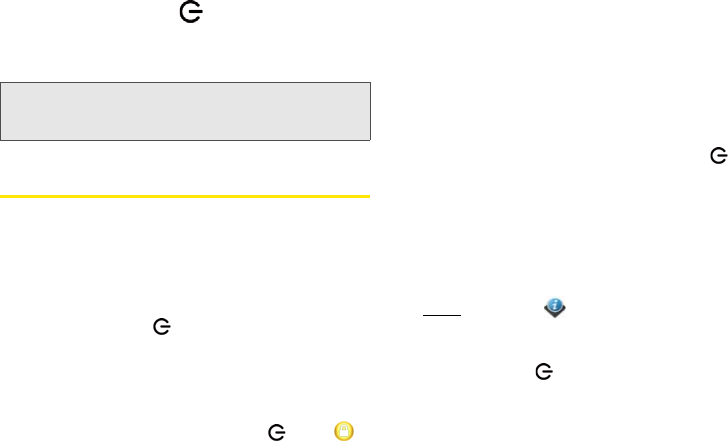
242 4A. Troubleshooting
3.
Press and hold power on the upper-left corner
of your phone until you see the Palm logo on the
screen (approximately five seconds). (Please be
patient while your phone starts up.)
Screen and Performance
The Screen Appears Blank
To save power, the screen dims automatically after a
period of inactivity, and then turns off.
If you just inserted or replaced the battery, you need to
press and hold
power until you see the Palm logo
on the screen. Otherwise, follow these steps in
sequence if you see a blank screen:
1. To brighten the screen if it has dimmed, tap the
screen.
2. To turn on the screen, press power . Drag
up to unlock the screen
3. Look closely at the screen. (If you can see a dim
image, try adjusting the screen brightness (see
“Change Screen Brightness” on page 175).)
4. If the problem persists, connect your phone to the
AC charger (see “Charge the Battery” on page 31).
(If you see a dim image, try to restart your phone
(see “Restart Your phone” on page 171).)
5. If that doesn’t work, press and hold power and
slide the
ringer switch three times to restart your
phone. (Please be patient while your phone starts
up.)
An Application Is Not Responding to Taps
Try the following steps in sequence:
1. Open Device Info and restart your phone (see
“Restart Your phone” on page 171).
2. If the screen does not respond to taps at all, press
and hold
power and slide the ringer switch
three times to restart your phone. (Please be
patient while your phone starts up.)
Tip: If your phone does not turn on after you insert the battery
and press and hold
power, you need to charge the
battery (see “Charge the Battery” on page 31).