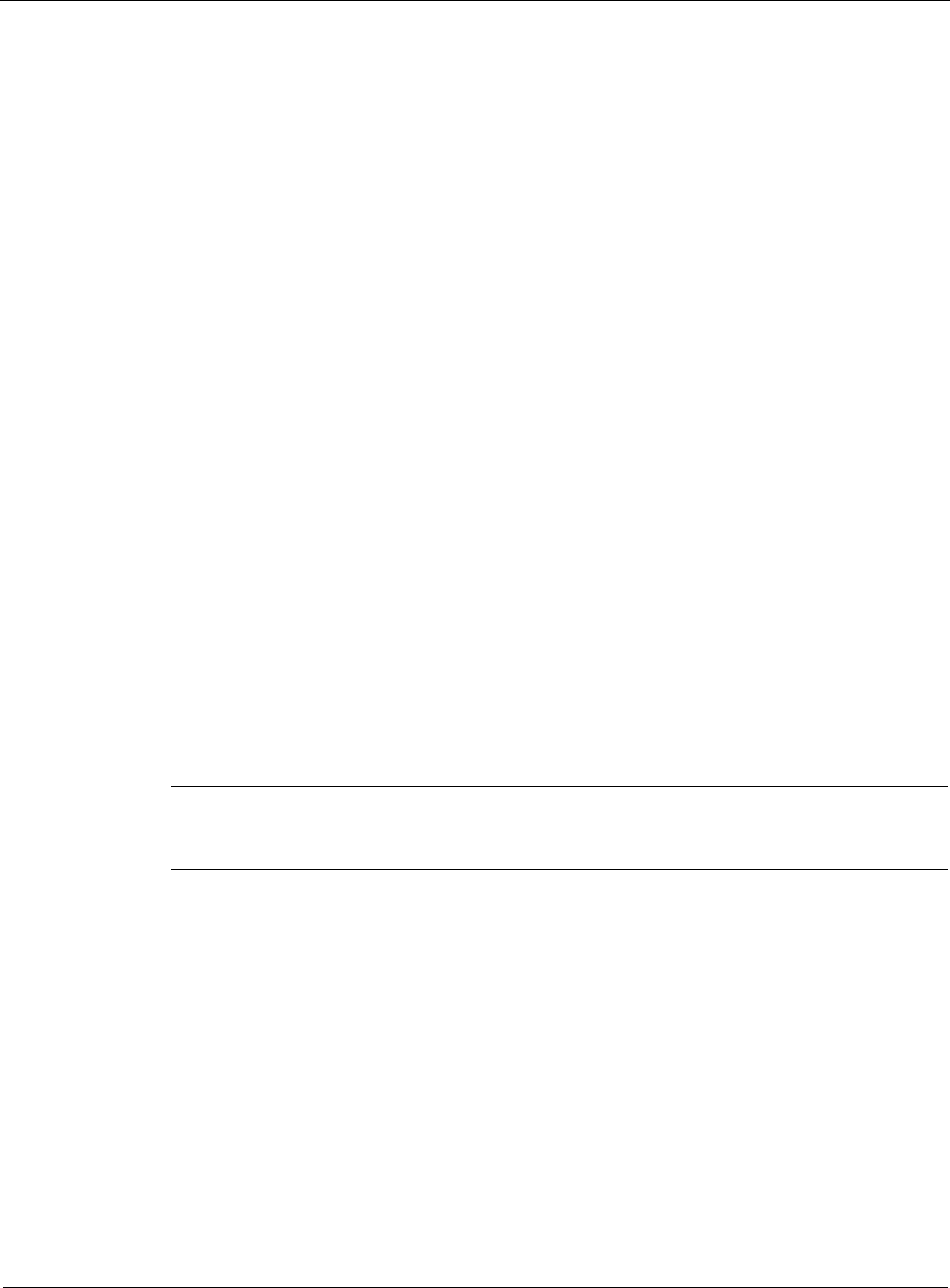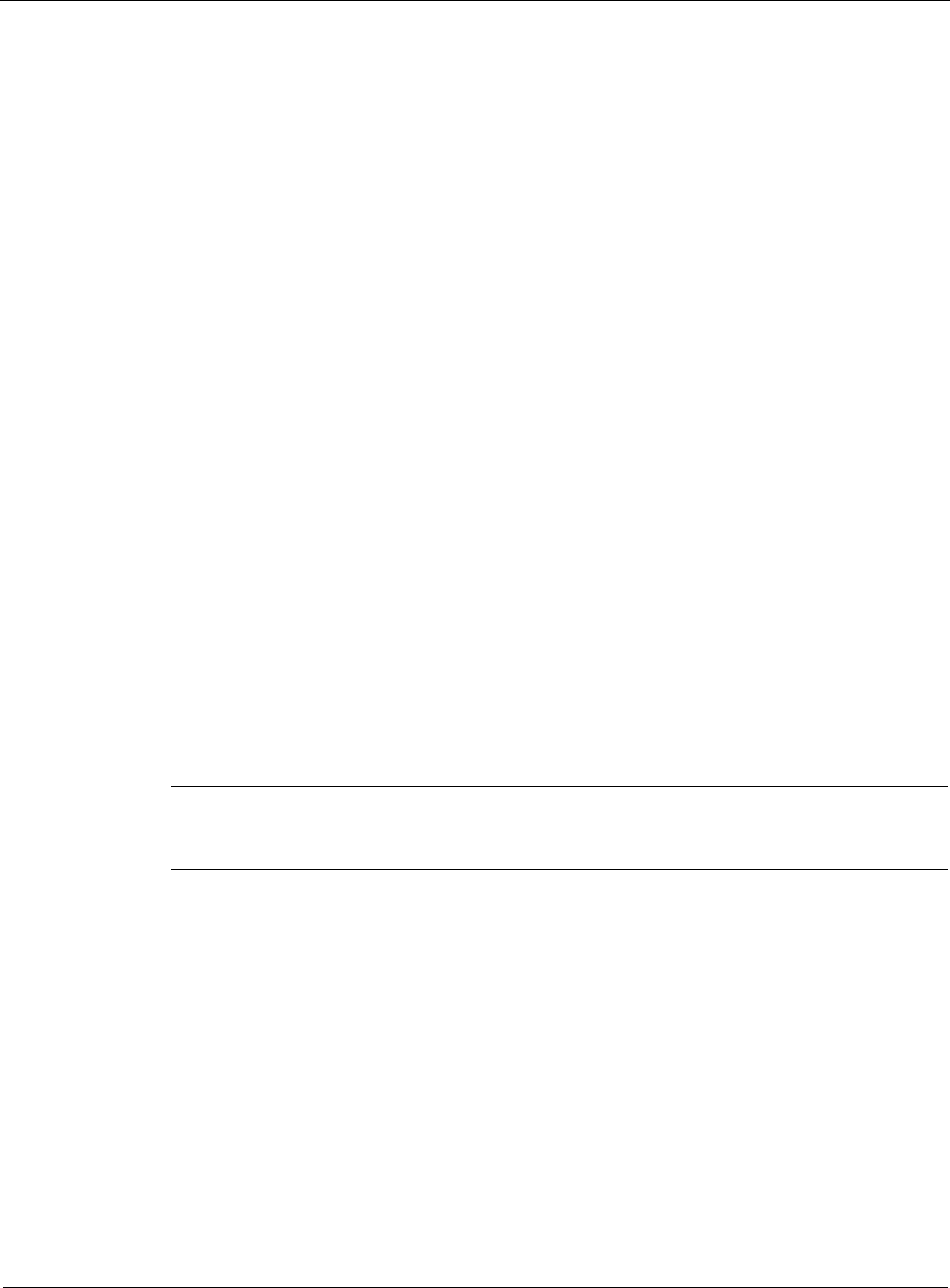
2
100 Nokia Network Voyager for IPSO 4.0 Reference Guide
14. From the Advanced E1 CSU/DSU Options page, click Up to return to the physical interface
page.
15. Click the Advanced PPP Options link.
The PPP Advanced Options page appears.
16. Click Yes or No in the Negotiate Magic Number field.
Clicking Yes enables the interface to send a request to negotiate a magic number with a peer.
17. Click Yes or No in the Negotiate Maximum Receive Unit field.
Clicking Yes enables the interface to send a request to negotiate an MRU with a peer.
18. Click Apply.
19. Click Up to return to the Physical Interface page.
20. Click the logical interface name in the Interface column of the Logical Interfaces table to go
to the Interface page.
21. Enter the IP address for the local end of the link in the Local Address text box.
22. Enter the IP address of the remote end of the link in the Remote Address text box.
Click Apply.
23. (Optional) Change the interface’s logical name to a more meaningful one by typing the
preferred name in the Logical name text box.
Click Apply.
24. (Optional) Add a comment to further define the logical interfaces function in the Comments
text box.
Click Apply.
25. Click Save to make your changes permanent.
Note
Try to ping the remote system from the command prompt. If the remote system does not
work, contact your service provider to confirm the configuration.
To configure an E1 interface for frame relay
1. Click Interfaces under Configuration > Interface Configuration in the tree view.
2. Click the interface link to configure in the Physical column. Example:
ser-s2p1.
3. (Optional) Click On or Off in the Internal Clock field to set the internal clock on the E1
device.
Click Apply.
If you’re connecting to a device or system that does not provide a clock source, set Internal
Clock to On; otherwise, set it to Off. Internal clocking for E1 is fixed at 2.048 Mbits/sec. To
configure slower speeds, you must configure fractional E1 on the Advanced E1 CSU/DSU
Options page.