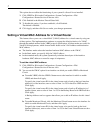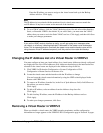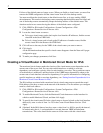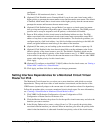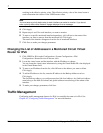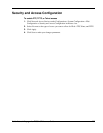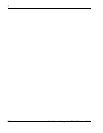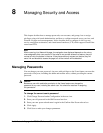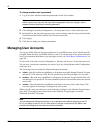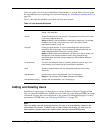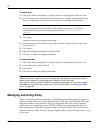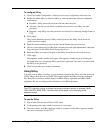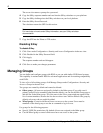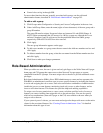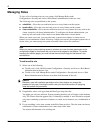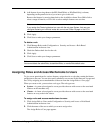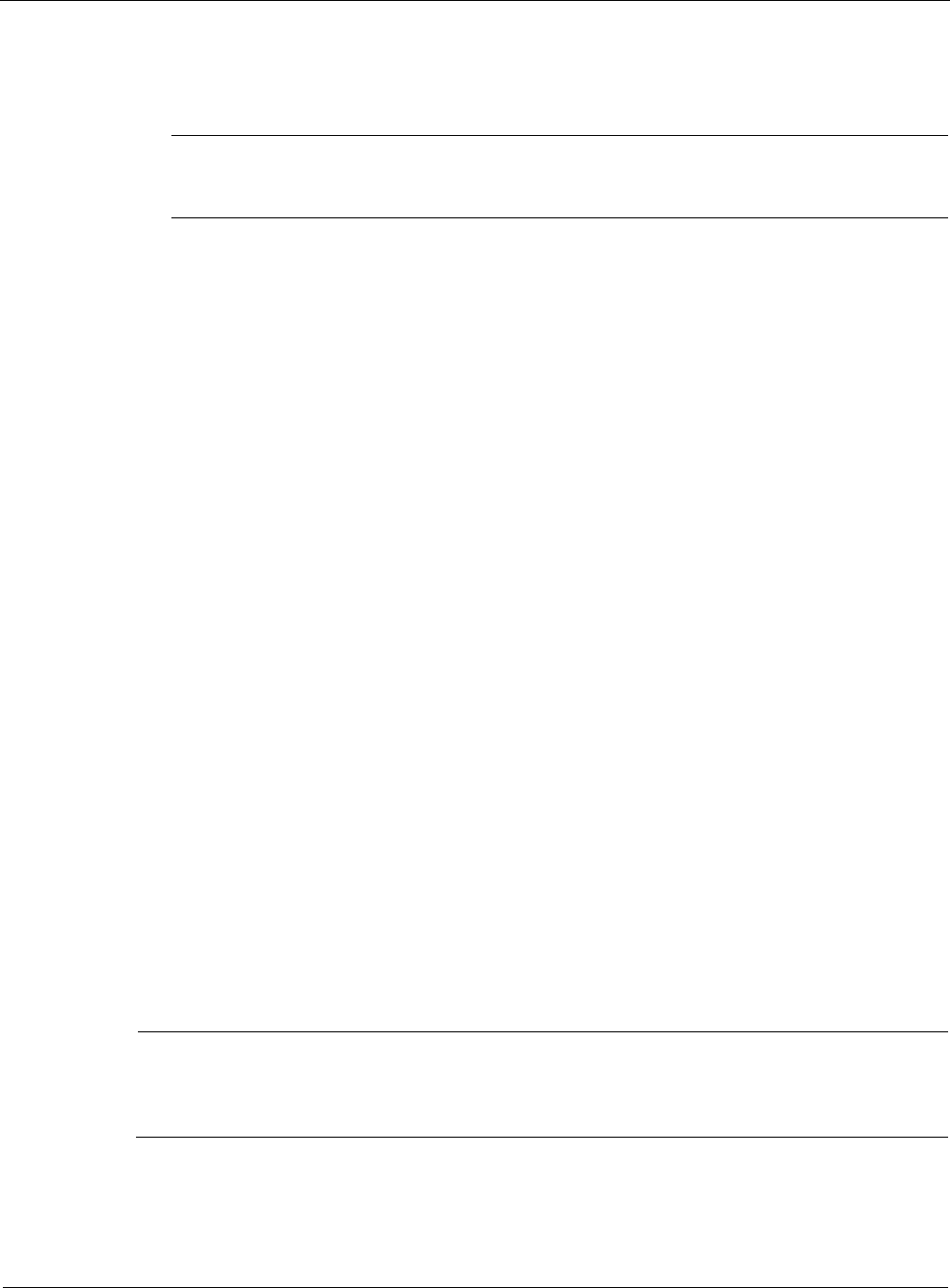
8
288 Nokia Network Voyager for IPSO 4.0 Reference Guide
To change another user’s password
1. Log in as a user who has read/write permissions for the Users feature.
Note
Admin users or any user with the User feature assigned to them can change a user’s
password without providing the existing password.
2. Click Manage User under Configuration > Security and Access > Users in the tree view.
3. In the table for the user whose password you want to change, enter the new password in the
New Password and in the Confirm New Password text boxes.
4. Click Apply.
5. Click Save to make your changes permanent.
Managing User Accounts
You can use Nokia Network Voyager to add users to your IPSO system, and to edit the user ID,
group ID, home directory, and default shell for a user. You can also enter a new password for the
user. For information about how to give privileges to users, see “Role-Based Administration” on
page 293.
To view a list of all users, choose Configuration > Security and Access > Users in the tree view.
You can also view the user name that you used to log in by clicking Home under Configuration
in the tree view.
The following users are created by default and cannot be deleted.
admin—Has full read/write capabilities to all features accessible through Network Voyager
and the CLI. This user has a User ID of 0, and thus has all of the privileges of a root user.
monitor—Has read-only capabilities for all features in Network Voyager and the CLI, and
can change its own password. You must establish a password for monitor before the account
can be used.
cadmin—Has full read/write capabilities to all features on every node of the cluster. This
user only appears if clustering is configured on your system.
When you add a new user, the user is given read-only privileges to the Network Voyager home
page and CLI prompt but they cannot access other Network Voyager pages or execute
commands from the CLI prompt.
Note
You can assign administrative privileges or any read/write roles without assigning a user ID
of 0. If you assign a user ID of 0 to a user account, the user is equivilent to the Admin user
and the roles assigned to that account cannot be modified.