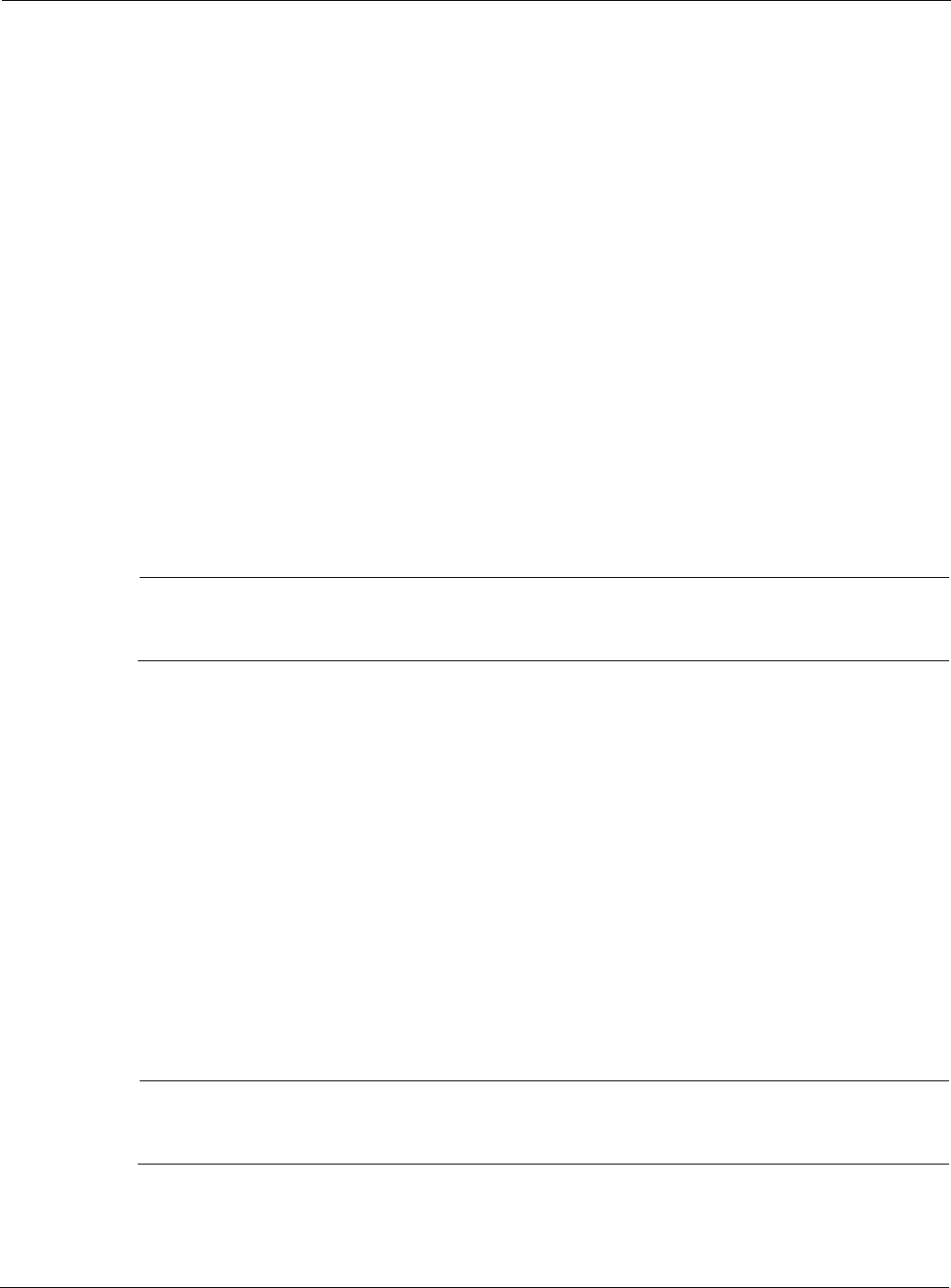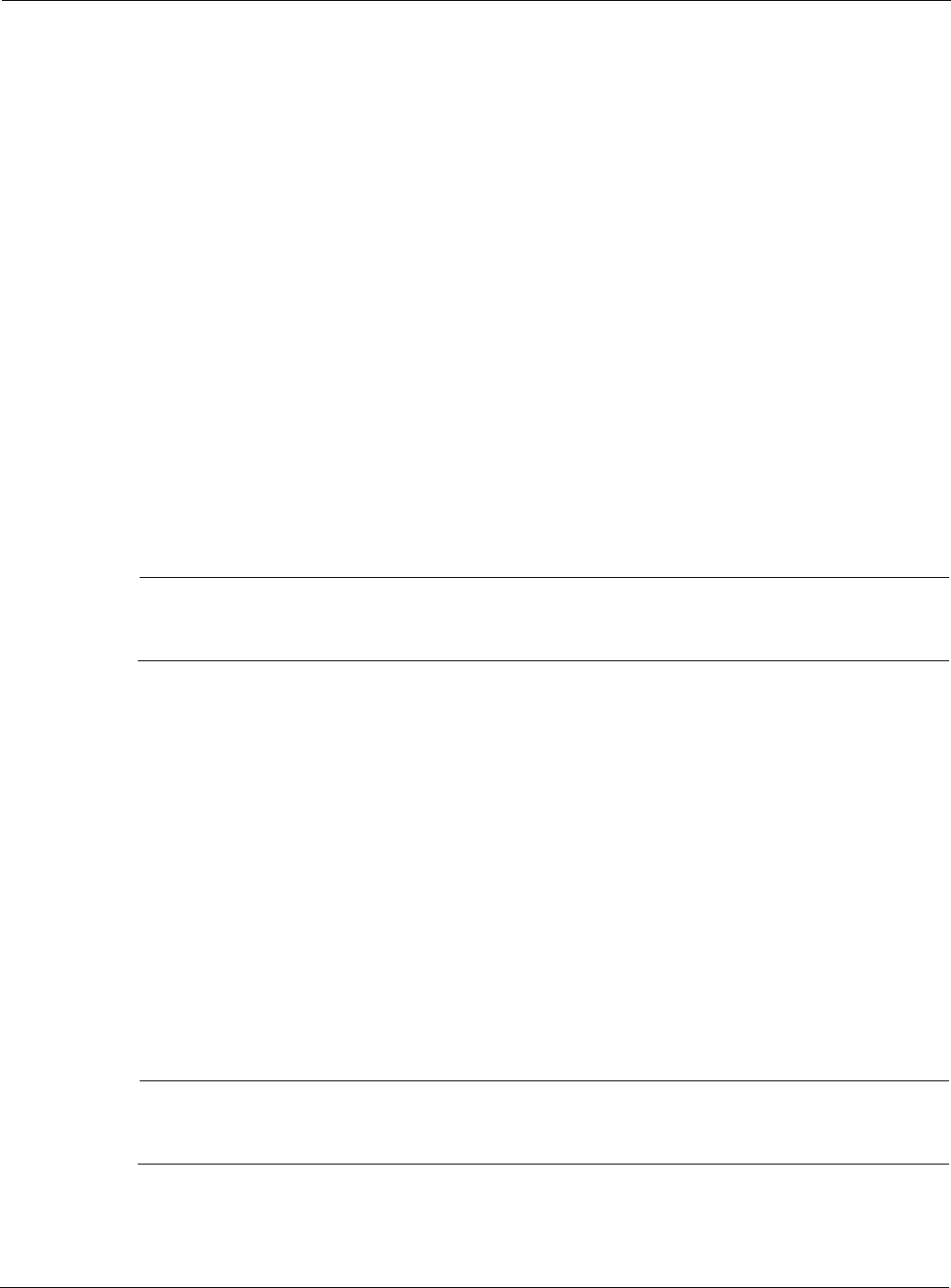
Nokia Network Voyager for IPSO 4.0 Reference Guide 163
there are 256 messages in the buffer, the messages are transferred to the remote server and
the buffer is cleared.
6. Use the Flush Frequency option as an additional control for saving messages.
When the Flush Frequency interval expires, log messages are transferred to the remote
server and the log buffer is cleared regardless of how many messages are in the buffer.
7. Click Apply.
8. Click Save to make your changes permanent.
Configuring Logging to an Optional Disk
If PC card flash memory is installed and enabled, you can configure the system to save log files
on it by selecting On for Network Logging. If you enable local logging, log messages are saved
in /var/log/message and /var/log/wtmp on the memory card. The messages are saved to the card
according to the setting of the Flush Frequency option.
You can save log files to a remote log server and PC card flash memory simultaneously.
If the flash memory is full, the system displays a console message to that effect and stops saving
log messages to the card. Messages that have been previously saved on the card are not affected.
If you have configured the system to send messages to remote log server, it continues to do so.
Note
If you use SNMP, the system sends SNMP traps when the flash memory file system is full 90
percent and 95 percent full to alert you of the impending issue.
To delete log files stored in PC card flash memory so that new messages can be stored, you can
use the
rm command to delete files in /var/log/.
Configuring Audit Logs
You configure the audit logs in the same way for both disk-based and flash-based systems.
Use this feature to set the system to log all Apply and Save actions to the Network Voyager
pages. If you enable this feature, each time the Apply or Save button is pressed, the log records
the name of the user, the name of the Network Voyager page, and the name of the button that was
pressed. The log records these actions whether or not the operation succeeded.
To view the log, click the Monitor button on the Network Voyager home page, and then click the
System Message Log link to view system messages. For more information on viewing the
system message log, see “Monitoring System Logs” on page 484.
Note
For Network Voyager configuration pages that do not include Apply and Save buttons, such
as image.tcl, the log records the relevant action, such as clicking Reboot.