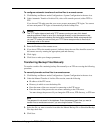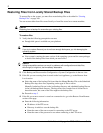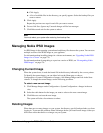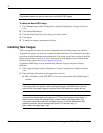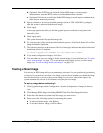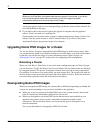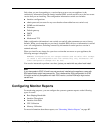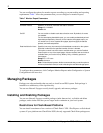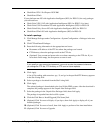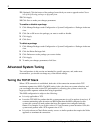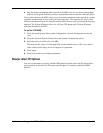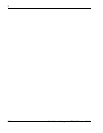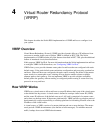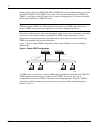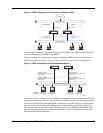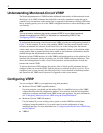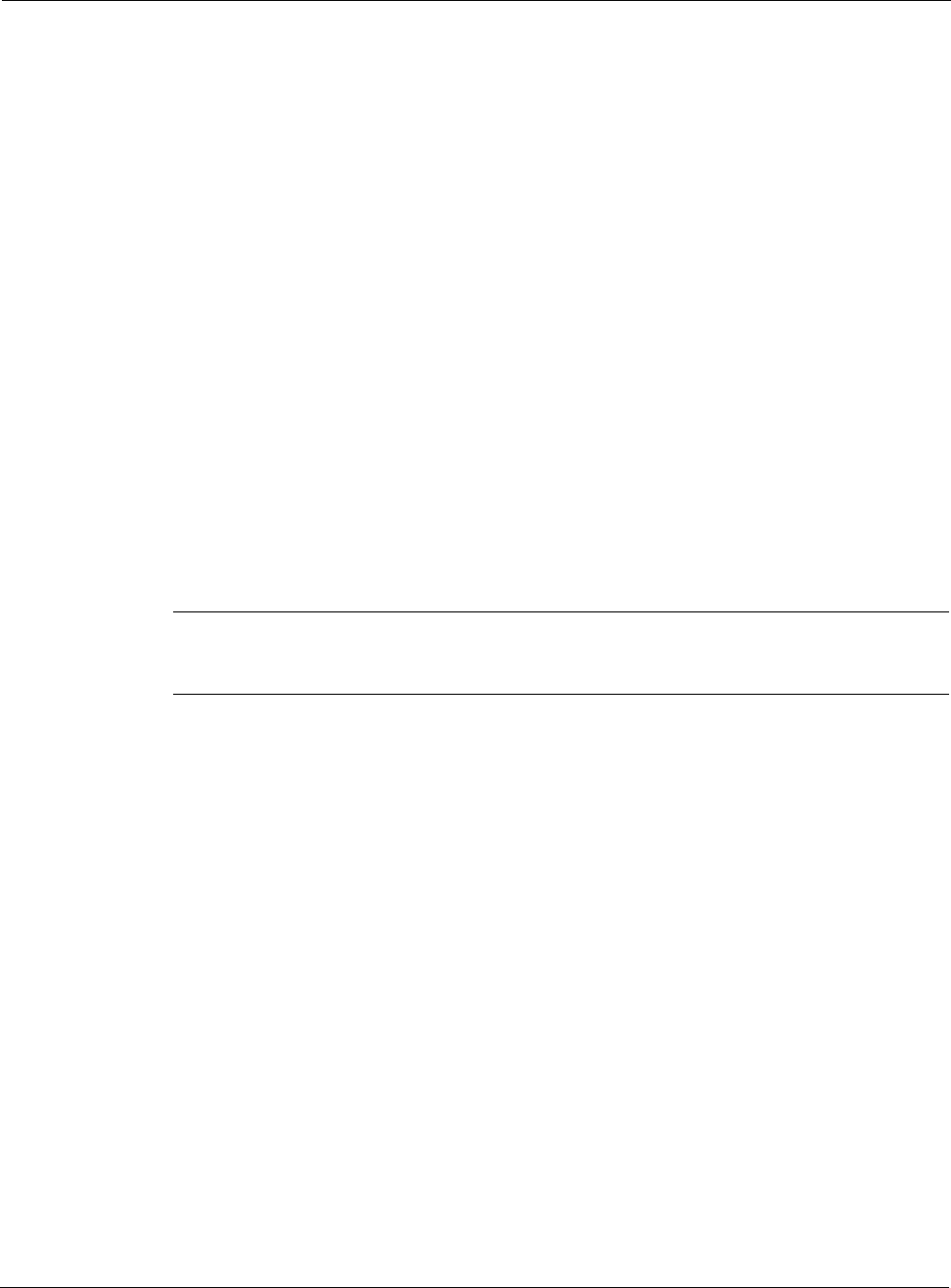
Nokia Network Voyager for IPSO 4.0 Reference Guide 179
CheckPoint VPN-1 Pro/Express NGX R60
CheckPoint CPinfo
If your platform runs NG with Application Intelligence (R55) for IPSO 3.8, the only packages
you can install are:
Check Point VPN-1 NG with Application Intelligence (R55) for IPSO 3.8 (or later)
Check Point SVN Foundation NG with Application Intelligence (R55) for IPSO 3.8
Check Point Policy Server NG with Application Intelligence (R55) for IPSO 3.8
CheckPoint CPinfo NG with Application Intelligence (R55) for IPSO 3.8
To install a package
1. Click Manage Packages under Configuration > System Configuration > Packages in the tree
view.
2. Click FTP and Install Packages.
3. Enter the following information in the appropriate text boxes:
Hostname or IP address of the FTP site where the packages are located.
FTP directory where the packages reside at the FTP site.
(Optional) User account and password to use when connecting to the FTP site. If you
leave these fields empty, the anonymous account is used.
Note
If you specify a user account and password, you must re-enter the password whenever
you change the FTP site, FTP directory, or FTP user on future requests.
4. Click Apply.
A list of files ending with extensions .tgz, .Z, and .gz in the specified FTP directory appears
in the Site Listing field.
5. Select a package to download from the Site Listing field.
6. Click Apply.
The selected package is downloaded to the local Nokia IPSO system. After the download is
complete, the package appears in the Unpack New Packages field.
7. Select the package in the Unpack New Packages field, then click Apply.
The package is unpacked into the local file system.
8. Click the Click Here to Install/Upgrade [File Name] link.
9. (Optional) Click Yes next to Display all packages, then click Apply to display all of your
installed packages.
10. (Optional) Click Yes next to Install, then click Apply to perform a first-time installation.
11. (Optional) Click Yes next to Upgrade.