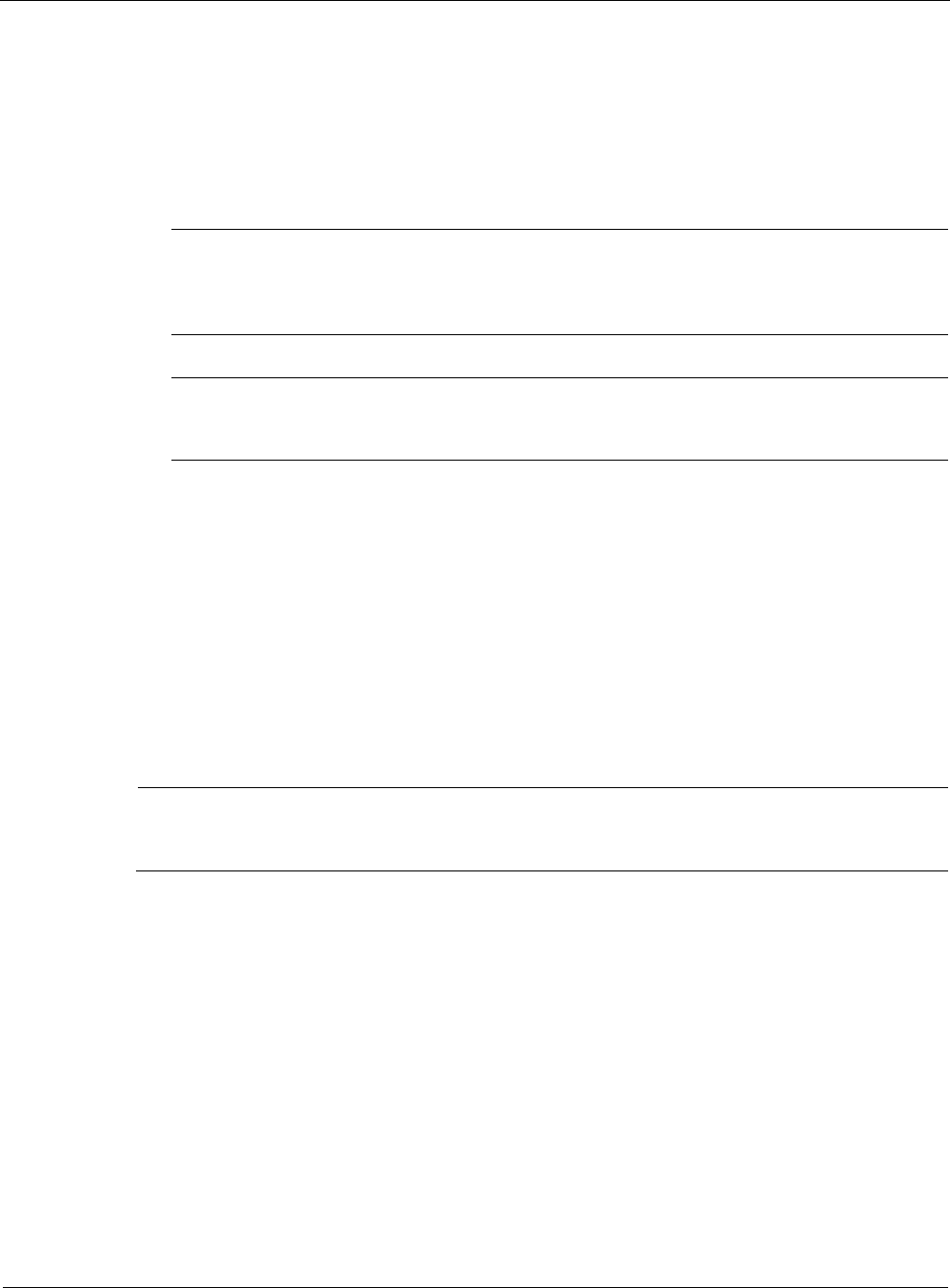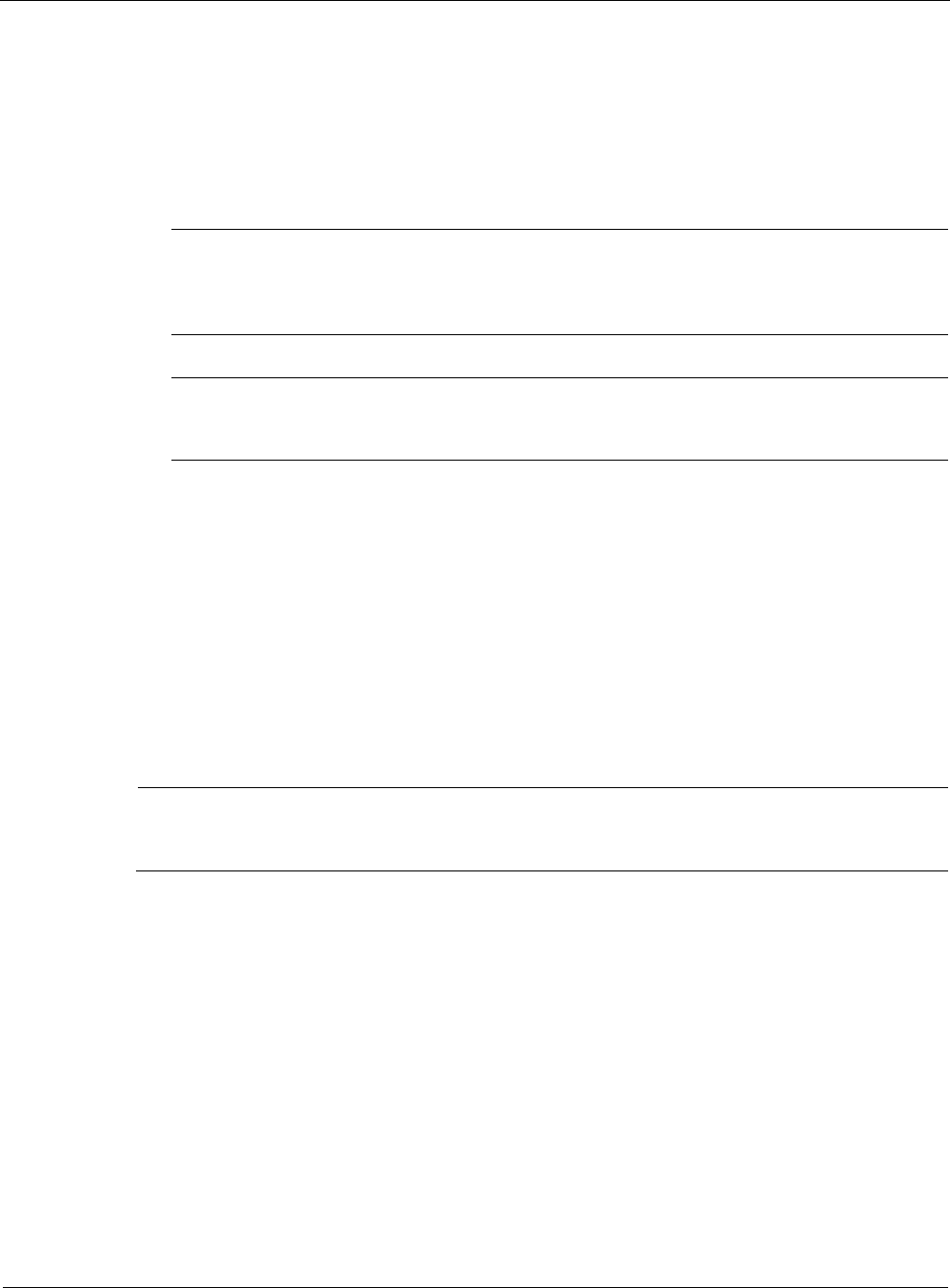
2
138 Nokia Network Voyager for IPSO 4.0 Reference Guide
To add or remove an interface to/from a transparent mode group
1. Click Transparent Mode under Configuration > Interface Configuration in the tree view.
2. Click the link of the appropriate transparent mode group.
3. To add an interface to the transparent mode group, select it from the Add Interface drop-
down box.
Note
Because transparent mode groups are disabled by default, do not associate interfaces
to a transparent mode group that is in use. If you do, you will lose connectivity to those
interfaces.
Note
An interface can be in at most one group. Once you have associated an interface to a
group, you will not have the option to associate it with another group.
4. To delete an interface from the transparent mode group, select the Remove radio button
associated with the interface you want to delete and click Apply.
5. (Optional) Repeat to add or remove other interfaces to or from the transparent mode group.
6. Click Save to make your changes permanent.
Enabling or Disabling a Transparent Mode Group
By default, a transparent mode group is disabled unless explicitly enabled. In the disabled mode,
the transparent mode group drops all packets received on or destined to the interfaces in that
group. You must enable the transparent mode group to start the operation of the group.
Note
A transparent mode group must have at least one interface associated with it before you can
enable the group.
To enable or disable a transparent mode group
1. Click Transparent Mode under Configuration > Interface Configuration in the tree view.
2. Select Yes or No in the Enable column associated with the transparent mode group you want
to enable or disable.
3. Click Apply.
4. Click Save to make your changes permanent