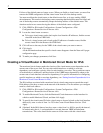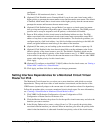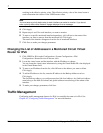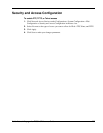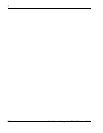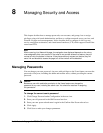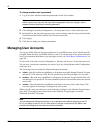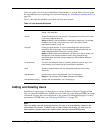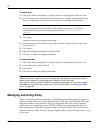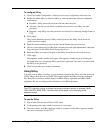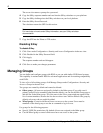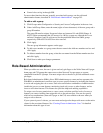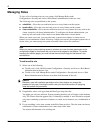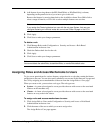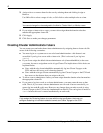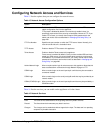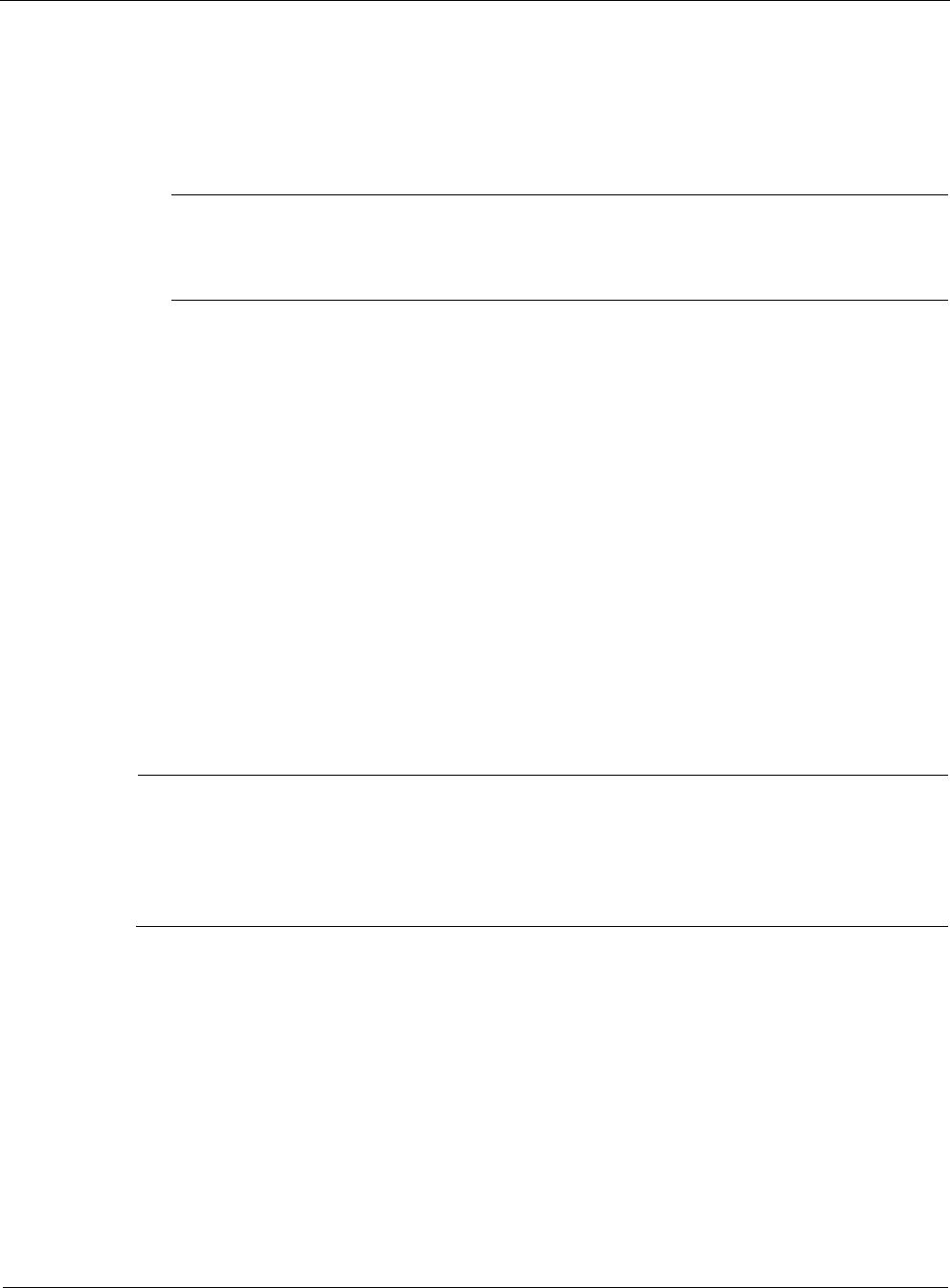
8
290 Nokia Network Voyager for IPSO 4.0 Reference Guide
To add a user
1. Click Users under Configuration > Security and Access Configuration in the tree view.
2. In the Add New User section, enter the name of the user, a unique user ID, and the home
directory for the new user. The home directory must be /var/emhome/<username>.
Note
You must complete all fields (Username, UID, and Home Directory). If you do not
complete these fields, an error message appears that says “
not all fields are
complete
”.
3. Click Apply.
An entry for the new user appears on the page.
4. Enter a password in the New password text box and enter it again in the New password
(verify) text box.
5. Click Apply.
6. (Optional) Modify the primary Group ID and Shell.
7. Click Save to make your changes permanent.
To remove a user
1. Click Users under Configuration > Security and Access Configuration in the tree view.
2. In the Add new user field, click Off.
3. Click Apply.
4. Click Save to make your changes permanent.
Note
When you remove a user, that user can no longer log in although the user’s home directory
remains on the system. To remove the user’s directory, use the Unix shell.
Also, since the user accounts for SNMP are maintained separately, you may need to delete
the SNMP account for the user, if there is one. For more information, see “Managing SNMP
Users” on page 263.
Managing and Using S/Key
S/Key is a one-time password system that you can enable to protect the password of admin or
monitor accounts when users connect through Telnet or FTP. You must first enable S/Key and
then enter an S/Key secret password. After you configure the S/Key for a user, a sequence
number and a seed appear before each TELNET or FTP password prompt. Enter these two
items as arguments to the S/Key program running on a secure machine. After you enter these
arguments and your S/Key secret key, the key program produces a password that you use to log
in only once.