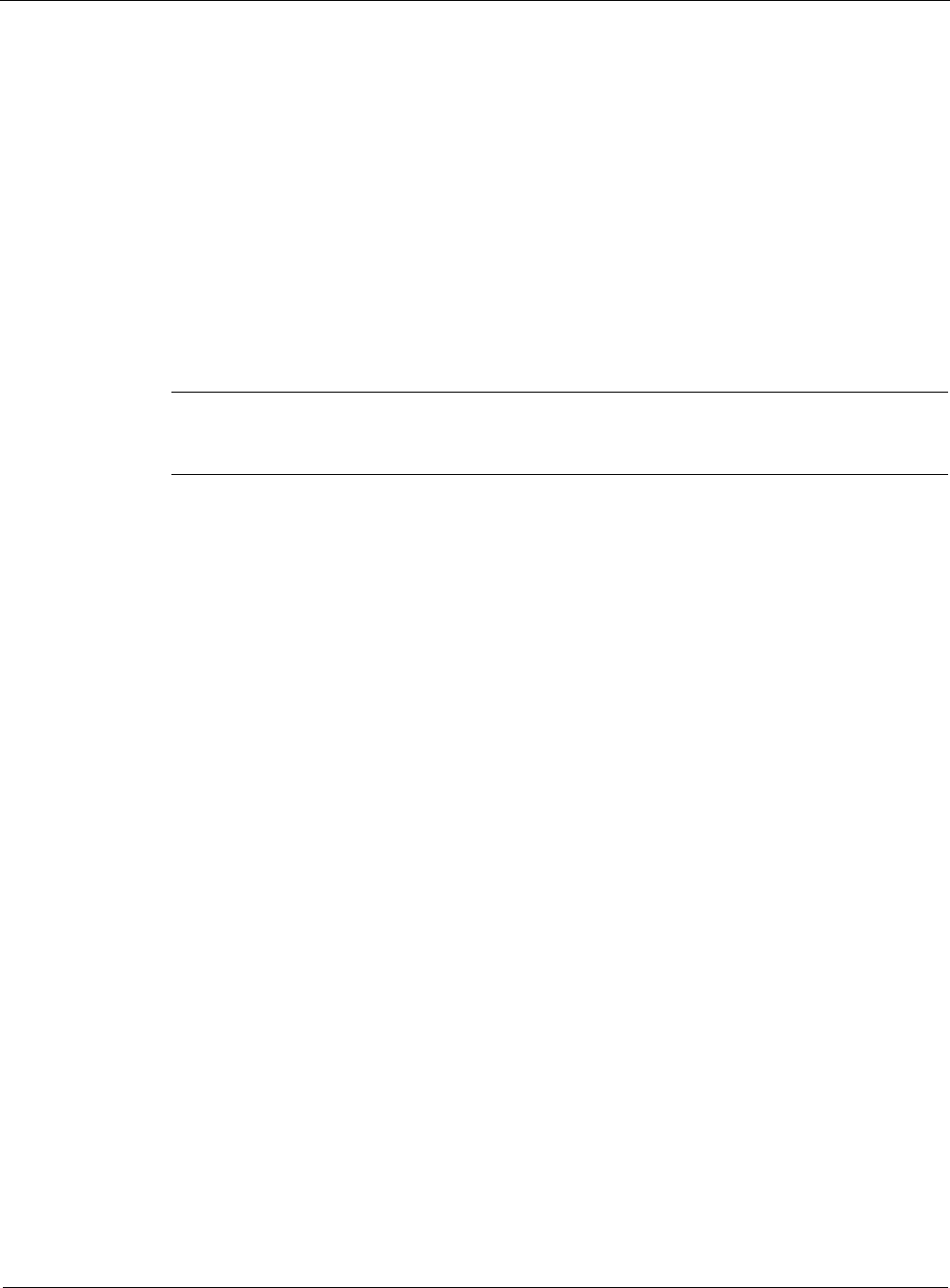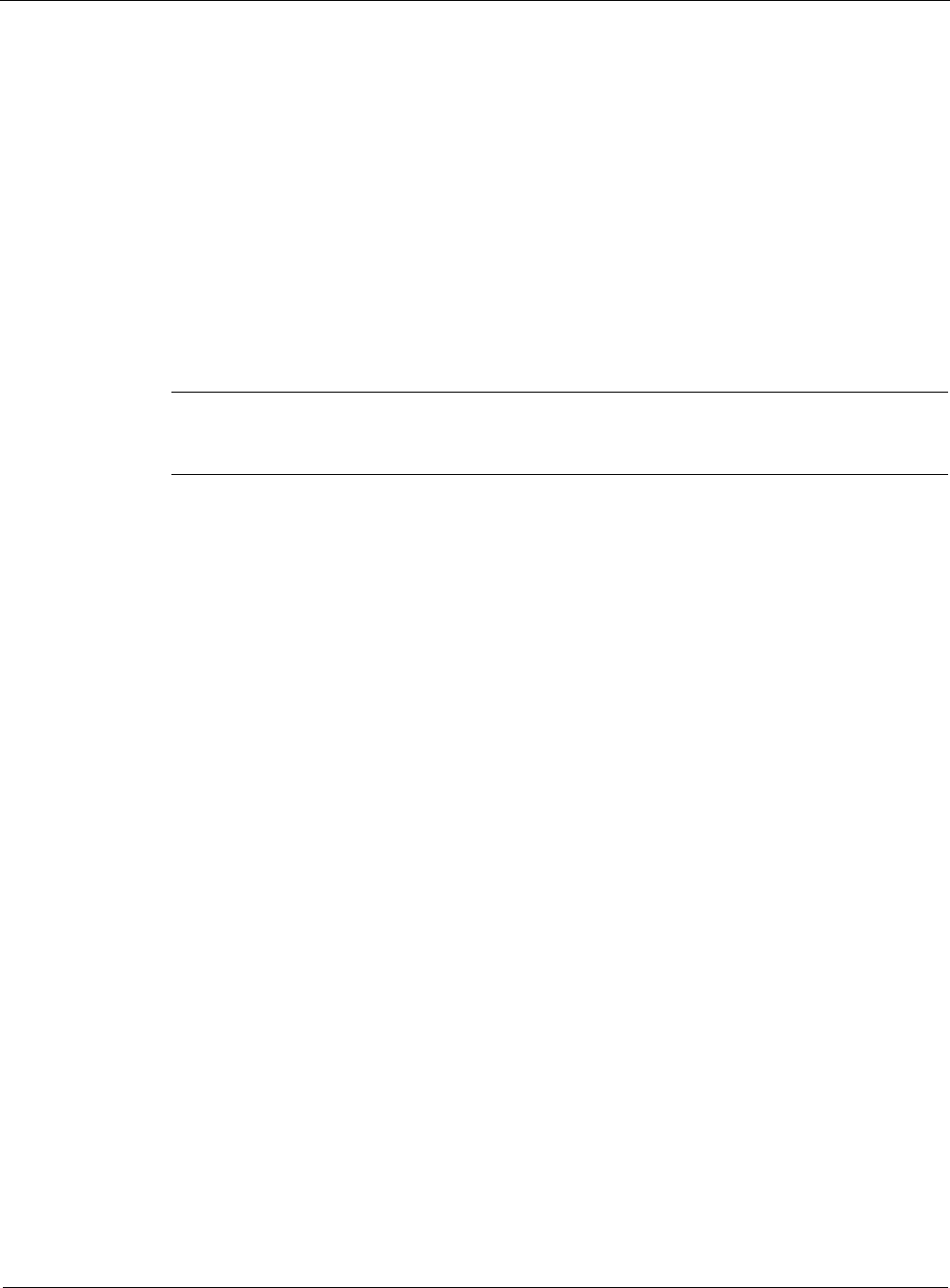
2
98 Nokia Network Voyager for IPSO 4.0 Reference Guide
14. Enter the IP address for the local end of the link in the Local Address text box.
15. Enter the IP address of the remote end of the link in the Remote Address text box.
Click Apply.
16. (Optional) Change the interface’s logical name to a more meaningful one by typing the
preferred name in the Logical name text box.
Click Apply.
17. (Optional) Add a comment to further define the logical interfaces function in the Comments
text box.
Click Apply.
18. Click Save to make your changes permanent.
Note
Try to ping the remote system from the command prompt. If the remote system does not
work, contact your service provider to confirm the configuration.
To configure an E1 interface for PPP
1. Click Interfaces under Configuration > Interface Configuration in the tree view.
2. Click the physical interface link to configure in the Physical column. Example:
ser-s2p1.
3. (Optional) Click On or Off in the Internal Clock field to set the internal clock on the E1
device.
Click Apply.
If you’re connecting to a device or system that does not provide a clock source, set Internal
Clock to On; otherwise, set it to Off. Internal clocking for E1 is fixed at 2.048 Mbits/sec. To
configure slower speeds, you must configure fractional E1 on the Advanced E1 CSU/DSU
Options page.
4. Click Full Duplex or Loopback in the Channel Mode field.
Full duplex is the normal mode of operation.
5. Click AMI or HDB3 in the E1 Encoding field to select the E1 encoding.
Click Apply.
This setting must match the line encoding of the CSU/DSU at the other end of the point-to-
point link.
6. Click E1 (channel 0 framing) or No Framing in the E1 Framing field to select the E1
Framing format.
Use E1 framing to select whether timeslot-0 is used for exchanging signaling data.
7. Click On or Off for the E1 CRC-4 Framing field.