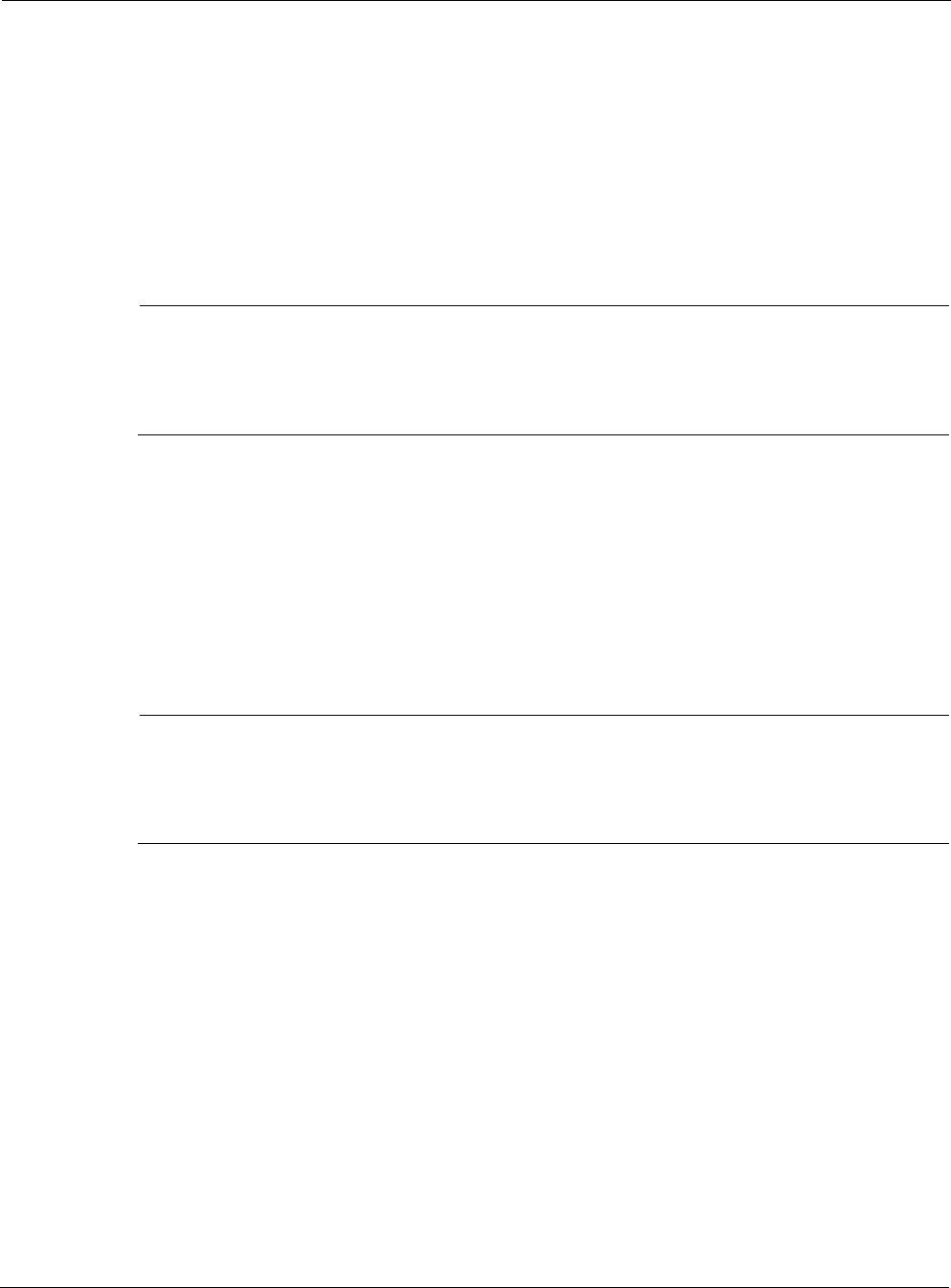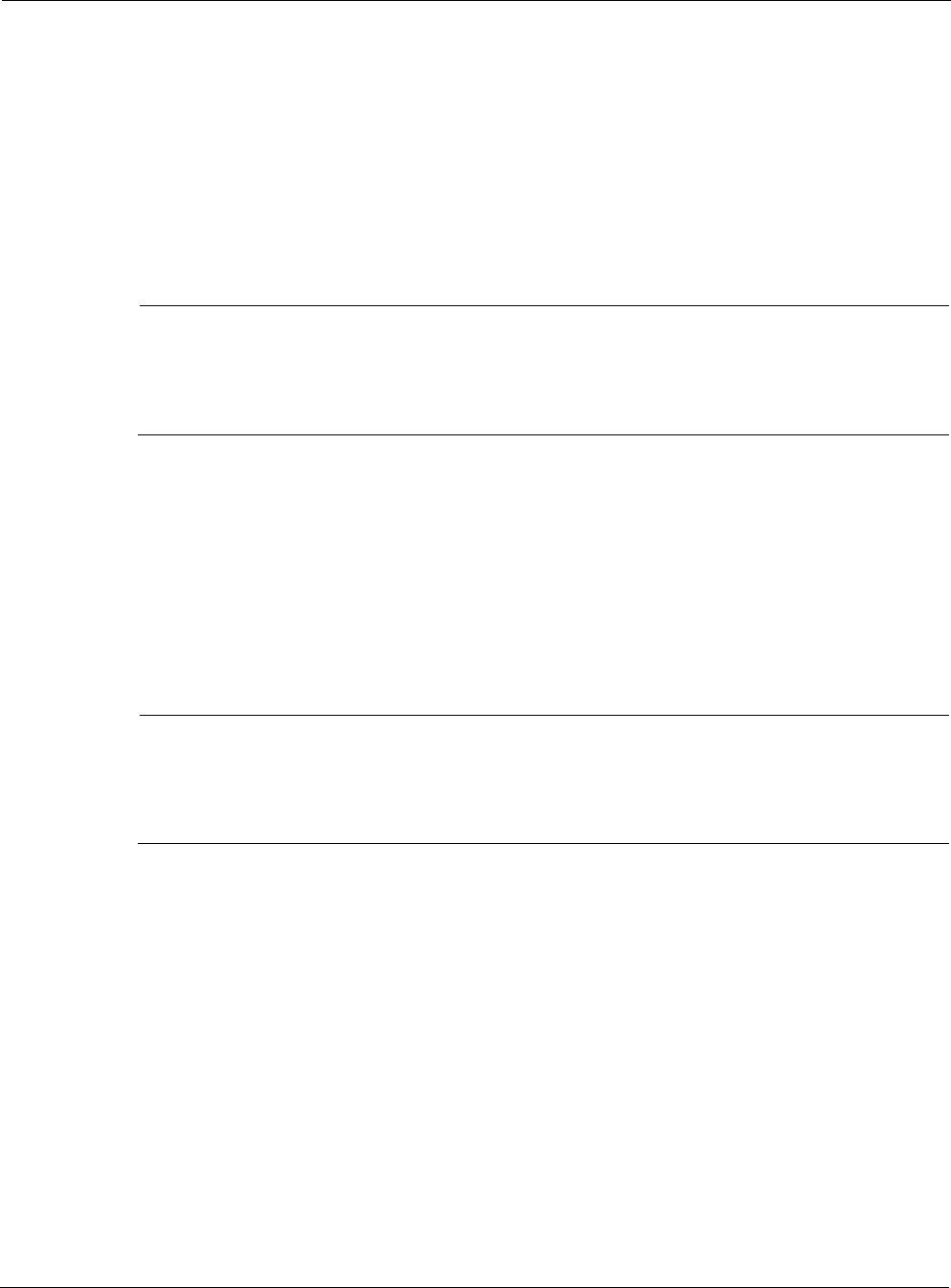
Nokia Network Voyager for IPSO 4.0 Reference Guide 325
To add an accounting profile
1. Enter the name of the profile in the Service Profile text box; the name is shown in the Profile
Name column of the Service Profile table.
2. Enter an item from the Name column of the Acct. Profile table into the Acct. Profile text box
of the Service Profile table.
If the requirements for the service do not match any of the entries in the Acct. Profile table,
create a new Acct. Profile by using Creating an Accounting Profile and enter that new name
in the Acct. Profile text box.
Note
The algorithm is added to the end of the list. The order of algorithms in the list is the order
that they are invoked. To change the order, delete the algorithms which are out of order,
using Deleting an Item in a Service Profile Entry, and add them in the desired order using
this procedure.
To add a session profile
1. Enter the name of the profile in the Service Profile text box; the name is shown in the Profile
Name column of the Service Profile table.
2. Enter an item from the Name column of the Session Profile table into the Session Profile
text box of the Service Profile table.
If the requirements for the service do not match any of the entries in the Session Profile
table, create a new Session Profile and enter the new name in the Session Profile text box.
Note
The algorithm is added to the end of the list. The order of algorithms in the list is the order
that they are invoked. To change the order, delete the algorithms which are out of order,
using “Deleting an Item in a Service Profile Entry,” and add them in the desired order using
this procedure.
Changing a Service Module Configuration
In the Service Module Configuration table enter the name of an existing Service Profile in the
text box in the Profile column.
You can not assign a different service profile name to the following services:
httpd
snmpd
Changing an Authentication Profile Configuration
In the Auth. Profile table make one or more of the following changes to the Auth. Profile name is
in the Name column: