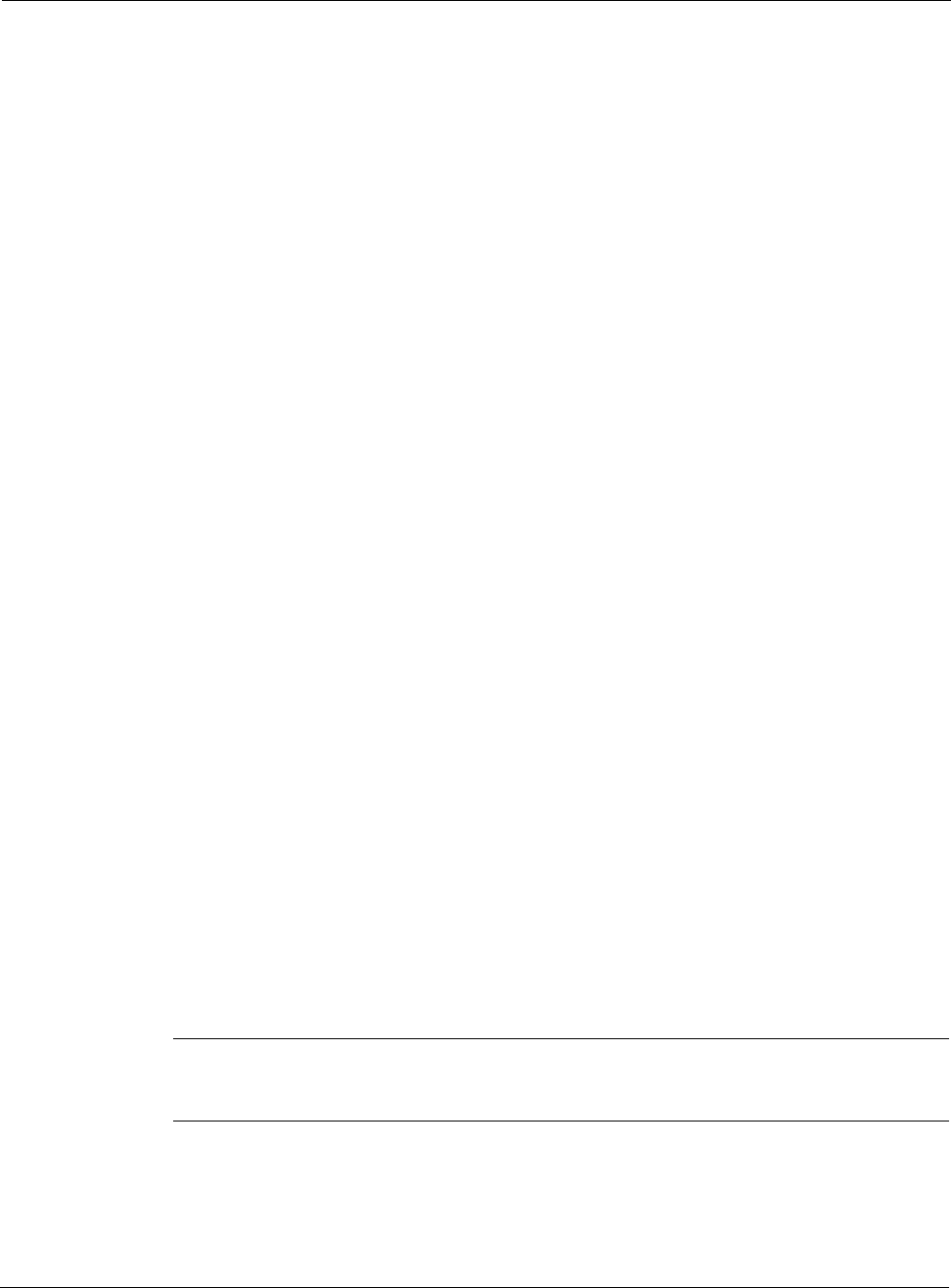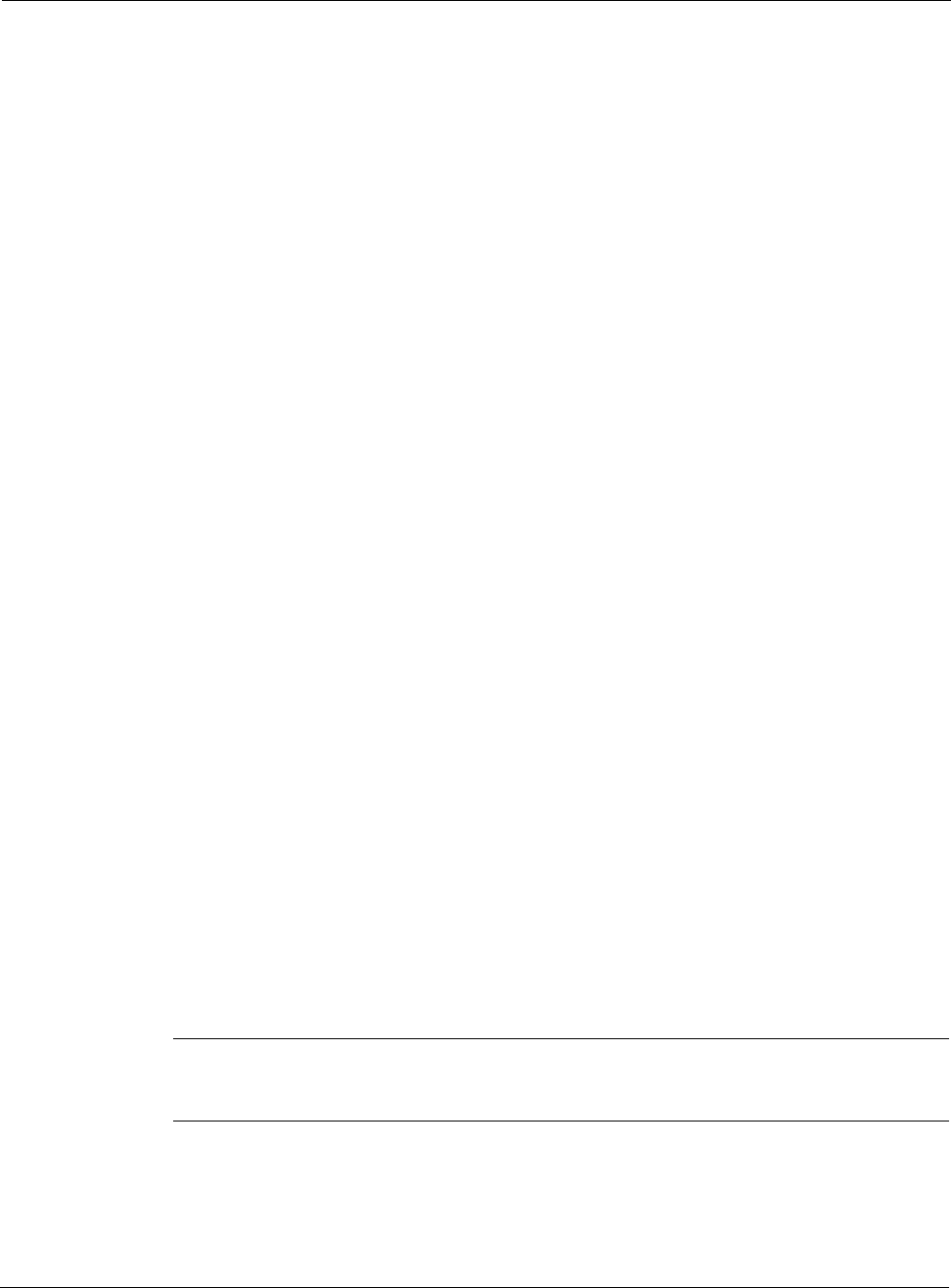
Nokia Network Voyager for IPSO 4.0 Reference Guide 437
To configure configure a BGP4 session over IPv6 transport
1. Determine whether Router 1 and Router 2 are directly connected.
a. If Router 1 and Router 2 are directly connected, use IPv6 addresses of the interface
through which they are connected.
If they are directly connected, you can use their link-local addresses for BGP peering. To
do this, on BGP configuration page, specify the link-local address in the Add Remote
Peer's Address (IPv6) text box, and then select the name of the interface by which this
router is connected to the BGP peer in Outgoing Interface drop-down list.
b. If Router 1 and Router 2 are not directly connected, then verify that both routers have an
IPv6 route to the IPv6 address that is used by the other router for BGP peering. You can
verify this by going to the IPv6 Route Monitor page or using the
show IPv6 route
command
.
2. Log in to Router 1 using Network Voyager and configure the connection as follows.
a. Click BGP under Configuration > Routing in the tree view.
b. Enter AS number of the other router.
c. In the Peer Group Type drop-down list, select External.
d. Click Apply.
e. Under AS2 External Group, in the Add Remote Peer Address (IPv6) text box, enter the
IPv6 address of Router 2 .
f. Click Apply.
g. Under Peer, click on the IP address link for Router 2.
The BGP Peer <ipv6_addr> in AS2 page appears.
h. Under Multicast Capabilities, select On for IPv6 Unicast. IPv4 unicast capability is
already selected by default—retain this setting.
i. Click Apply.
j. If Router 1 and Router 2 are not directly connected, select On for EBGP Multihop.
k. Click Apply.
l. To make your changes permanent, click Save.
m. Repeat these steps on Router 2.
3. On Router 1, create a route map named advertise_to_as2 to advertise the routes from Router
1 to Router 2.
Note
For information on creating and using route maps, see the CLI Reference Guide for
Nokia IPSO.