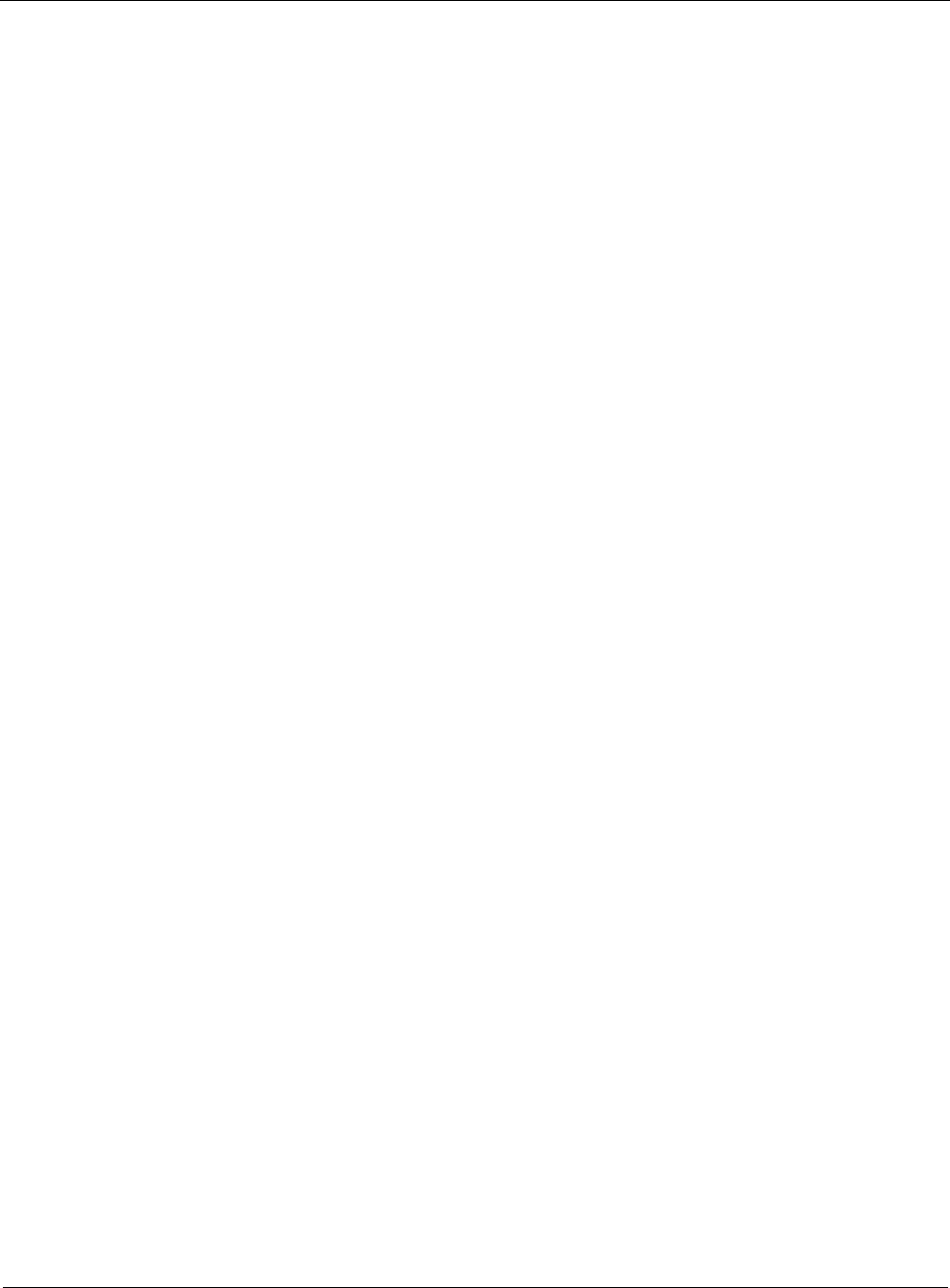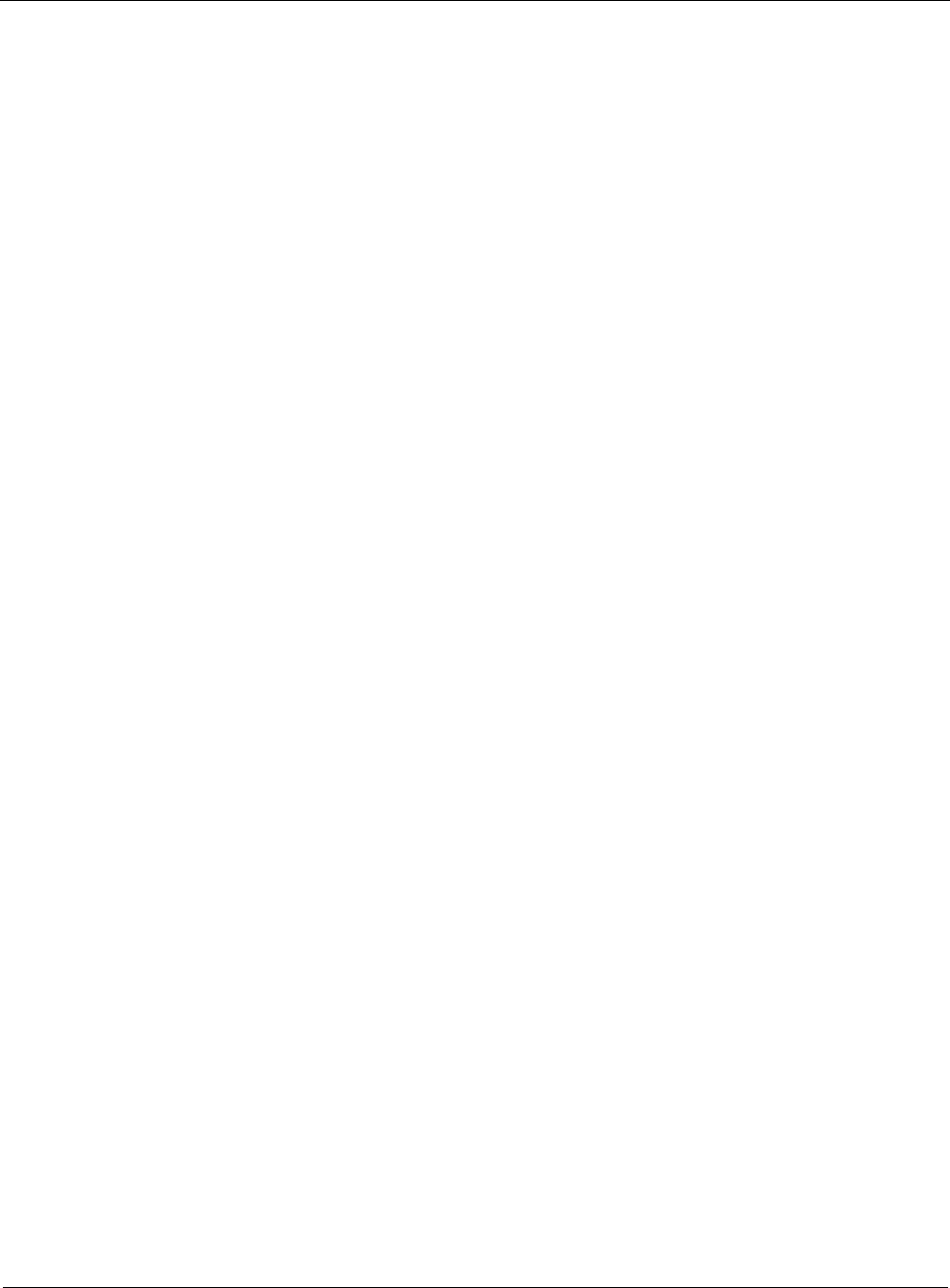
10
458 Nokia Network Voyager for IPSO 4.0 Reference Guide
To create or delete a queue class
1. Depending on whether you are using IPv4 or IPv6, click the following link.
a. For IPv4 ACLs, click Queue Class under Configuration > Traffic Management in the
tree view.
b. For IPv6 ACLs, click IPv6 Queue Class under Configuration > IPv6
Configuration > Traffic Management in the tree view.
2. To create a new queue class, enter its name in the Create a New Queue Class edit box and
click Apply.
The new queue class appears in the Existing Queue Classes field.
3. To delete an existing queue class, select the Delete check box in the Existing Queue Classes
table for the Queue class you want to delete and click Apply.
The queue class disappears from the Existing Queue Classes field.
4. Click Save to make your change permanent.
To set or modify queue class configuration values
1. Depending on whether you are using IPv4 or IPv6, click the following link.
a. For IPv4 ACLs, click Queue Class under Configuration > Traffic Management in the
tree view.
b. For IPv6 ACLs, click IPv6 Queue Class under Configuration > IPv6
Configuration > Traffic Management in the tree view.
2. In the Existing Queue Class table, click the name of queue class you want to configure.
The configuration page for that queue class appears, listing the queues in the queue class.
Each queue class can have up to eight queues. Three queues are reserved for Internetwork
Control, Expedited Forwarding, and Best Effort traffic.
3. For each queue you want to configure, enter the following:
a. Logical Name—This name appears on the queue monitoring page.
Choose a name (with no spaces) that will allow you to identify the queue’s purpose.
b. Queue Specifier—An integer used to address each queue you configure within a queue
class.
c. Max Queue Length—Value for the maximum number of packets that can be queued
before packets are dropped. Enter a value of zero (0) to disable a queue. Neither the
Internetwork Control nor the Best Effort queue can be disabled.
4. Click Apply
5. Click Save to make your changes permanent.