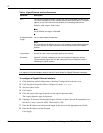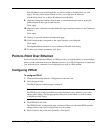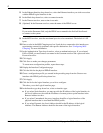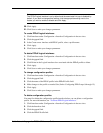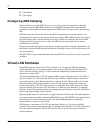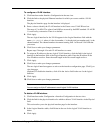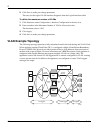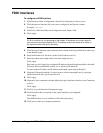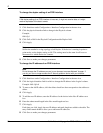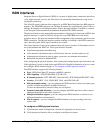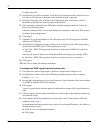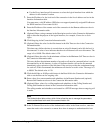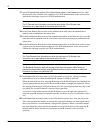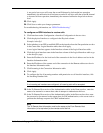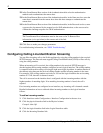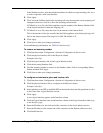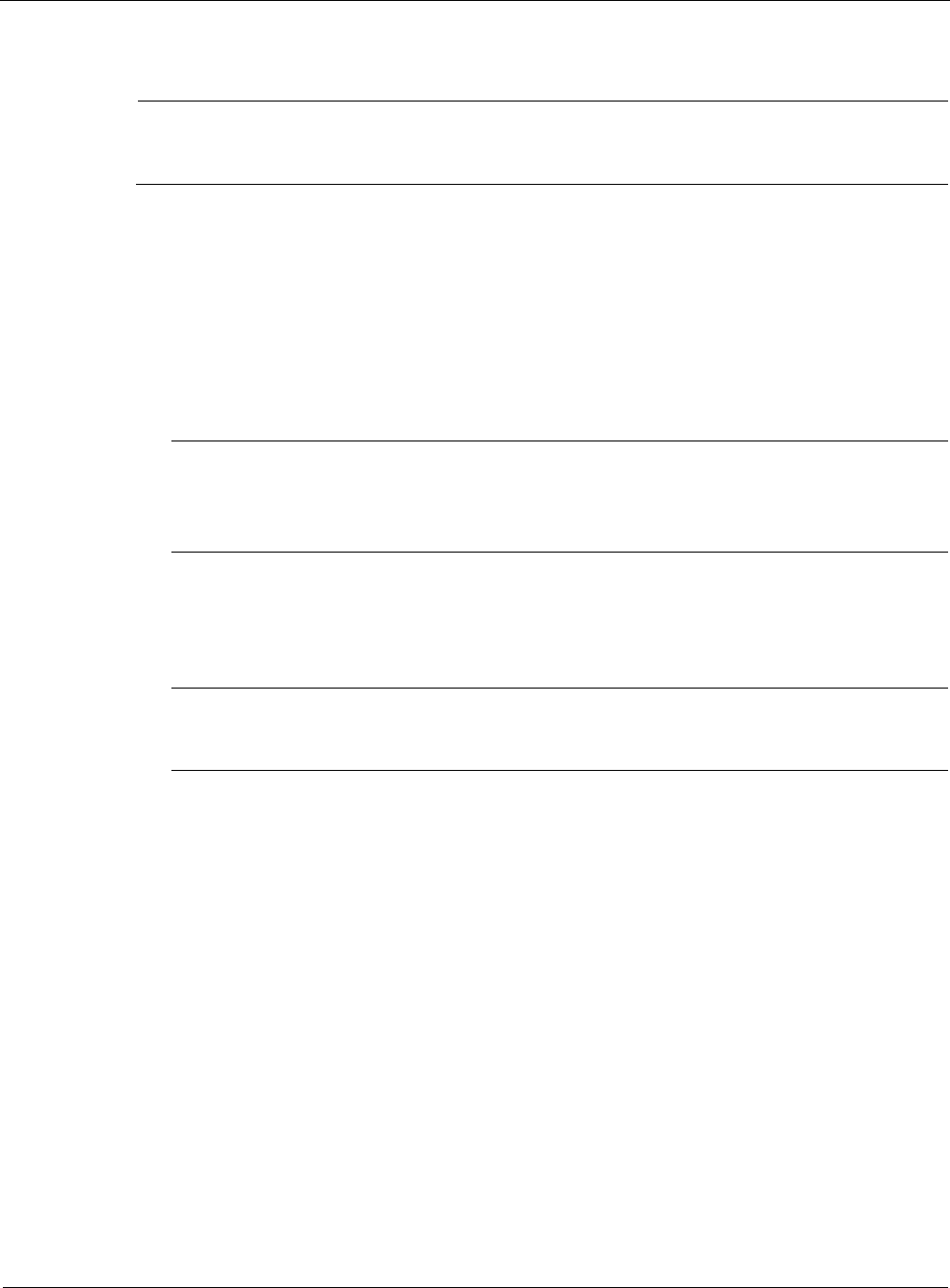
2
50 Nokia Network Voyager for IPSO 4.0 Reference Guide
To change the duplex setting of an FDDI interface
Note
If the duplex setting of an FDDI interface is incorrect, it might not receive data, or it might
receive duplicates of the data it sends.
1. Click Interfaces under Configuration > Interface Configuration in the tree view.
2. Click the physical interface link to change in the Physical column.
Example:
fddi-s2p1
3. Click Full or Half in the Physical Configuration table Duplex field.
4. Click Apply.
Note
Set device attached to a ring topology to half duplex. If the device is running in point-to-
point mode, set the duplex setting to full. This setting must be the same for all hosts on
the network to which the device connects.
5. Click Save to make your changes permanent.
To change the IP address of an FDDI interface
Note
Do not change the IP address you use in your browser to access Network Voyager. If
you do, you can no longer access the IP security platform device with your browser.
1. Click Interfaces under Configuration > Interface Configuration in the tree view.
2. Click the logical interface link for which to change the IP address in the Logical column.
Example: fddi-s2p1c0
3. To remove the old IP address, click the delete check box that corresponds to the address to
delete.
4. Click Apply.
5. To add the new IP address, enter the IP address for the device in the New IP address text
box.
6. Enter the subnet mask length in the New mask length text box.
7. Click Apply.
Each time you click Apply, the new IP address and mask length are added to the table. The
entry fields remain blank to allow you to add more IP addresses.
8. Click Save to make your changes permanent.