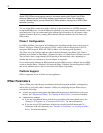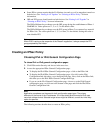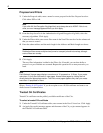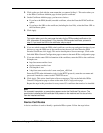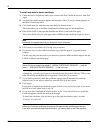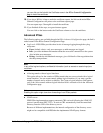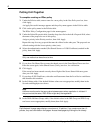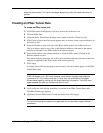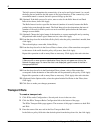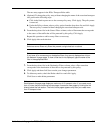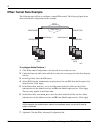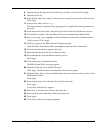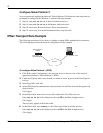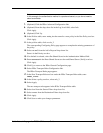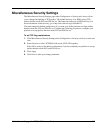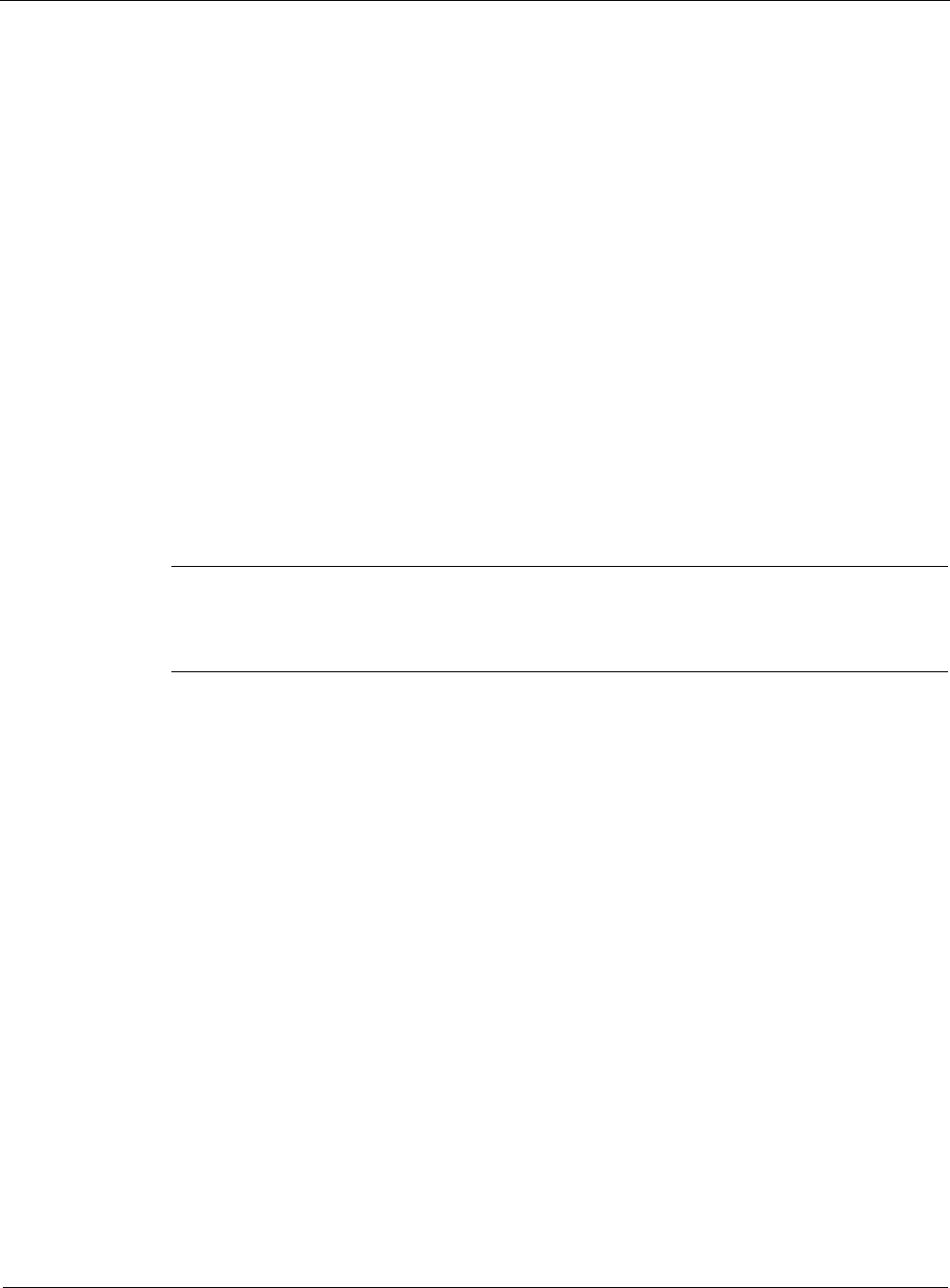
8
342 Nokia Network Voyager for IPSO 4.0 Reference Guide
The hello protocol determines the connectivity of an end-to-end logical tunnel. As a result,
the hello protocol modifies the link status of the logical interface. If the connectivity of an
unavailable tunnel is restored, the hello protocol brings up the link.
10. (Optional) If the hello protocol is active, enter a value for the Hello Interval and Dead
Interval text boxes, then click Apply.
The Hello Interval text box specifies the interval (number of seconds) between the Hello
packets being sent through the tunnel. The Dead Interval text box determines the interval
(number of seconds) in which you do not receive an Hello packet before the link status
changes to unavailable.
11. (Optional) Change the logical name of the interface to a more meaningful one by entering
the preferred name in the Logical Name text box, then click Apply.
12. From the drop-down list in the Select Policy field, select the policy name that is needed, then
click Apply.
This action displays a new table, Linked Policy.
13. From the drop-down list in the Source Filters column, select a filter name that corresponds
to the source of the traffic that this policy will protect, then click Apply.
Repeat this operation to add as many filters as necessary. Click Apply after each selection.
Note
If there are 40 or more source or destination filters, they do not appear as a list on the
Network Voyager page. To view a filter that is not displayed, type the name of the filter in
the appropriate field.
14. From the drop-down list in the Destination Filters column, select a filter name that
corresponds to the destination of the traffic that will be protected by this policy. Click Apply.
Repeat this operation to add as many filters as necessary. Click Apply after each selection.
15. ((Optional) In the Options table, select the option Include End-Points in the Filters, then
click Apply.
16. Click Save to make your changes permanent.
Transport Rule
To create a transport rule
1. Click IPSec under Configuration > Security and Access in the tree view.
2. Click the IPSec Transport Rules Configuration link at the bottom of the page.
The IPSec Transport Rules page appears. The structure of this page is common to both IPv4
and IPv6.
3. Enter the name of the new rule in the New Transport Rule field.
In the Select a policy field select the desired option from the drop-down list, the click Apply.