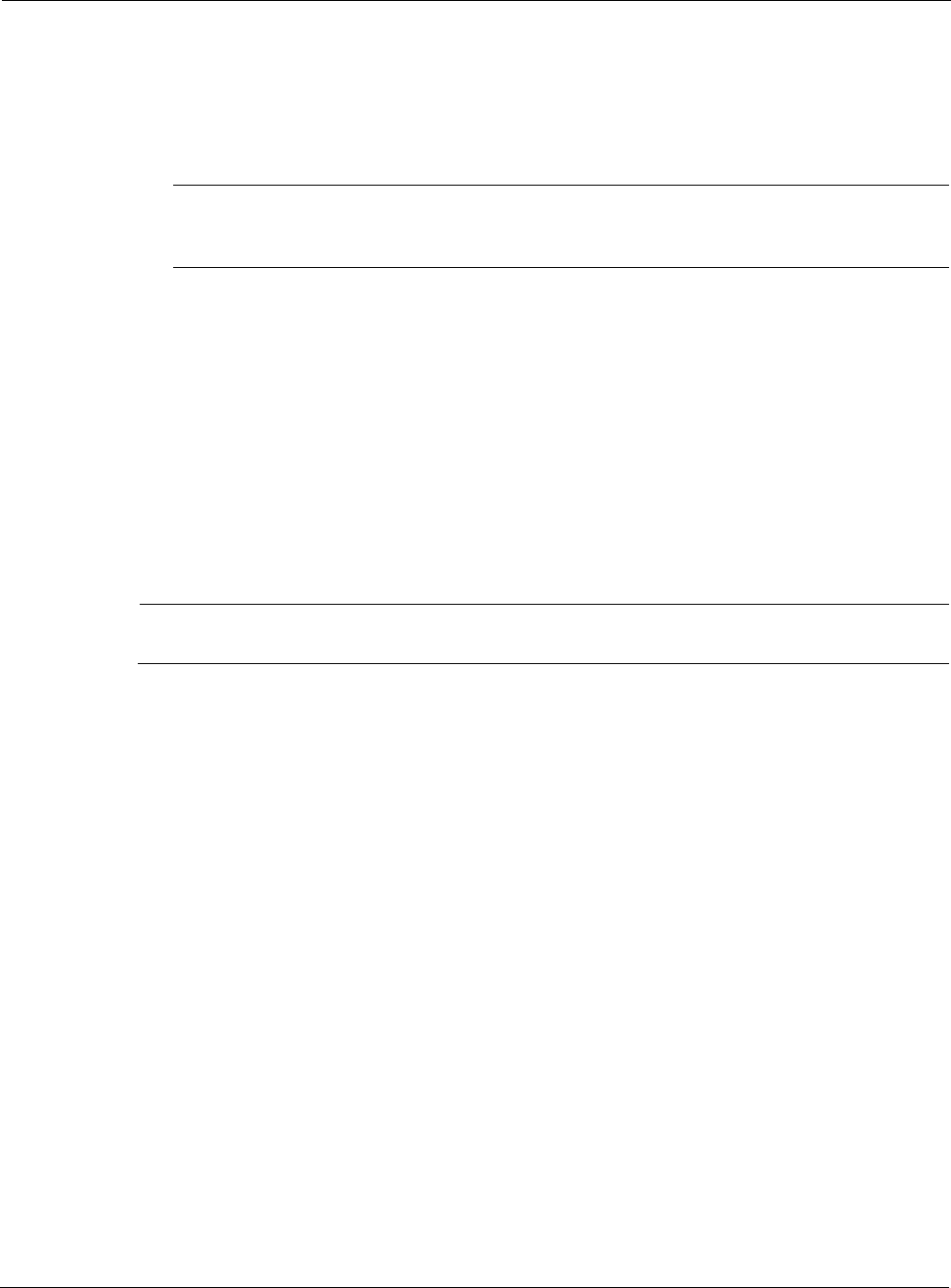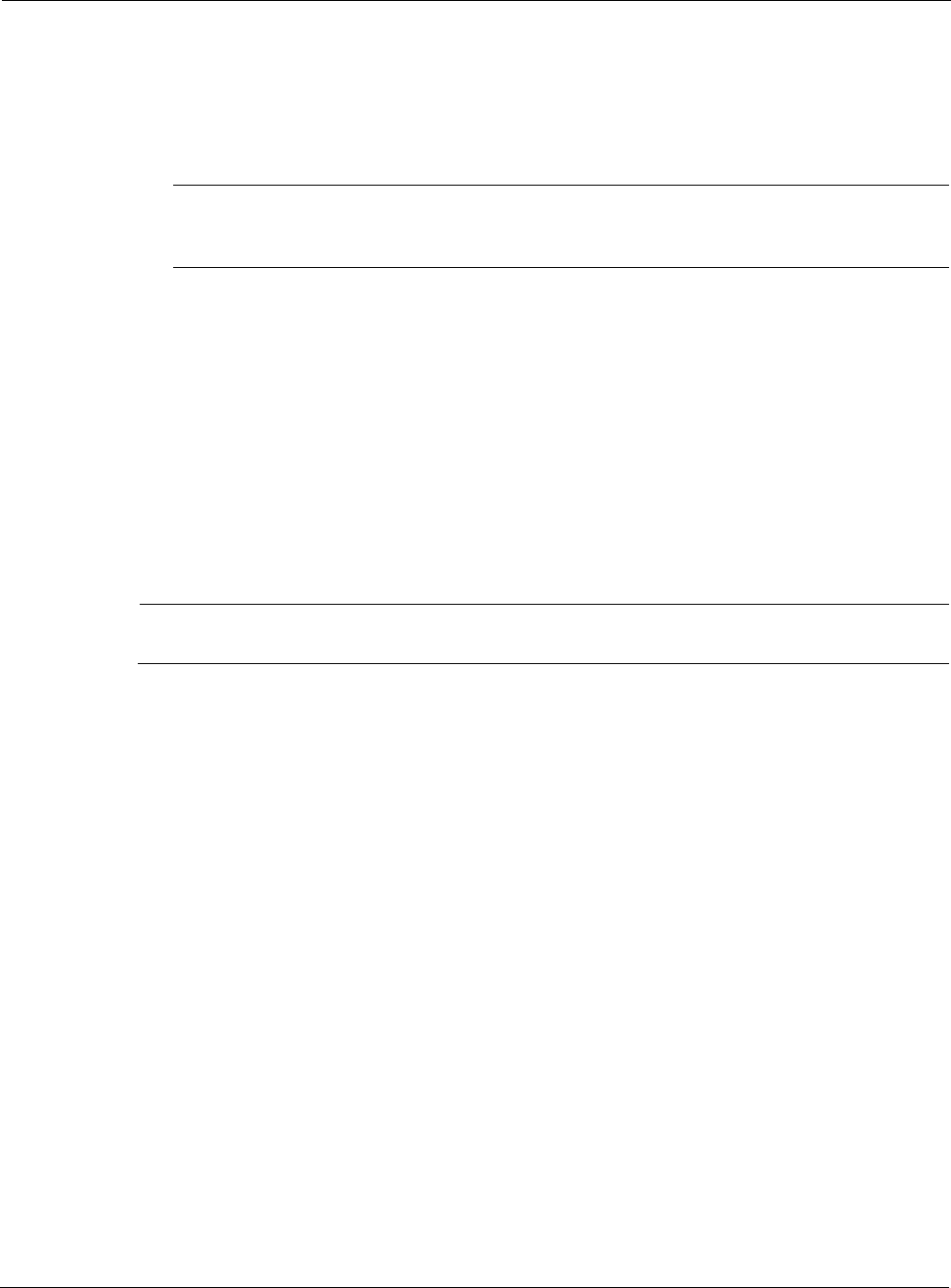
Nokia Network Voyager for IPSO 4.0 Reference Guide 295
4. Add features by moving them to the RW (Read/Write) or RO (Read Only) columns,
depending on the permission level you want to give to this role.
Remove the features by moving them back to the Available column. Press Shift-click to
select a range of features, or Ctrl-click to select multiple features one at a time.
Note
If you assign the Clustering feature to a user with the role type System, that user can
configure clustering on individual nodes but cannot use Cluster Voyager or the CCLI.
5. Click Apply.
6. Click Save to make your changes permanent.
To delete a role
1. Click Manage Roles under Configuration > Security and Access > Role Based
Administration in the tree view.
2. Check the Delete check box for the role.
3. Click Apply.
4. Click Save to make your changes permanent.
Note
You cannot delete the adminRole, clusterAdminRole, or monitorRole default roles.
Assigning Roles and Access Mechanisms to Users
To give a user permissions for various features, assign the role or roles that contain the feature
permissions to the user. You can also specify whether a user can use Nokia Network Voyager and
the CLI by assigning access mechanisms to the user from the Assign Roles to User page.
When you create a role, you associate a role type. The role types are:
System—A system role assigned to a user provides the user with access to the associated
features on this machine only.
Cluster—A cluster role assigned to a user provides the user with access to the associated
features on every node in the cluster.
To assign roles and access mechanisms to users
1. Click Assign Role to Users under Configuration > Security and Access > Role Based
Administration in the tree view.
2. Click the name of the user to which you want to assign roles.
The Assign Roles to User page appears.