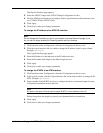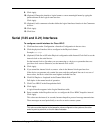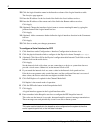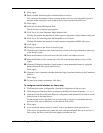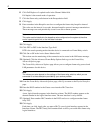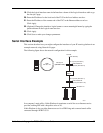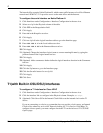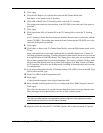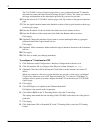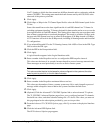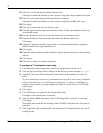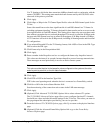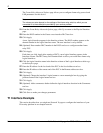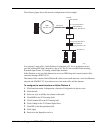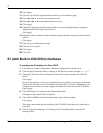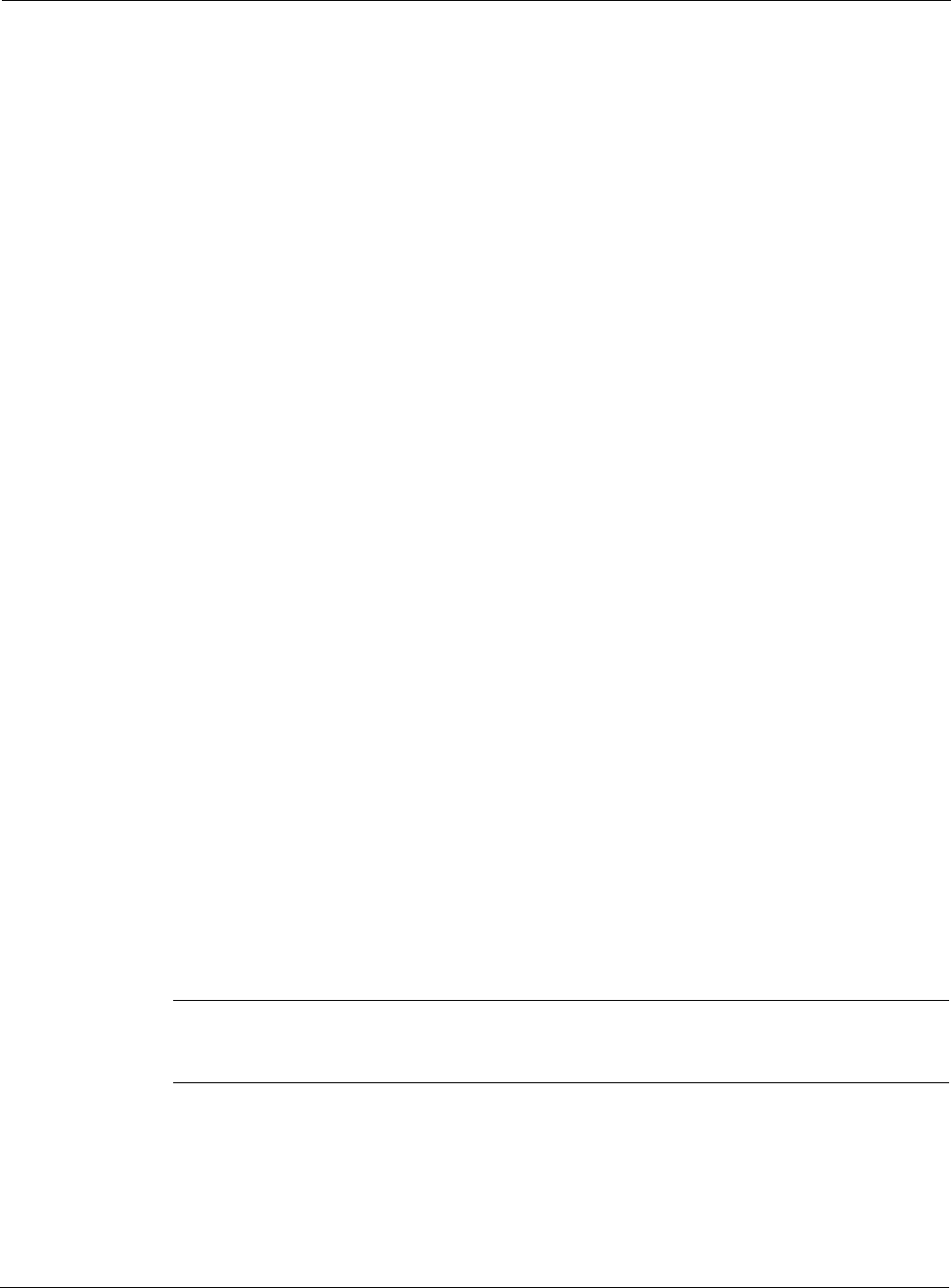
Nokia Network Voyager for IPSO 4.0 Reference Guide 89
4. Click Apply.
5. Click the Full Duplex or Loopback radio button in the Channel Mode field.
Full duplex is the normal mode of operation.
6. Click AMI or B8ZS in the T1 Encoding field to select the T1 encoding.
This setting must match the line encoding of the CSU/DSU at the other end of the point-to-
point link.
7. Click Apply.
8. Click Superframe (D4) or Extended SF in the T1 Framing field to select the T1 Framing
format.
Use T1 framing to divide the data stream into 64 Kbps channels and to synchronize with the
remote CSU/DSU. This setting must match the frame format that the CSU/DSU uses at the
other end of the point-to-point link.
9. Click Apply.
10. Click 64bps or 56bps in the T1 Channel Speed field to select the DS0 channel speed for the
T1 line.
Some older trunk lines use the least-significant bit of each DS0 channel in a T1 frame for
switching-equipment signaling. T1 frames designed for data transfer can be set to not use the
least-significant bit of each DS0 channel. This setting allows data to be sent over these trunk
lines without corruption but at a reduced throughput. This mode is called the 56 Kbps mode
because each DS0 channel now has an effective throughput of 56 Kbps instead of 64 Kbps.
All T1 functions still work in the 56 Kbps mode, including all framing modes and fractional
T1 configurations.
11. If you selected Extended SF as the T1 Framing format, click ANSI or None in the FDL Type
field to select the FDL type.
12. Click Cisco HDLC in the Encapsulation field.
13. Click Apply.
A logical interface appears in the Logical interfaces table.
14. Enter a number in the Keepalive text box to configure the Cisco HDLC keepalive interval.
Click Apply.
This value sets the interval, in seconds, between keepalive protocol message transmissions.
These messages are used periodically to test for an active remote system.
Note
This value must be identical to the keepalive value configured on the system at the other
end of a point-to-point link, or the link state fluctuates.
15. (Optional) Click the Advanced T1 CSU/DSU Options link to select advanced T1 options.