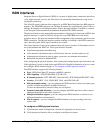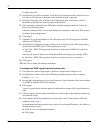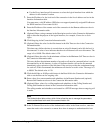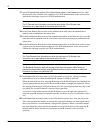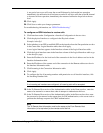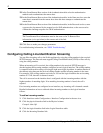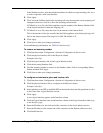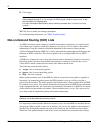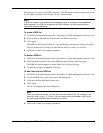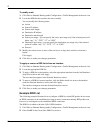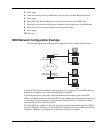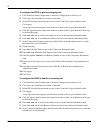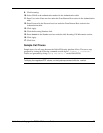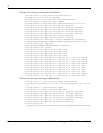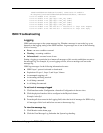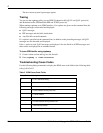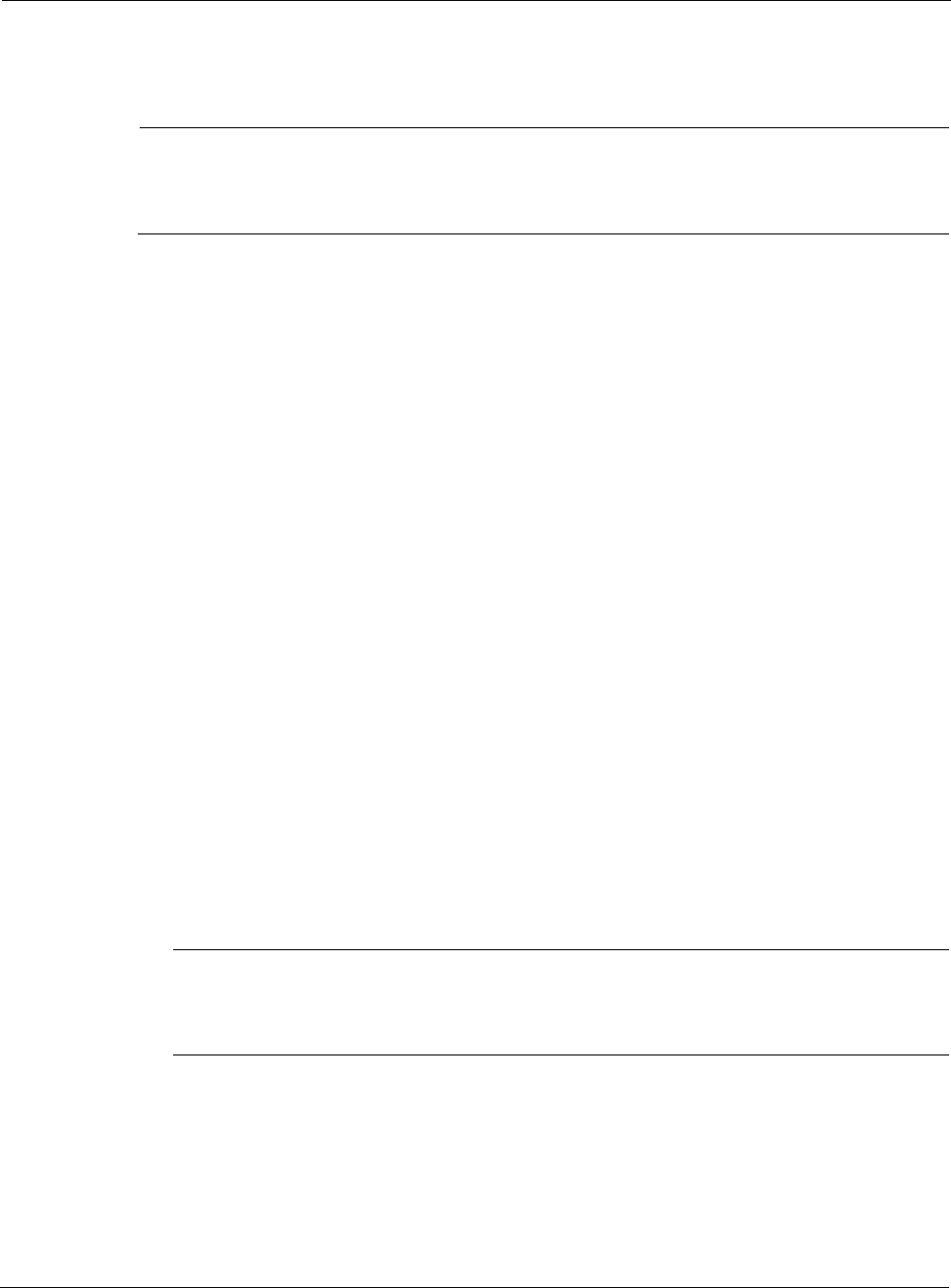
Nokia Network Voyager for IPSO 4.0 Reference Guide 59
the packet is never sent over the ISDN interface. After the packet is checked against the Access
list, the DDR list applied to the interface (if any) is then checked.
Note
A DDR list, therefore, only affects which packets will cause a connection to be established
and maintained. If no DDR list is applied to an ISDN interface, all traffic received by the
interface is deemed interesting.
To create a DDR list
1. Click Dial on Demand Routing under Configuration > Traffic Management in the tree view.
2. Enter a name for the DDR list in the Create New DDR List text box.
3. Click Apply.
The DDR list name, Delete check box, and Add Interfaces drop-down window will appear.
Only the default rule will display in the DDR list until you create your own rule.
4. Click Save to make your changes permanent.
To delete a DDR list
1. Click Dial on Demand Routing under Configuration > Traffic Management in the tree view.
2. Click the Delete check box next to the DDR list name to delete; then click Apply.
The DDR list name disappears from the DDR List Configuration page.
3. To make your changes permanent, click Save.
To add a new rule to a DDR list
1. Click Dial on Demand Routing under Configuration > Traffic Management in the tree view.
2. Locate the DDR list to which you want to add the new rule.
3. Click the Add New Rule Before check box.
4. Click Apply.
The new rule appears above the default rule.
Note
When you create more rules, you can add rules before other rules. For example, if you
have four rules—rules 1, 2, 3, and 4—you can place a new rule between rules 2 and 3
by checking the Add Rule Before check box on rule 3.
5. Click Save to make your changes permanent.