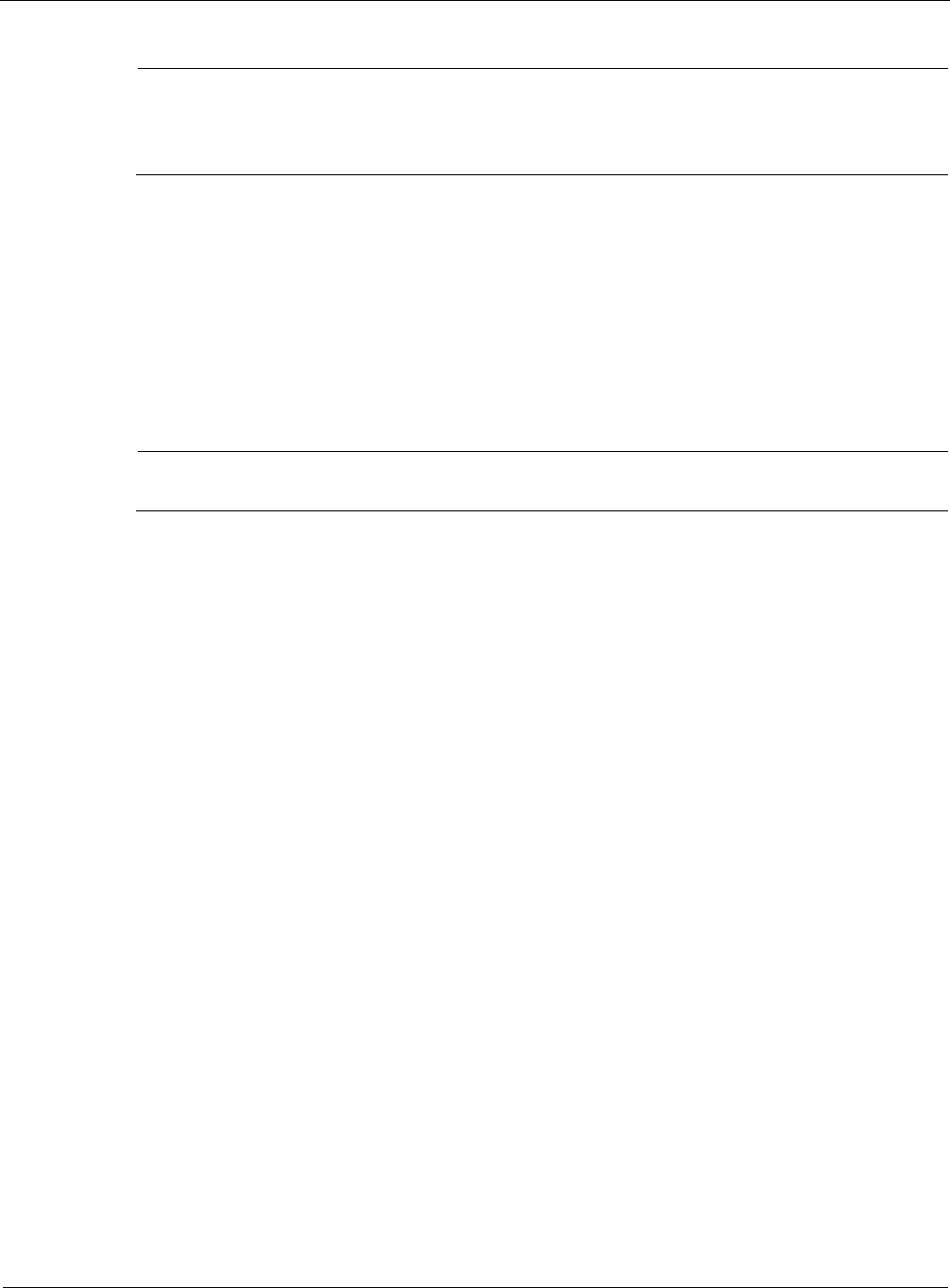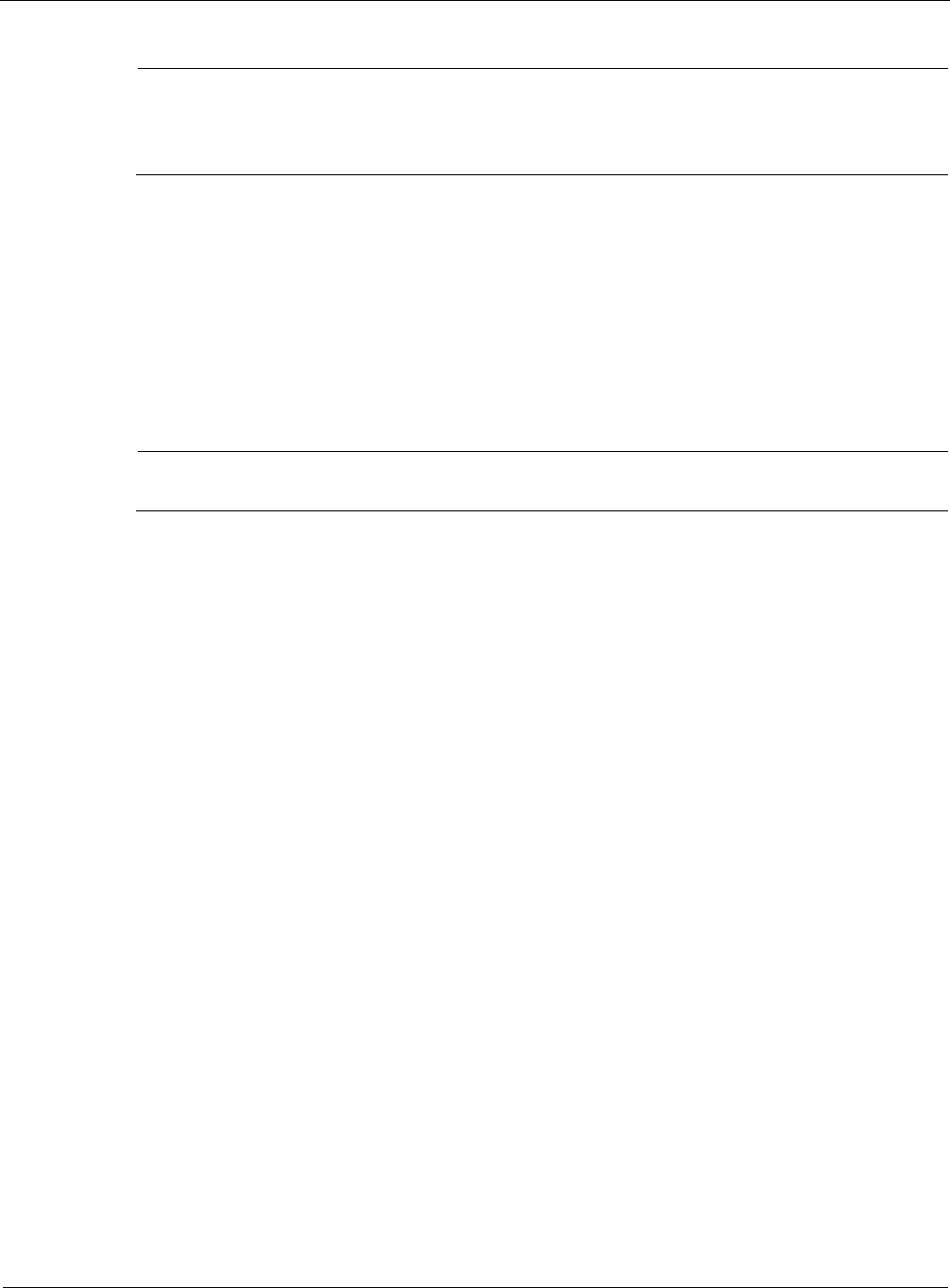
8
312 Nokia Network Voyager for IPSO 4.0 Reference Guide
Note
Network Voyager uses cookies to keep track of HTTP sessions. Network Voyager cookie
based session management does not store user names or passwords in any form in the
cookies. You should continue to access Network Voyager from a secure workstation.
For information about configuration locks and instructions about how to override a
configuration lock, see “Obtaining a Configuration Lock” on page 25.
Enabling Enabling or Disabling Session Management
Network Voyager dession management is enabled by default. If you disable session
management, the login window asks only for user name and password, with no options for
configuration locks.
Note
Your browser must be configured to accept cookies to enable session management.
To enable or disable session management
1. Click Voyager Options under Configuration > Security and Access > Voyager in the tree
view.
2. Select Yes for Enable Cookie-Based Session Management to enable session management;
select No to disable session management.
3. Click Apply.
A new login window opens. See “Obtaining a Configuration Lock” on page 25.
4. Close your browser and make a new connection to the system.
Configuring Session Timeouts
You can adjust the time interval which Network Voyager allows a user to be logged in without
activity. If you close your browser without logging out, the configuration lock remains in effect
until the interval expires.
To set the session timeout interval
1. Click Voyager Options under Configuration > Security and Access > Voyager in the tree
view.
2. In the Session Timeout text box, enter the time in seconds. The default is 20 minutes.
3. Click Submit.