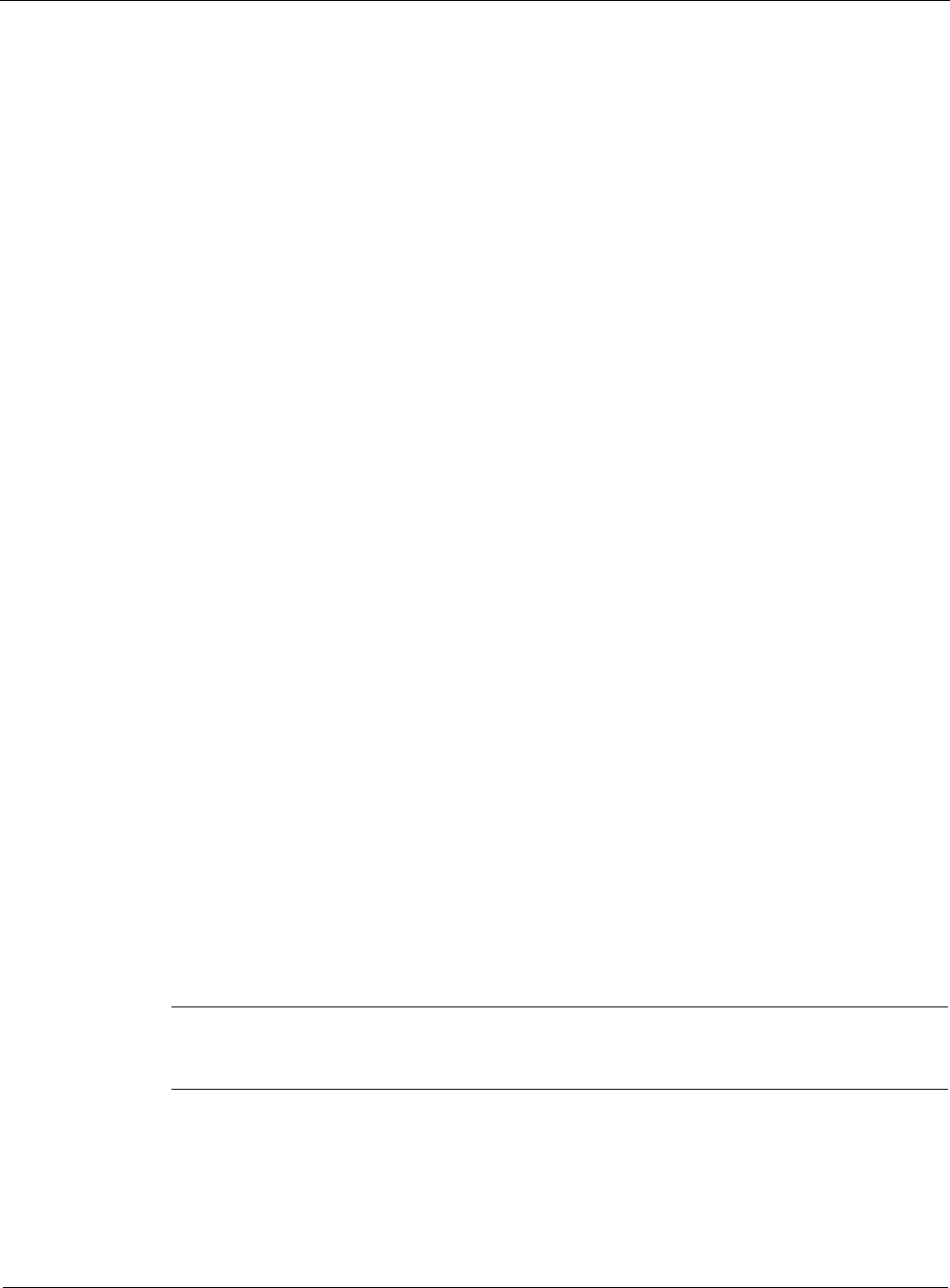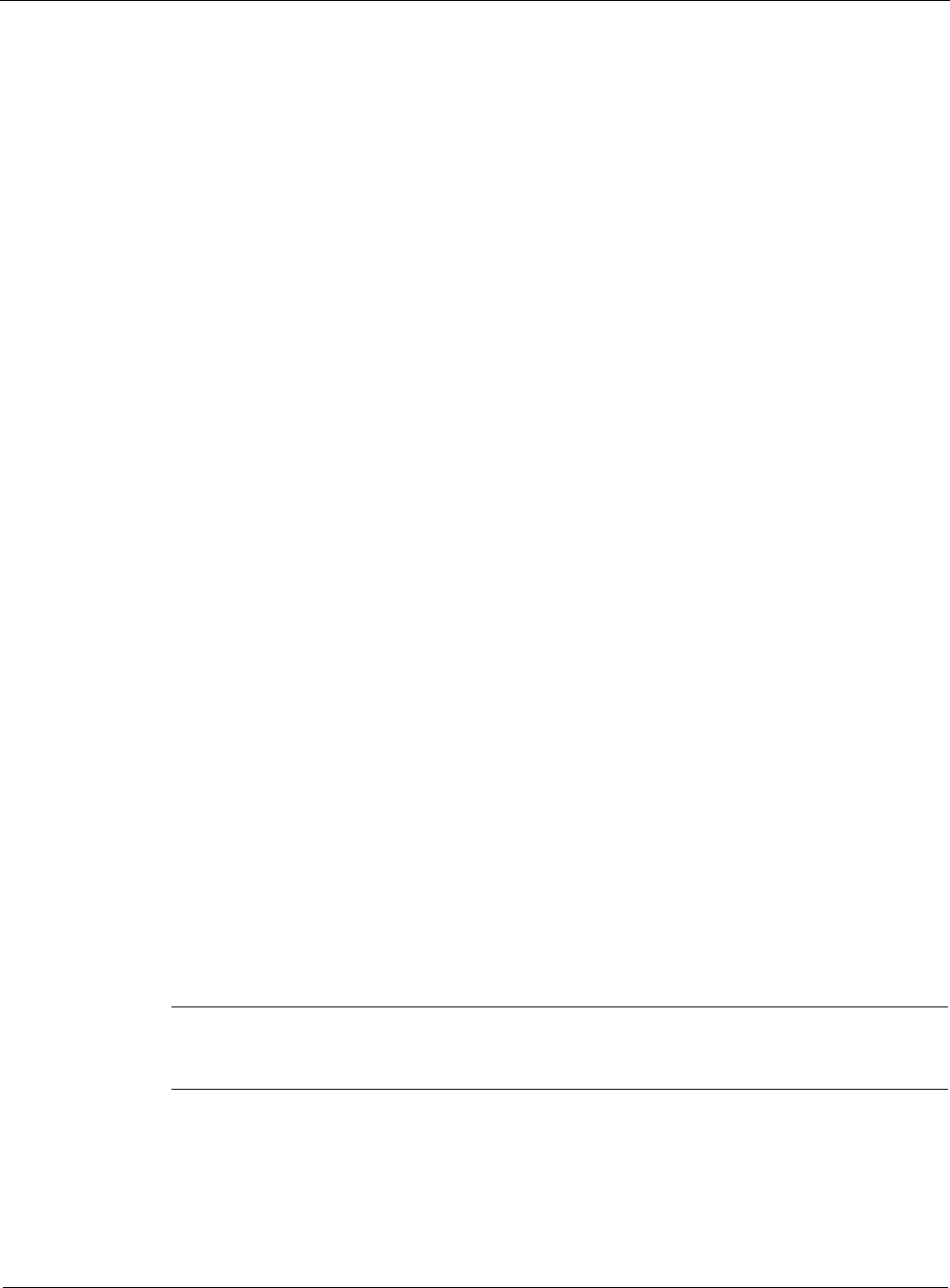
10
456 Nokia Network Voyager for IPSO 4.0 Reference Guide
To create an Aggregation Class
1. Depending on whether you are using IPv4 or IPv6, click the following link.
a. For IPv4 ACLs, click Aggregation Class under Configuration > Traffic Management in
the tree view.
b. For IPv6 ACLs, click IPv6 Aggregation Class under Configuration > IPv6
Configuration > Traffic Management in the tree view.
2. Enter the following in the Create a New Aggregation Class section:
A name for the aggregation class in the Name edit box.
Bandwidth in the Mean Rate (kbps) edit box.
Burst size in the Burst Size (bytes) edit box.
3. Click Apply.
The aggregation class you have just created appears in the Existing Aggregation Classes
table.
4. Click Save to make your changes permanent.
To delete an aggregation class, select the Delete check box next to the aggregation class that you
want to delete and click Apply. This aggregation class disappears from the Existing Aggregation
Classes section.
To associate an aggregation class with a rule
1. Depending on whether you are using IPv4 or IPv6, click the following link.
a. For IPv4 ACLs, click Access List under Configuration > Traffic Management in the tree
view.
b. For IPv6 ACLs, click IPv6 Access List under Configuration > IPv6
Configuration > Traffic Management in the tree view.
2. Click the link for the appropriate Access Control List in the ACL Name field.
The page for that Access Control List appears.
3. Select Shape or Prioritize from the Action drop-down window.
4. Click Apply.
A drop-down list appears in the Aggregation Class field.
5. Select an existing aggregation class from the Aggregation Class drop-down list.
Note
If there is no aggregation class listed, you need to create an aggregation class. Go to
“To create an Aggregation Class.”