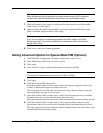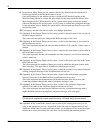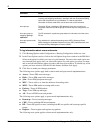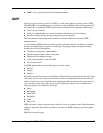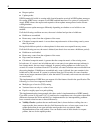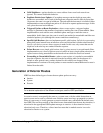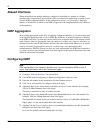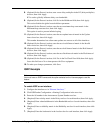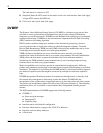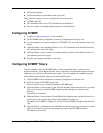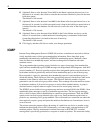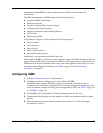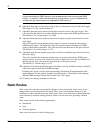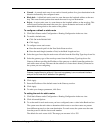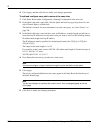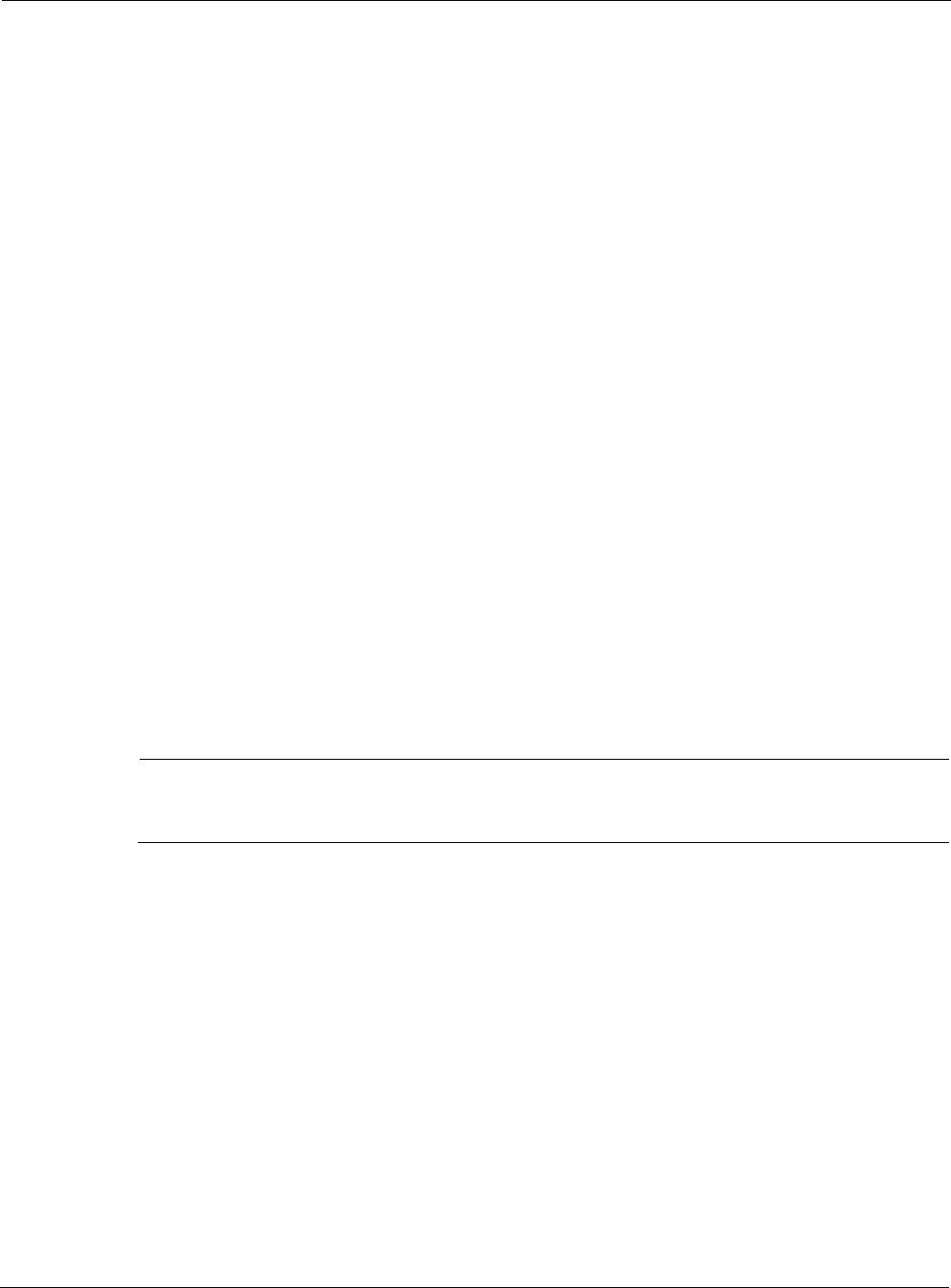
Nokia Network Voyager for IPSO 4.0 Reference Guide 389
8. (Optional) In the Protocol section, enter a new delay multiplier in the K2 (delay multiplier)
text box; then click Apply.
K2 is used to globally influence delay over bandwidth.
9. (Optional) In the Protocol section, click No in the Holddown field; then click Apply.
This action disables the global route holddown parameter.
10. (Optional) In the Protocol section, enter the new maximum hop count metric in the
Maximum hop count text box; then click Apply.
This option is used to prevent infinite looping.
11. (Optional) In the Protocol section, enter the new update interval metric in the Update
interval text box; then click Apply.
This number determines how often route updates are sent out on all of the interfaces.
12. (Optional) In the Protocol section, enter the new invalid interval metric in the Invalid
interval text box; then click Apply.
13. (Optional) In the Protocol section, enter the new hold interval metric in the Hold interval
text box; then click Apply.
14. (Optional) In the Protocol section, enter the new flush interval metric in the Flush interval
text box; then click Apply.
15. (Optional) In the Protocol section, click Yes in the No Check Zero field; then click Apply.
Leave this field set to No to interoperate with Cisco equipment.
16. To make your changes permanent, click Save.
IGRP Example
Note
You must have an IGRP license and the option selected on the Licenses page to use this
feature.
To enable IGRP on an interface:
1. Configure the interfaces as in “Ethernet Interfaces.”
2. Click IGRP under Configuration > Routing Configuration in the tree view.
3. Enter the AS number in the Autonomous System Number text box.
4. (Required) Enter a delay metric in the Delay text box for each interface; then click Apply.
5. (Required) Enter a bandwidth metric in the Bandwidth text box for each interface; then click
Apply.
6. (Required) Enter a reliability metric in the Reliability text box for each interface; then click
Apply.
7. (Required) Enter the load metric in the load text box for each interface; then click Apply.