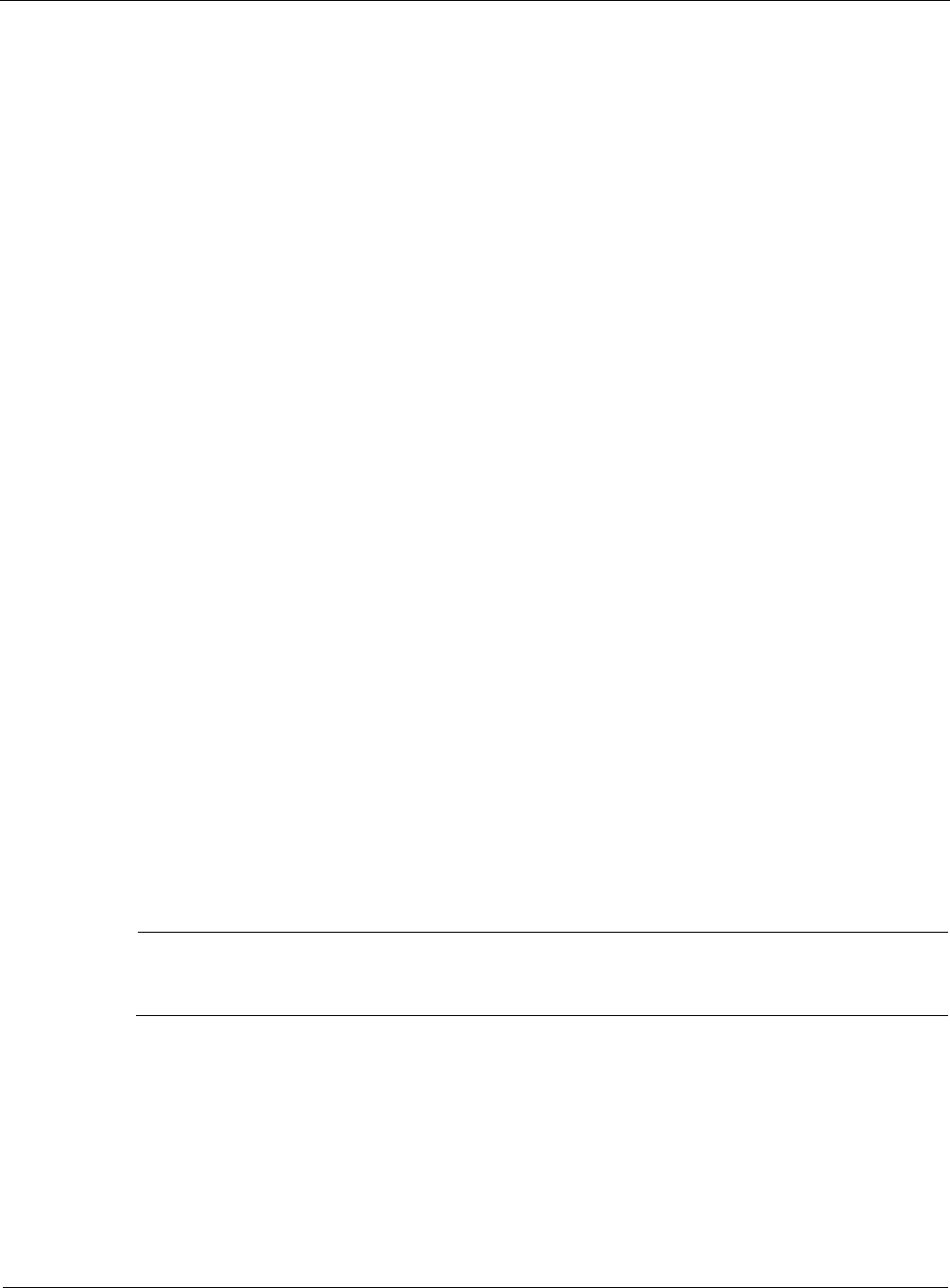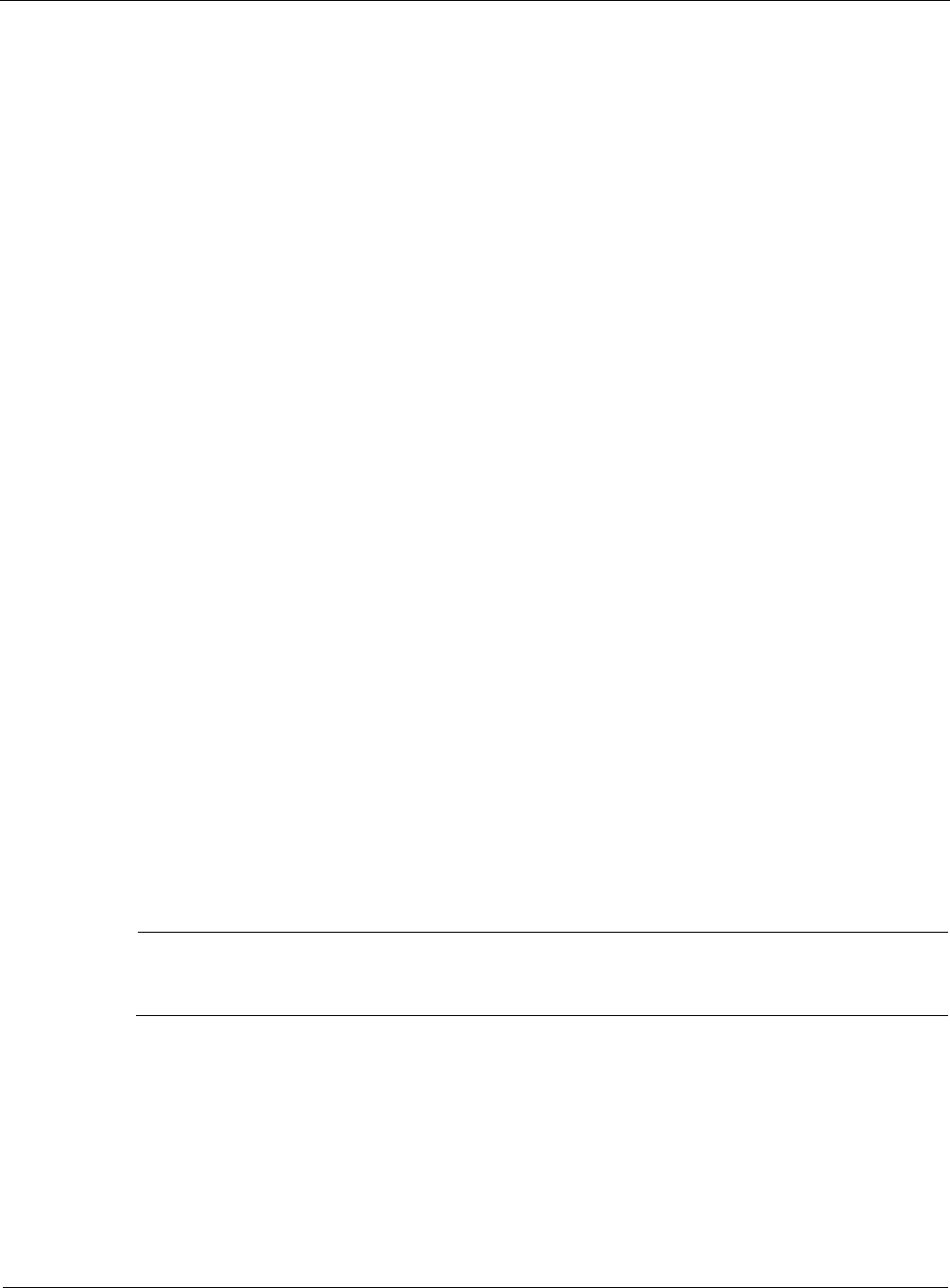
9
418 Nokia Network Voyager for IPSO 4.0 Reference Guide
6. Click External in the Peer group type drop-down window; then click Apply.
7. Enter
129.10.21.1 in the Add remote peer IP address text box; then click Apply.
8. Configure route inbound policy according to “BGP Route Inbound Policy Example.”
9. Configure route redistribution policy according to “Redistributing Routes to BGP” on page
407
10. Configure an inbound route filter according to “BGP Route Inbound Policy Example.”
To configuring EBGP on Nokia Platform E
1. Configure the interface as in “Ethernet Interfaces.”
2. Click BGP under Configuration > Routing Configuration in the tree view.
3. Enter 300 in the AS number edit box.
4. Enter 100 in the Peer autonomous system number text box.
5. Click External in the Peer group type drop-down list; then click Apply.
6. Enter
172.17.10.1 in the Add remote peer IP address edit box; then click Apply.
7. Configure route inbound policy according the “BGP Route Inbound Policy Example” on
page 446.
8. Configure route redistribution policy according to “Redistributing Routes to BGP” on page
407.
9. Configure an inbound route filter according to “BGP Route Inbound Policy Example” on
page 446.
Verification
To verify that you configured BGP neighbors correctly, run the following command in iclid:
show bgp neighbor
For more information about this command, see to “Viewing Routing Protocol Information.”
Path Filtering Based on Communities Example
Note
To filter BGP updates based on peer AS numbers, see “To configure route inbound policy on
Nokia Platform D based on an autonomous system number.”
To filter BGP updates based on community ID or special community, specify an AS number
along with the community ID or the name of one of the following possible special community
attributes: no export, no advertise, no subconfed, or none.
1. Click the Advanced BGP options link.
2. Click on in the Enable Communities field, then click Apply.