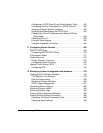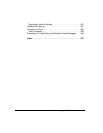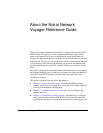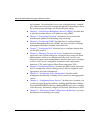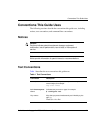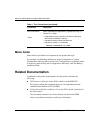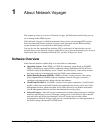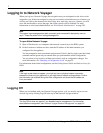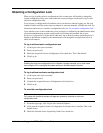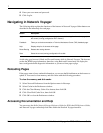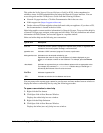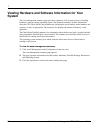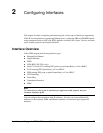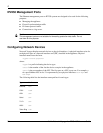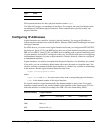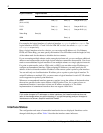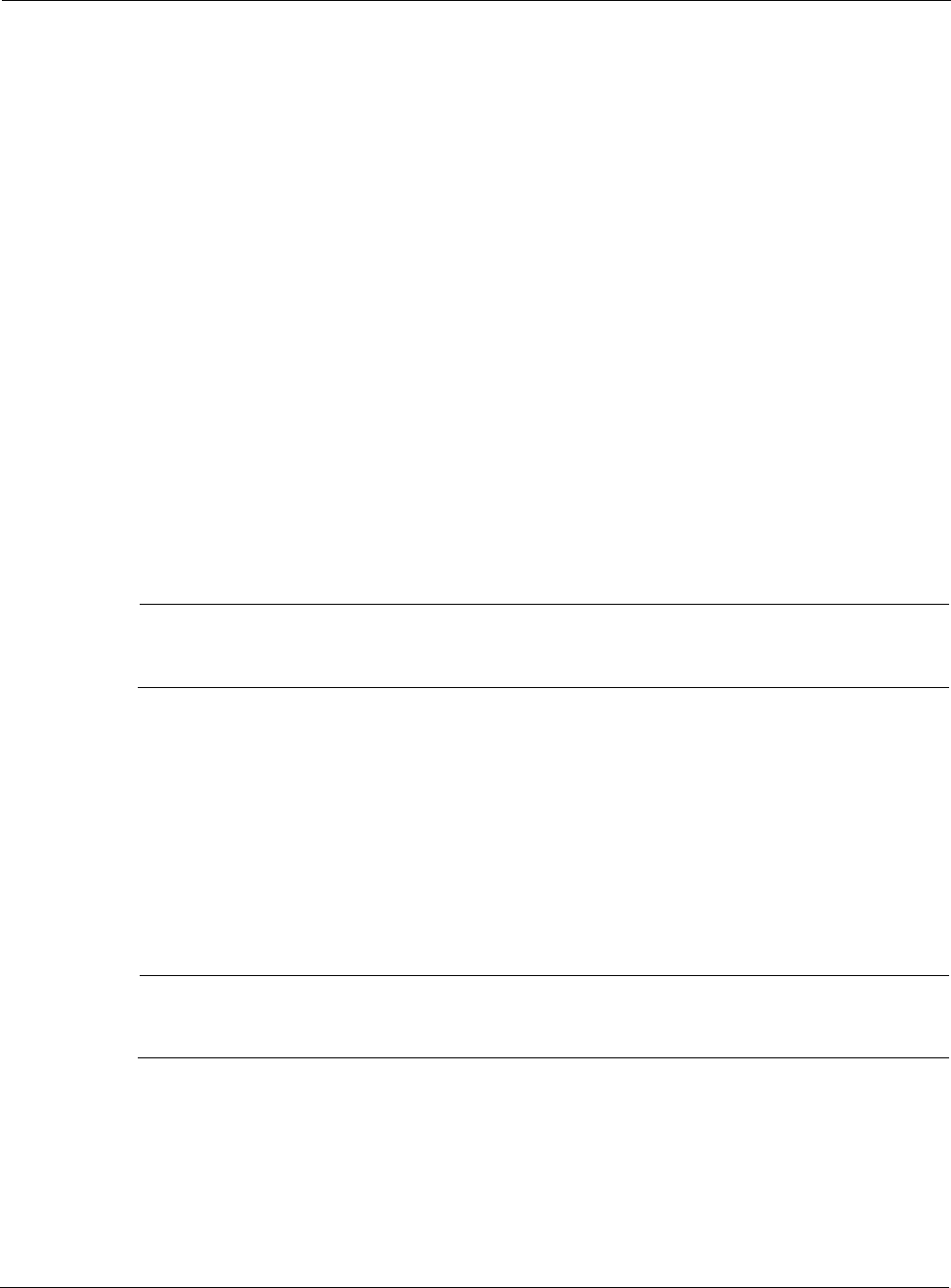
Nokia Network Voyager for IPSO 4.0 Reference Guide 25
Obtaining a Configuration Lock
When you log in with exclusive configuration lock, no other user will be able to change the
system configuration. Only users with read/write access privileges are allowed to log in with
exclusive configuration lock.
If you acquire a configuration lock and then close your browser without logging out, the lock
remains in effect until the session time-out elapses or someone manually overrides the lock. For
instructions about how to override a configuration lock, see “To override a configuration lock.”
Users who have one or more read/write access privileges (as defined by the administrator under
role-based administration) acquire configuration locks unless they uncheck the Acquire
Exclusive Configuration Lock check box when they log in. However, their read/write access is
limited to the features assigned by the administrator even though the configuration lock is in
effect for all features.
To log in with exclusive configuration lock
1. At the login, enter your user name.
2. Enter your password.
3. Check the Acquire Exclusive Configuration Lock check box. This is the default.
4. Click Log In.
Note
Enabling the exclusive configuration lock in Network Voyager prevents you or other users
from using the CLI to configure the system while your browser session is active.
To log in without exclusive configuration lock
1. At the login, enter your user name.
2. Enter your password.
3. Uncheck the Acquire Exclusive Configuration Lock check box.
4. Click Log In.
To override a configuration lock
Note
Only users with read/write access privileges are allowed to override an exclusive
configuration lock.
1. From the login page, click Log In with Advanced Options.
2. Verify that the Acquire Exclusive Configuration Lock check box is checked. This is the
default choice.
3. Check the Override Locks Acquired by Other Users check box.