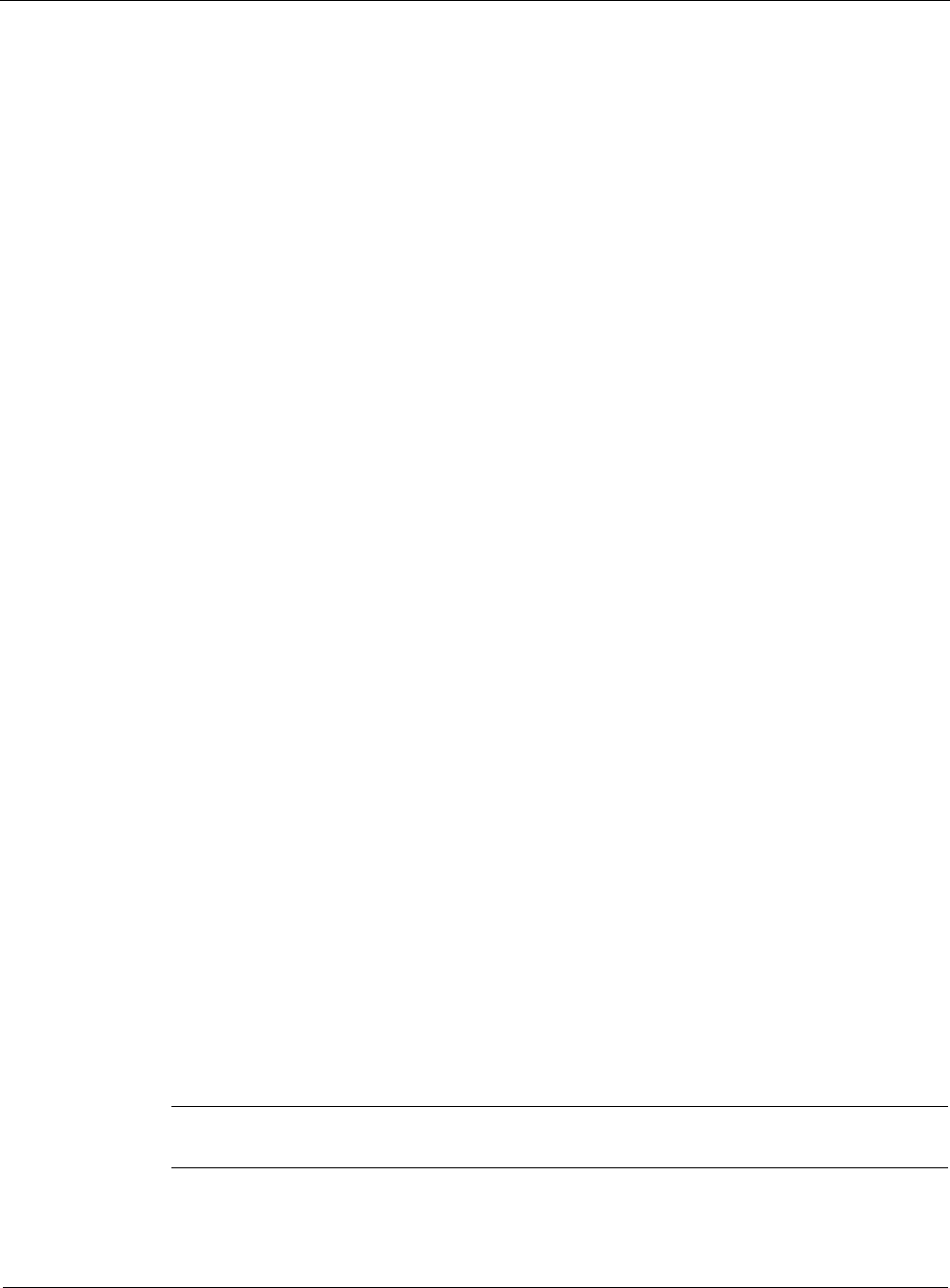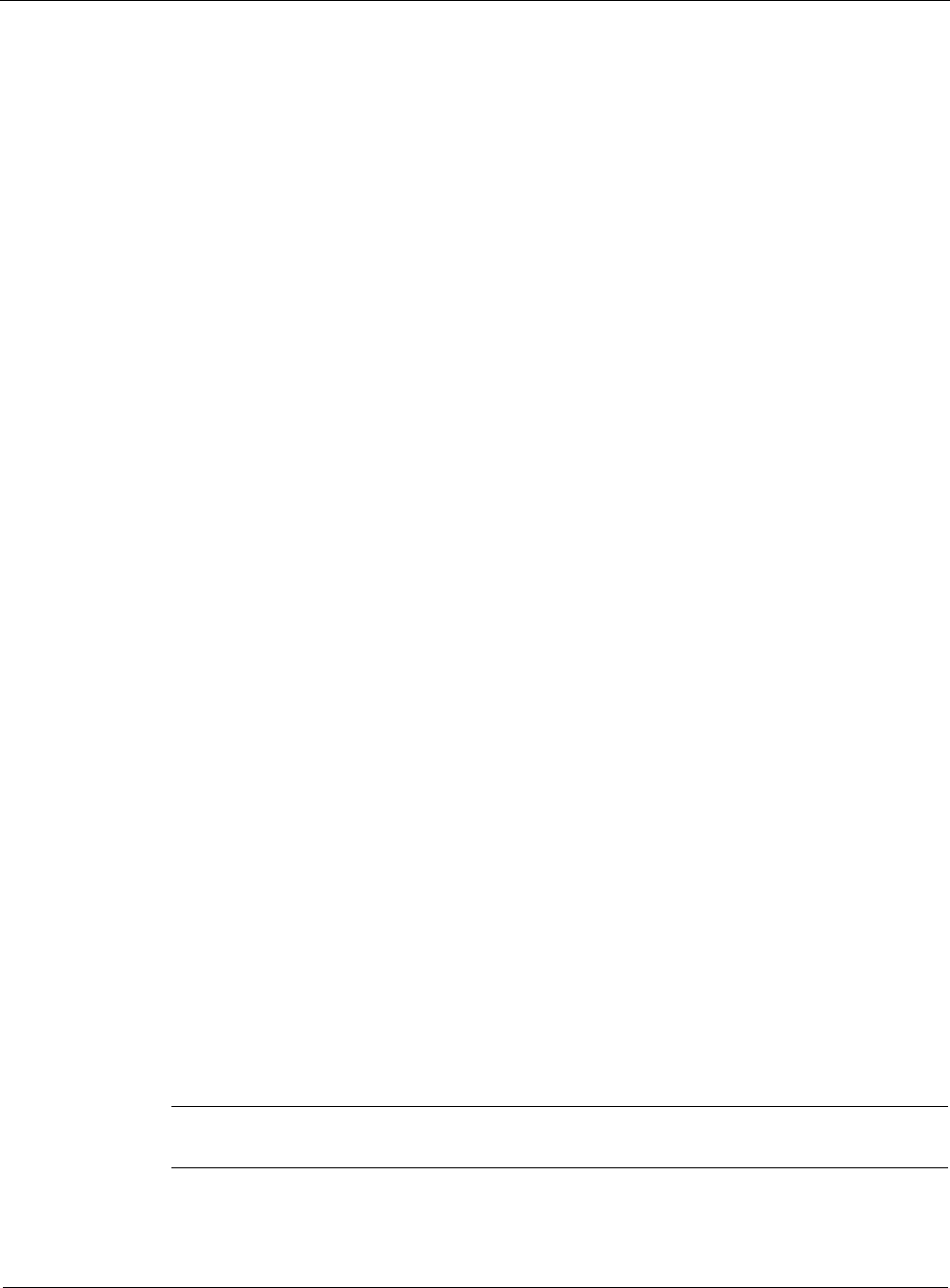
7
272 Nokia Network Voyager for IPSO 4.0 Reference Guide
6. Click Apply.
7. Click Save to make your changes permanent.
Configuring IPv4 in IPv6 Tunnels
This feature allows you to set up a point-to-point link to permit traffic from IPv4 domains to
travel through IPv6 domains.
To configure IPv4 in IPv6 tunnels
1. Click IPv6 in IPv4 Tunnels under Configuration > System Configuration > IPv6
Configuration in the tree view.
2. Enter the IPv6 address of the local tunnel endpoint in the Local IPv6 Address text box.
3. Enter the IPv6 address of the remote tunnel endpoint in the Remote IPv6 Address text box.
4. (Optional) Enter a value in the Hop Limit text box for the maximum number of hops the
packets sent on the tunnel can take to reach their destination.
5. Click Apply.
6. Click Save to make your changes permanent.
Configuring an IPv6 Default or Static Route
To configure an IPv6 default or static route
1. Click IPv6 Static Routes under Configuration > System Configuration > IPv6
Configuration > Routing Configuration in the tree view.
2. To enable a default route:
a. Select On in the Default field.
b. Click Apply.
3. To create a new static route:
a. Enter the IPv6 address prefix in the New Static Route text box.
b. Enter the mask length (number of bits) in the Mask Length text box.
c. Click Apply.
4. Select the type of next hop the route will take from the Next Hop Type drop-down list—
Normal, Reject, or Black Hole.
5. Select the interface that the route will use to reach the gateway in the Interface field.
Note
This interface must be specified only if the gateway is a link local address.