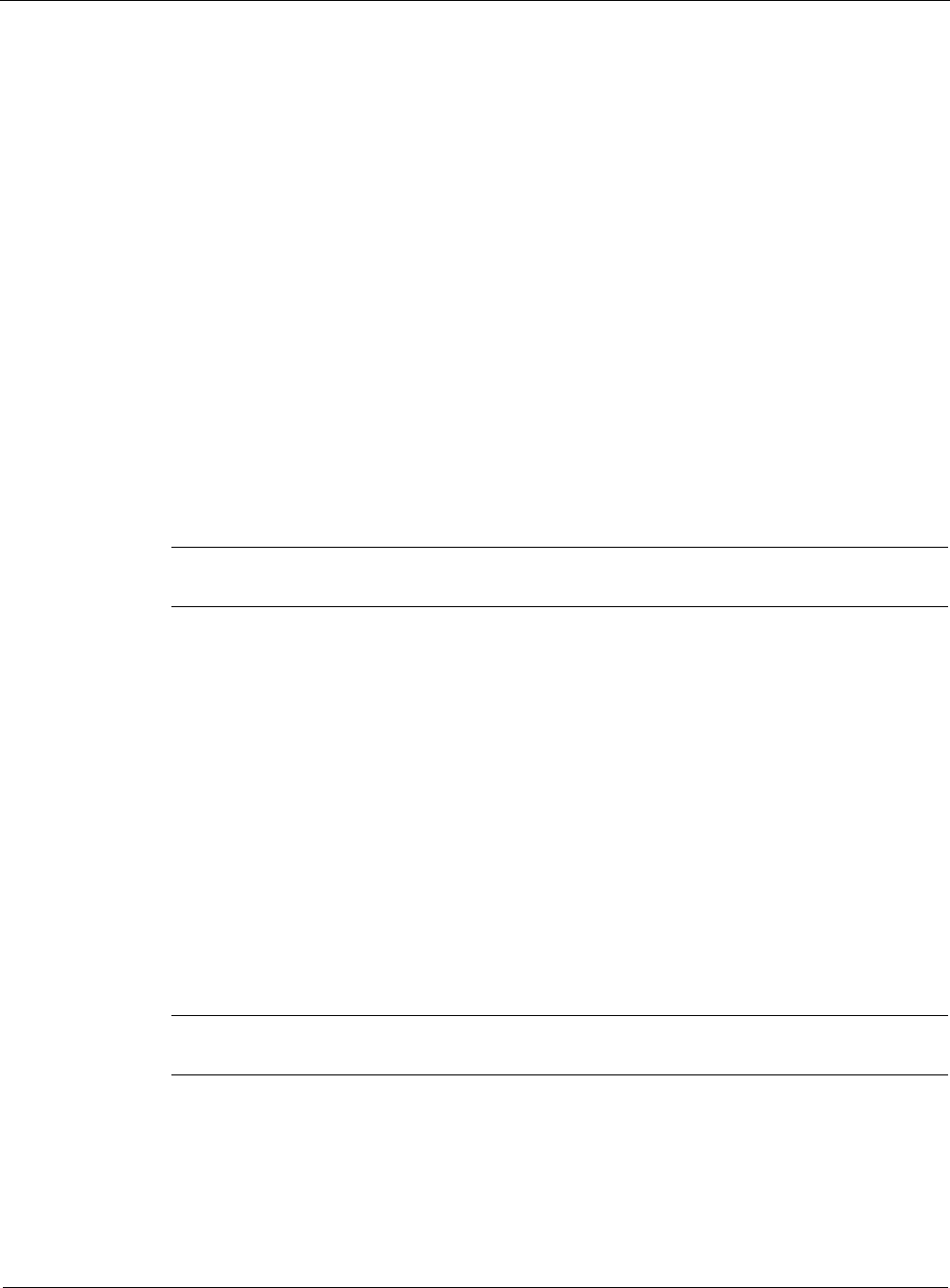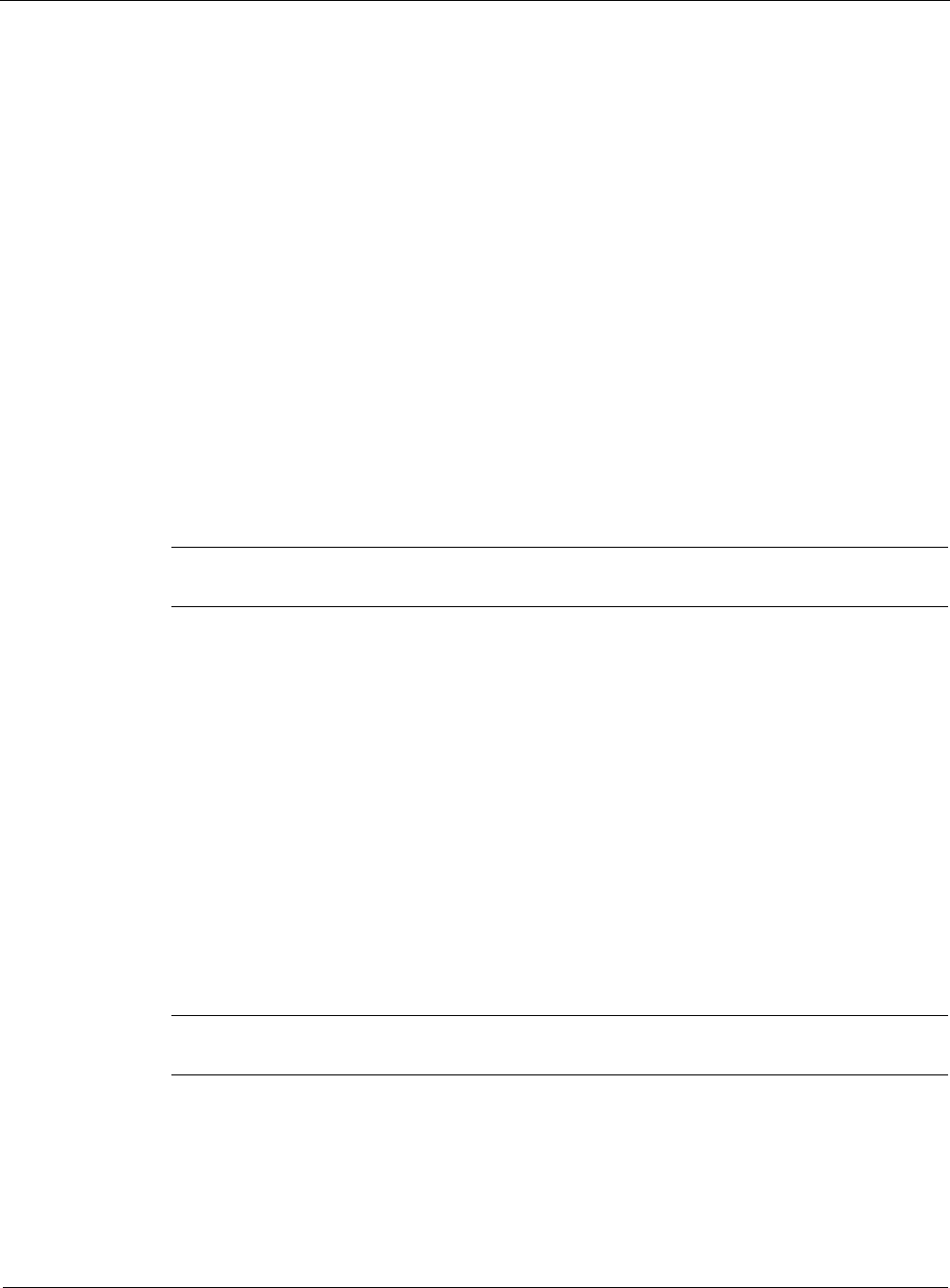
11
476 Nokia Network Voyager for IPSO 4.0 Reference Guide
Configuring NTP
You can enable or disable NTP on your system; when NTP is active the local clock is
synchronized as configured and hosts will be able to set their time through this machine.
To set the time manually, see “Setting the System Time” on page 158.
To configure NTP
1. Click NTP under Configuration > Router Services in the tree view.
2. Click Yes in the Enable NTP field.
3. Click Apply.
The NTP configuration page appears.
4. Enter the new server IP address in the Add New Server Address edit box.
5. Click Apply.
The IP address for the new NTP server appears in the NTP Servers field. By default, this
new server is enabled, v3 is selected, and Prefer Yes is selected. As you add other servers,
you might prefer them over the initial server you configured.
Note
Nokia recommends that you use the default setting of v3.
6. To add another new server, repeat step 4 and click Apply.
7. (Optional) Enable the NTP reference clock by clicking Yes in the NTP Master field and
click Apply.
The Stratum edit box and Clock source drop-down list appear. By default, the Stratum value
is 1, and the Clock source is set to Local Clock. Nokia recommends that you keep these
defaults.
8. To configure a new peer, enter the new peer IP address in the Add New Peer: Address: edit
box.
Click Apply.
The new peer IP address appears in the NTP Peers field. By default, this new peer is
enabled, v3 is selected, and Prefer Yes is selected. As you add other peers, you might prefer
them over the initial peer you configured.
Note
Nokia recommends that you use the default setting of v3.
9. To add another new peer, repeat step 8 and click Apply.
The new peer IP address appears in the NTP Peers field. By default, this new peer is
enabled, v3 is selected, and Prefer No is selected. To prefer this peer over other peers, click
Prefer Yes.