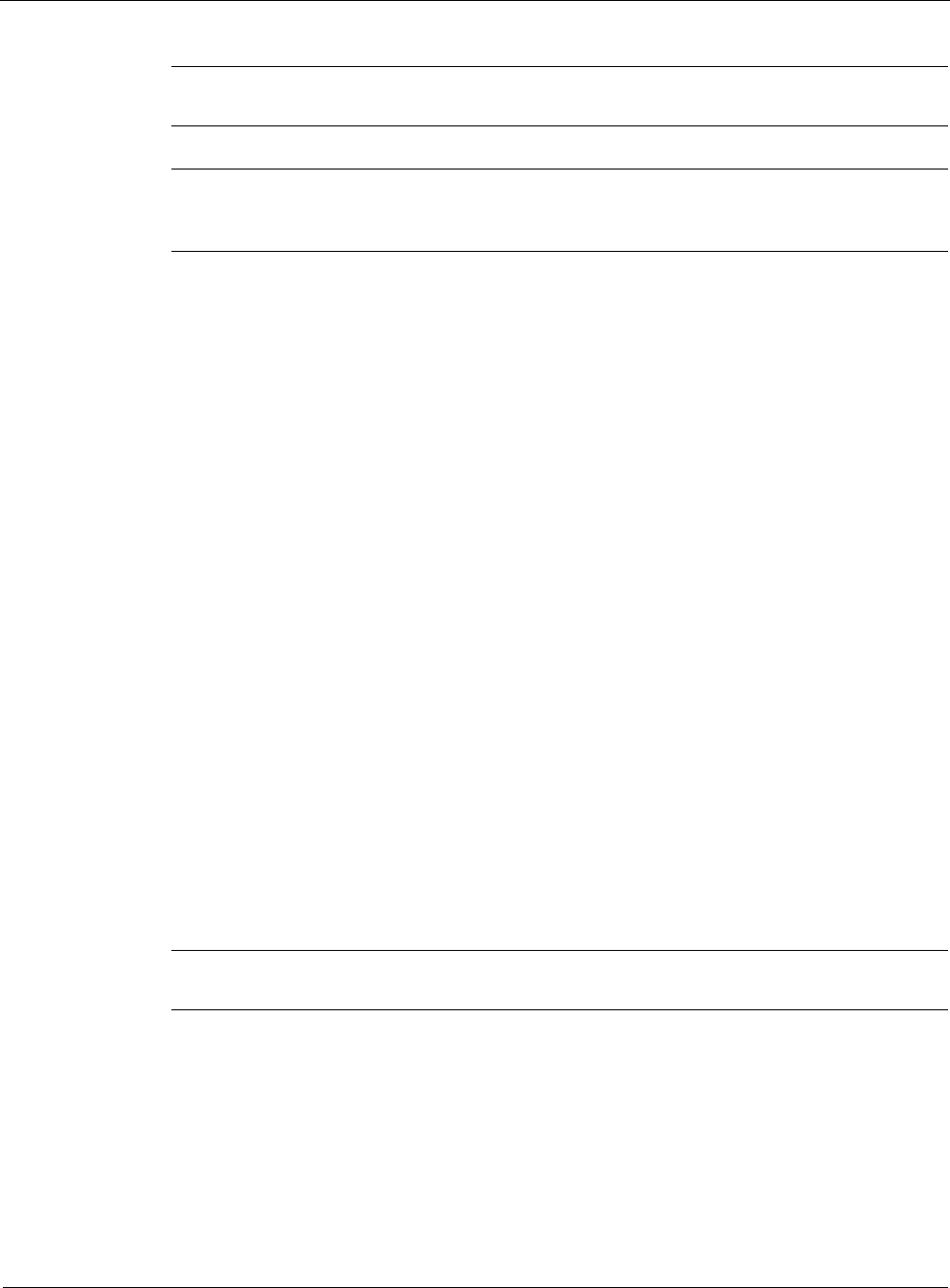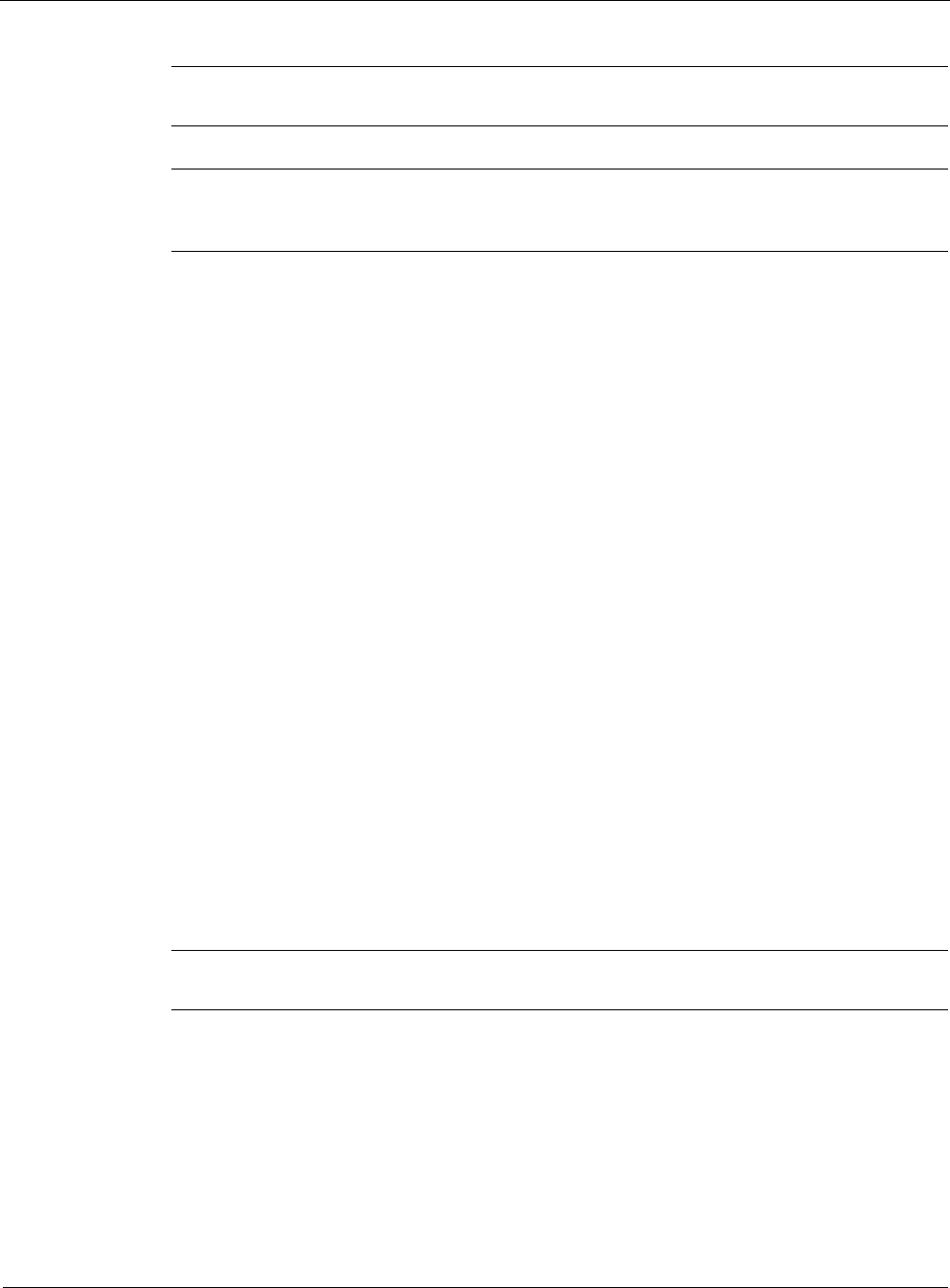
3
150 Nokia Network Voyager for IPSO 4.0 Reference Guide
Note
Make sure that Enabled is selected in the State field. This is the default selection.
Note
If you are configuring a large number of VLANs, you might experience a delay in having
IP addresses assigned to VLAN interfaces.
4. Click Apply.
5. Click Save to maker you changes permanent.
Enabling or Disabling DHCP Address Pools
To enable and existing IP address pool
1. Click DHCP under Configuration > System Configuration in the tree view.
2. Click enable or disable next to the subnet IP address link in the DHCP Server Subnet
Configuration box.
3. Click Apply.
4. Click Save to make your changes permanent.
Assigning a Fixed-IP Address to a Client
To assign a fixed-IP address to a client
1. Click DHCP under Configuration > System Configuration in the tree view.
2. Click the Add a new Fixed-IP Entry link in the Fixed-IP Address Client Configuration.
3. (Optional) Enter a host name that will be assigned to the client in the Host Name text box. If
you do not enter a host name, the server will assign the IP address of the client as the host
name.
Note
Check the State field to make sure that Enabled is selected. Enabled is the default.
4. Enter a client identification in the Client ID text box or enter the MAC address of the client
in the Client MAC Address text box.
5. Enter the IP address you want to assign the client in the IP Address text box.
6. (Optional) Enter the Trivial File Transfer Protocol (TFTP) server clients will use in the
TFTP text box.