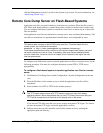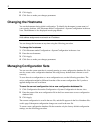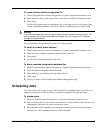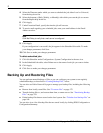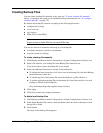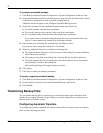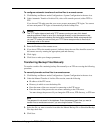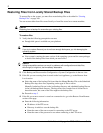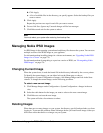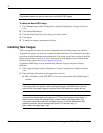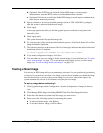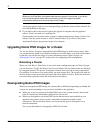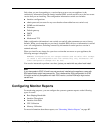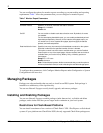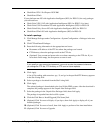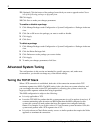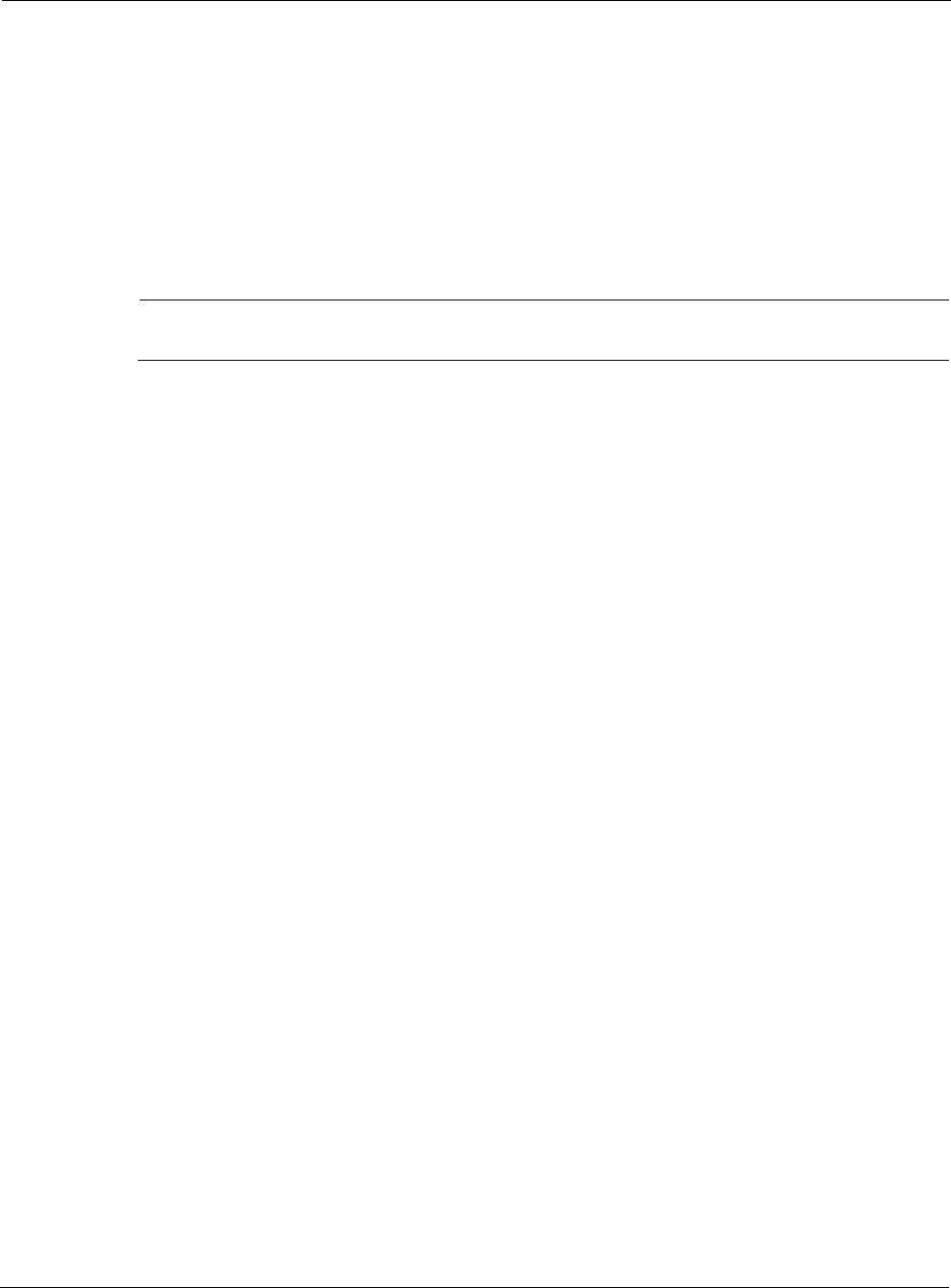
Nokia Network Voyager for IPSO 4.0 Reference Guide 173
b. Click Apply.
c. A list of available files in the directory you specify appears. Select the backup files you
want to restore.
5. Click Apply.
Repeat the previous two steps for each file you want to restore.
6. Do not click Save. Ignore any Unsaved changes will be lost messages.
7. Click Reboot and wait for the system to reboot.
Note
You must reboot your system after restoring from backup files.
Managing Nokia IPSO Images
An IPSO image is the operating system kernel and binary files that run the system. You can store
multiple versions of the IPSO image on your appliance.
For information about installing images in a cluster environment, see “Upgrading Nokia IPSO
Images for a Cluster” on page 176.
For information about downgrading to a previous version of IPSO, see “Downgrading Nokia
IPSO Images” on page 176.
Changing Current Image
When the system boots, it reads the kernel file in the directory indicated by the current pointer.
To identify the current image, you can either look on the Home page or choose
Configuration > System Configuration > Images, click Manage Images and look in the State
column. To change the current image, use the following procedure.
To select a new current image
1. Click Manage Images under Configuration > System Configuration > Images in the tree
view.
2. Select the radio button for the image you want to select as the new current image.
3. Click Reboot to activate the new image.
The system will take a few minutes to reboot.
Deleting Images
When there are too many images on your system, the directory gets full and precludes you from
logging in. To prevent this problem, delete old images before you install a new image so that you
do not have more than three or so images on your system.