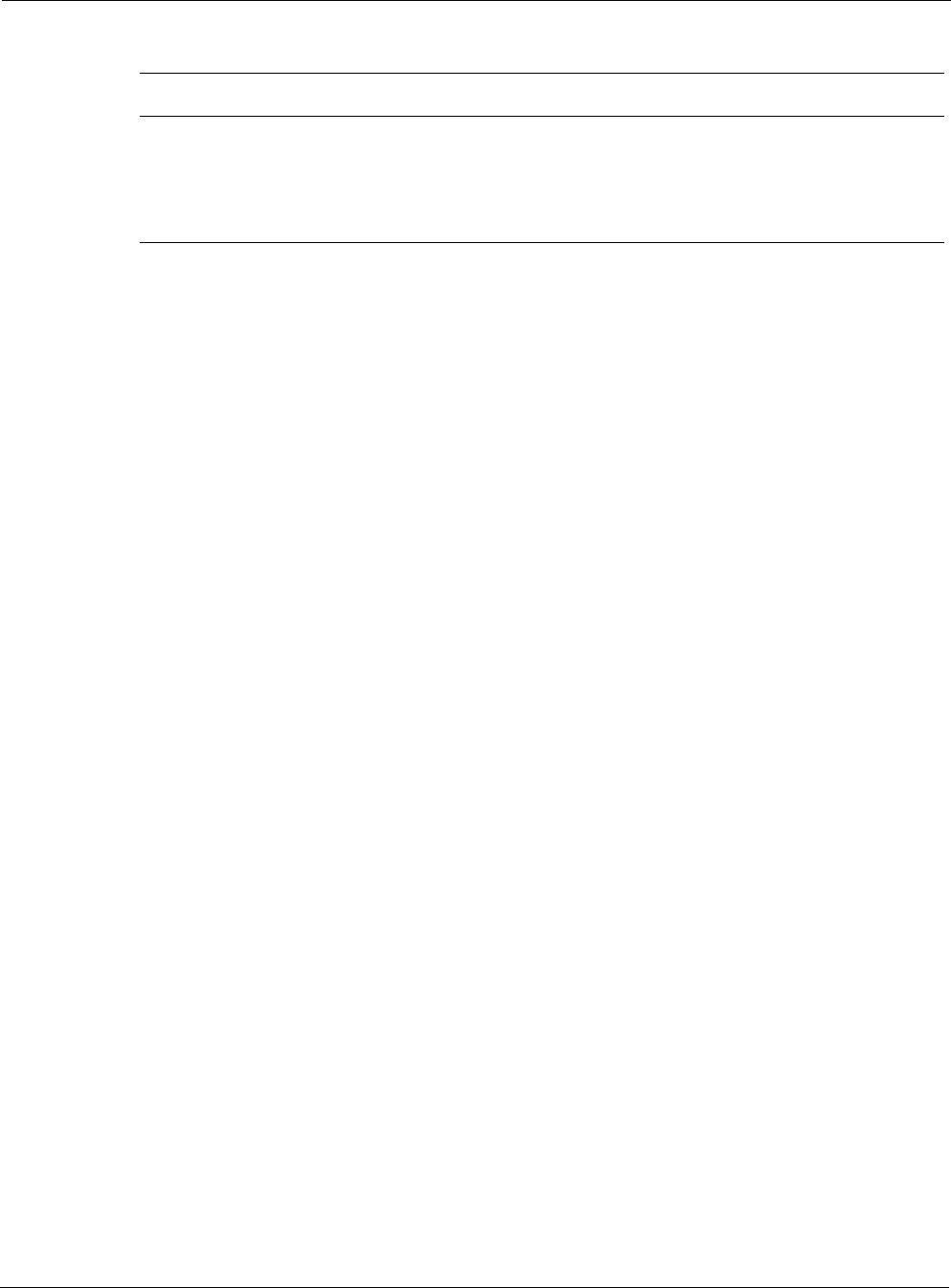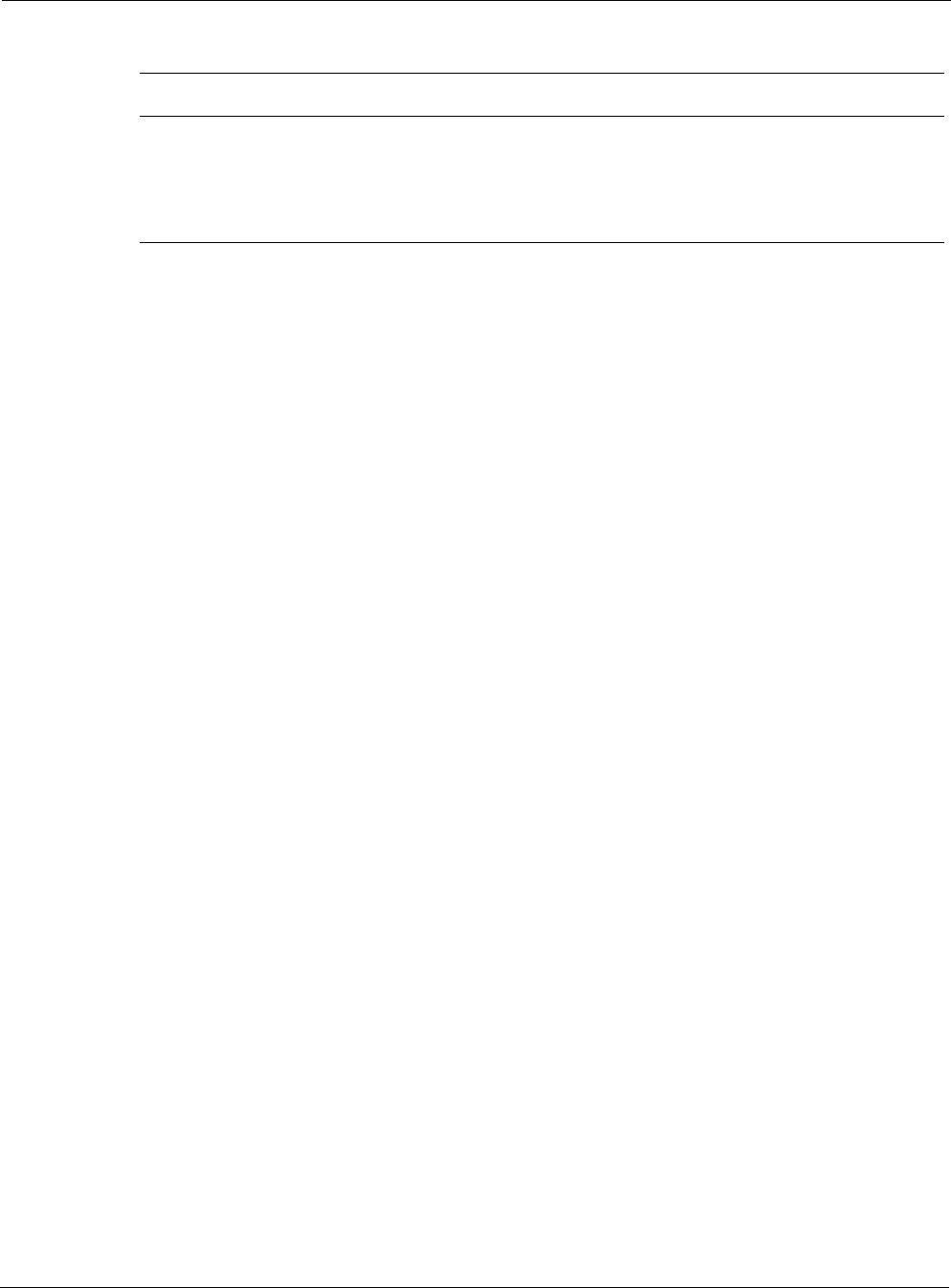
Nokia Network Voyager for IPSO 4.0 Reference Guide 35
To configure an Ethernet interface
1. Click Interfaces under Configuration > Interface Configuration in the tree view.
2. Click the name of the physical interface you want to configure.
Example:
eth-s2p1
3. Specify the configuration parameters for speed add duplex mode.
4. Click Apply.
5. Click the logical interface name in the Logical Interfaces table.
The Logical Interface page is displayed.
6. Enter the IP address and mask length.
7. Click Apply.
Each IP addresses and mask length that you add are added to the table when you click
Apply. The entry fields return to blank to allow you to add more IP addresses.
Use the delete check box to delete IP addresses from the table.
8. (Optional) Change the interface logical name to a more meaningful name by typing the
preferred name in the Logical name text box.
9. Click Apply.
10. (Optional) Add a comment to further define the logical interfaces function in the Comments
text box.
Click Apply.
11. Click Up to go to the Interface Configuration page.
12. Click On button that corresponds to the logical interface you configured.
Click Apply.
The Ethernet interface is now available for IP traffic and routing.
13. To make your changes permanent, click Save.
Link Aggregation
Nokia IPSO appliances allow you to aggregate (combine) Ethernet ports so that they function as
one logical port. You get the benefits of greater bandwidth per logical interface and load
Logical name Use this to enter a more meaningful name for the interface.
Comments (Optional) This field is displayed on the main Interface Configuration and the Logical
Interface pages. Use it to add a description that you might find useful in identifying
the logical interface.
Table 3 Physical Interface Configuration Parameters
Parameter Description