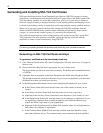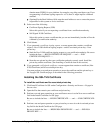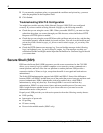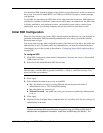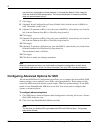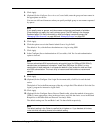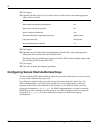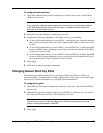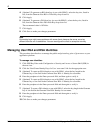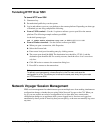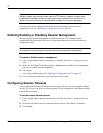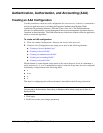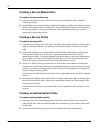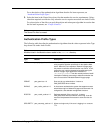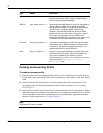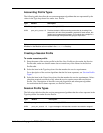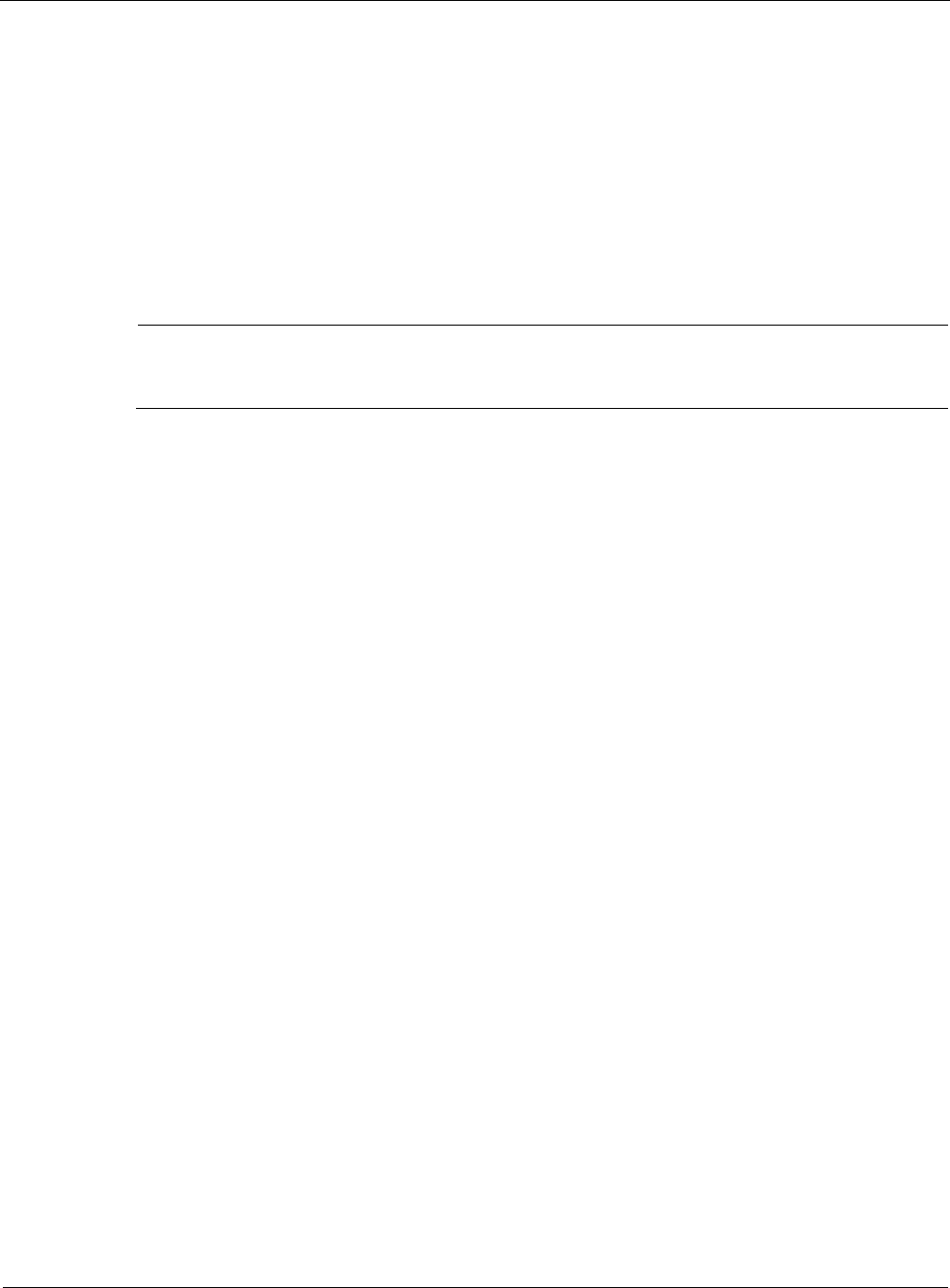
8
310 Nokia Network Voyager for IPSO 4.0 Reference Guide
4. (Optional) To generate an RSA host key (to use with SSHv2), select the key size, listed in
bits, from the Generate New RSA v2 Host Key drop-down list.
5. Click Apply.
6. (Optional) To generate a DSA host key (to use with SSHv2), select the key size, listed in
bits, from the Generate New DSA Host Key drop-down list.
The recommend value is 1024 bits.
7. Click Apply.
8. Click Save to make your changes permanent.
Note
Re-creating keys might cause problems with some clients, because the server use a key
different from the one it used before. You can reconfigure the client to accept the new key.
Managing User RSA and DSA Identities
This procedure describes how to manage the public and private-key pairs of given users on your
application platform.
To manage user identities
1. Click SSH Key Pairs under Configuration > Security and Access > Secure Shell (SSH) in
the tree view.
2. Click the View/Create Identity Keys for User ‘user name’ link for the appropriate user.
3. (Optional) To create an RSA identity to use with SSHv1, select the key length in the
Generate key of size field in the Generate New RSA v1 Identity for user name.
4. Enter the passphrase in the Enter password field, and then again to verify it.
5. (Optional) To create an RSA identity to use with SSHv2, select the key length in the
Generate key of size field in the Generate New RSA v2 Identity for user name.
6. Enter the passphrase in the Enter password field and then again to verify it.
7. (Optional) To create a DSA identity to use with SSHv2, select the key length in the Generate
key of size field in the Generate New DSA Identity for user name.
8. Enter the passphrase in the Enter password field and then again to verify it.
9. Click Apply.
10. Click Save to make your changes permanent.