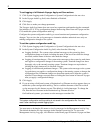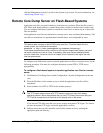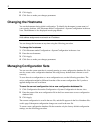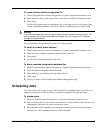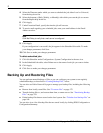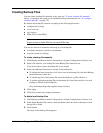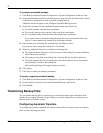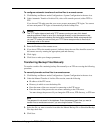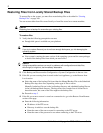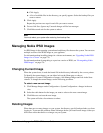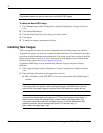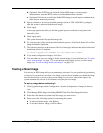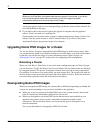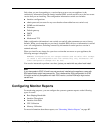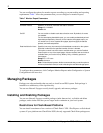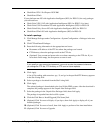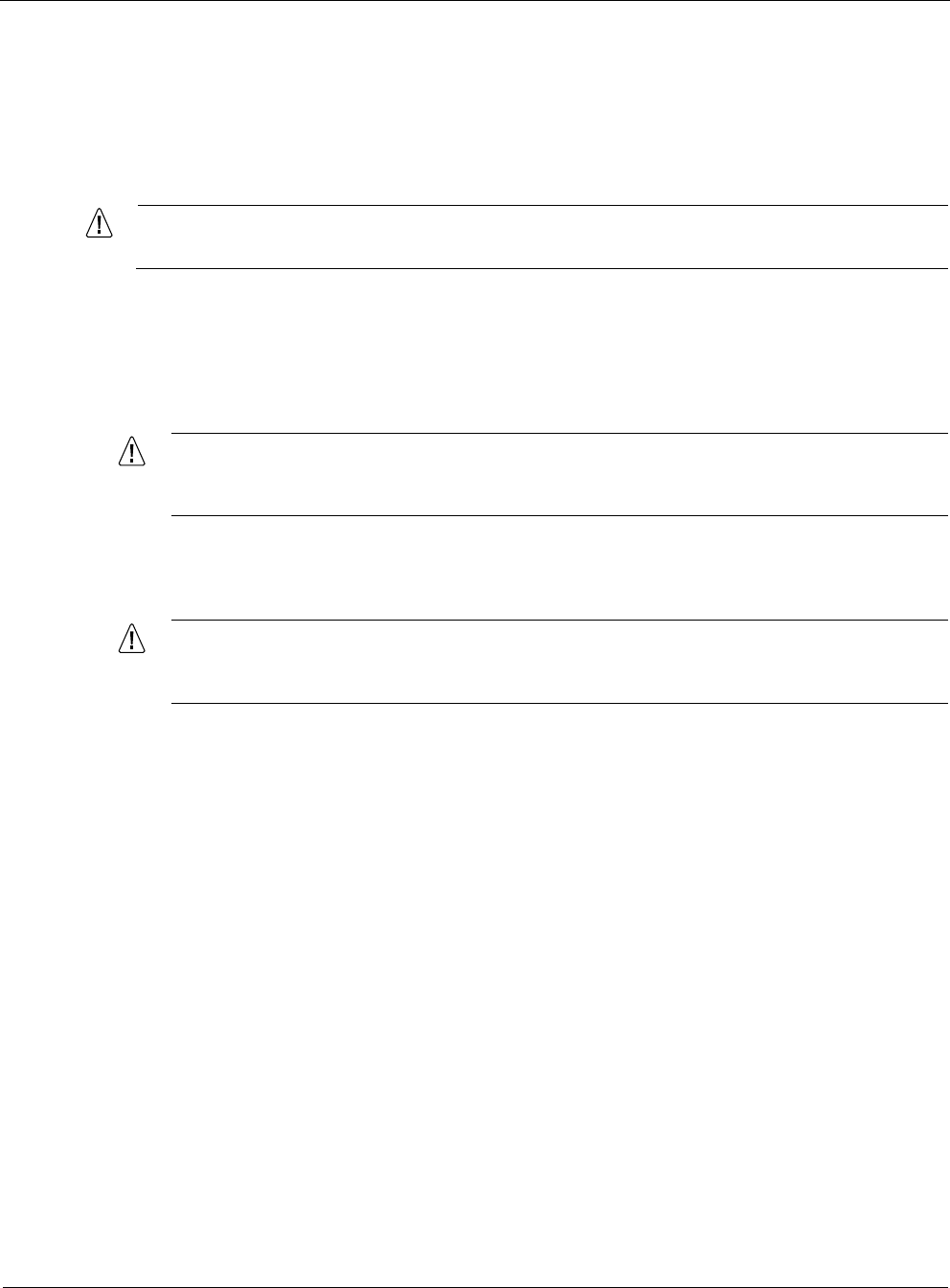
3
172 Nokia Network Voyager for IPSO 4.0 Reference Guide
Restoring Files from Locally Stored Backup Files
To restore files to the system, you must first create backup files as described in “Creating
Backup Files” on page 169.
You can restore either from files stored locally or from files stored on a remote machine.
Caution
Restoring from a backup file overwrites your existing files.
To restore files
1. Verify that the following prerequisites are met:
Enough disk space is available on your platform.
Caution
If you try to restore files and you do not have enough disk space, you risk damaging the
operating system.
Your system is running the same version of the operating system and the same packages
as those of the backup files from which you restore files.
Caution
Using incompatible versions can result in problems with configuration and data files,
which might, or might not, be immediately detectable.
2. Click Backup and Restore under Configuration > System Configuration in the tree view.
3. If the file you are restoring from is stored on the local appliance, go to the Restore from
Local section.
a. Select the name of the backup file from either the Manual Backup File or the Scheduled
Backup File drop-down lists, depending on the type of file to restore.
Manually backed-up files are in the /var/backup directory and scheduled backup files are
in the /var/backup/sched directory. The drop-down lists contain lists of all the files in
these directories, but some of the files might not be backup files.
b. Proceed to step 5.
4. If the file you want to restore is stored on a remote device, go to the Restore From Remote
section of the page.
a. Enter the following information:
IP address of the FTP server.
Directory in which to save the backup file.
Enter the name of the user account for connecting to the FTP server.
Enter the name of the password to use when connecting to the FTP server.