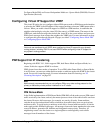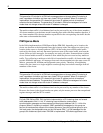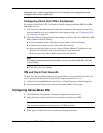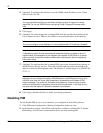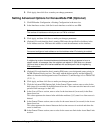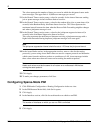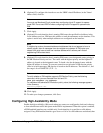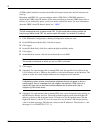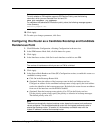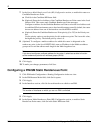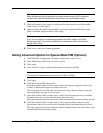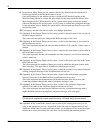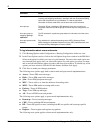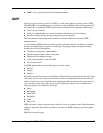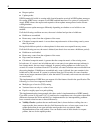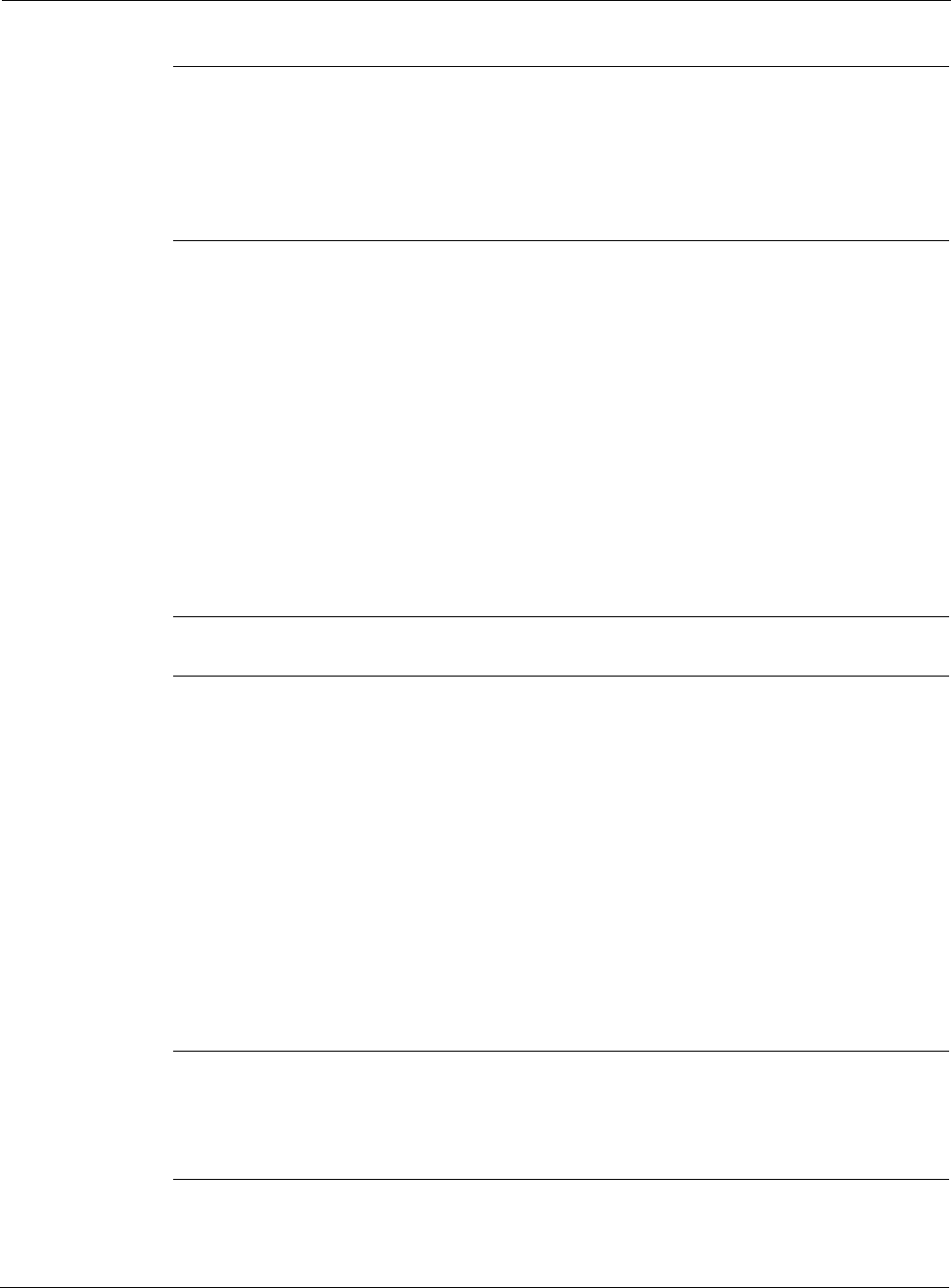
Nokia Network Voyager for IPSO 4.0 Reference Guide 379
Note
To verify whether a PIM neighbor supports DR Election Priority, use the following
command, which you can executed from iclid and CLI:
show pim neighbor <ip_address>
For neighbors that advertise a DR election priority value, the following message appears
in the summary:
DRPriorityCapable Yes.
10. Click Apply.
11. To make your changes permanent, click Save.
Configuring this Router as a Candidate Bootstrap and Candidate
Rendezvous Point
1. Click PIM under Configuration > Routing Configuration in the tree view.
2. In the PIM Instance Mode field, click On button for sparse.
3. Click Apply.
4. In the Interfaces section, click On for each interface on which to run PIM.
Note
The number of interfaces on which you can run PIM is unlimited.
5. Click Apply.
6. In the Sparse Mode Rendezvous Point (RP) Configuration section, to enable this router as a
candidate bootstrap router:
a. Click On in the Bootstrap Router field.
b. (Optional) Enter the address of the bootstrap router in the Local Address text box.
Configure an address for the candidate bootstrap router to help specify the local address
used as the identifier in the bootstrap messages. By default, the router chooses an address
from one of the interfaces on which PIM is enabled.
c. (Optional) Enter the bootstrap router priority (0 to 255) in the Priority text box.
Use the priority option to help specify the priority to advertise in bootstrap messages.
The default priority value is 0.
Note
The domain automatically elects a bootstrap router, based on the assert rank preference
values configured. The candidate bootstrap router with the highest preference value is
elected the bootstrap router. To break a tie, the bootstrap candidate router with the
highest IP address is elected the bootstrap router.