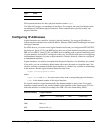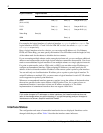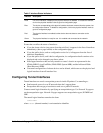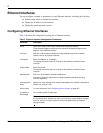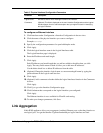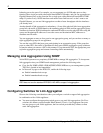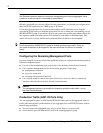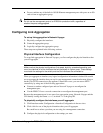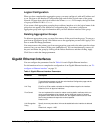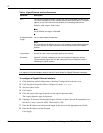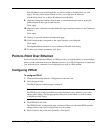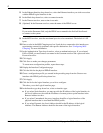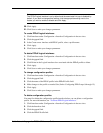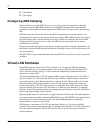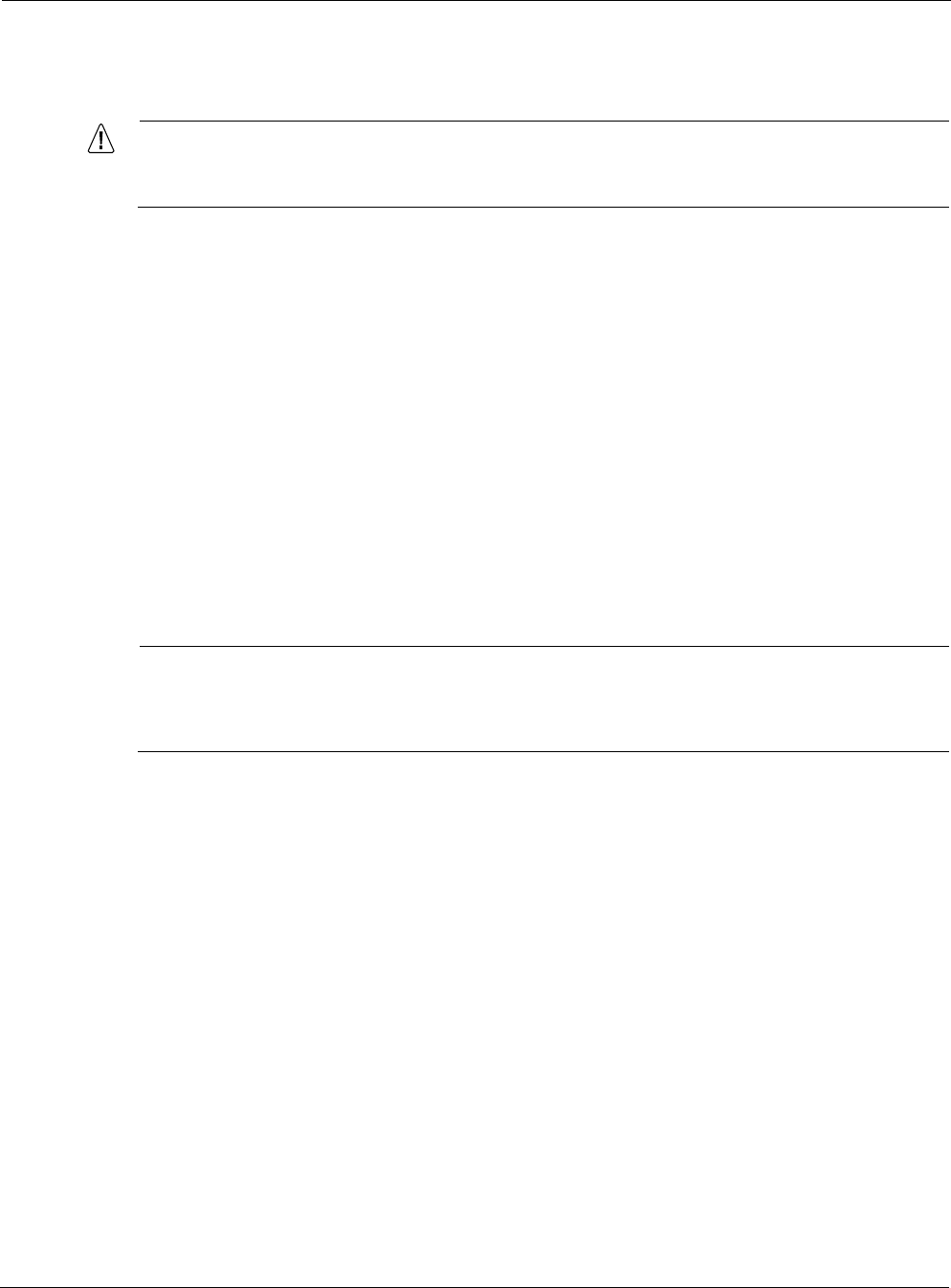
Nokia Network Voyager for IPSO 4.0 Reference Guide 39
Do not combine any of the built-in 10/100 Ethernet management ports with ports on an I/O
card to form an aggregation group.
Caution
Do not use the management ports of an IP2250 for production traffic, regardless of
whether the ports are aggregated.
Configuring Link Aggregation
To set up link aggregation in Network Voyager
1. Physically configure the interfaces.
2. Create the aggregation group.
3. Logically configure the aggregation group.
These steps are explained in the following sections.
Physical Interface Configuration
To set up link aggregation in Network Voyager, you first configure the physical interfaces that
you will aggregate.
Note
Make sure that the physical configurations (link speed, duplicity, autoadvertise setting, and
so on) are identical for all the interfaces that will participate in a given group. These settings
must match the settings for the switch ports that the interfaces are connected to.
When you aggregate an interface, any logical configuration information is deleted. Be careful
not to aggregate the interface that you use for your management connection because doing so
breaks your HTTP connection to the appliance. Should this occur, you can restore HTTP
connectivity by using one of the following approaches:
Connect to another configured port and use Network Voyager to reconfigure the
management port.
Use the IPSO CLI over a console connection to reconfigure the management port.
Because the management port is now part of an aggregation group, Network Voyager and the
CLI identify it using the format
aexxx
, in which
xxx
is the group ID.
To physically configure the interfaces you will aggregate
1. Click Interfaces under Configuration > Interface Configuration in the tree view.
2. Click a link for one of the physical interfaces that you will aggregate.
Be careful not to select a port that you are using for a management connection.
3. Configure the physical configuration to the settings you want.