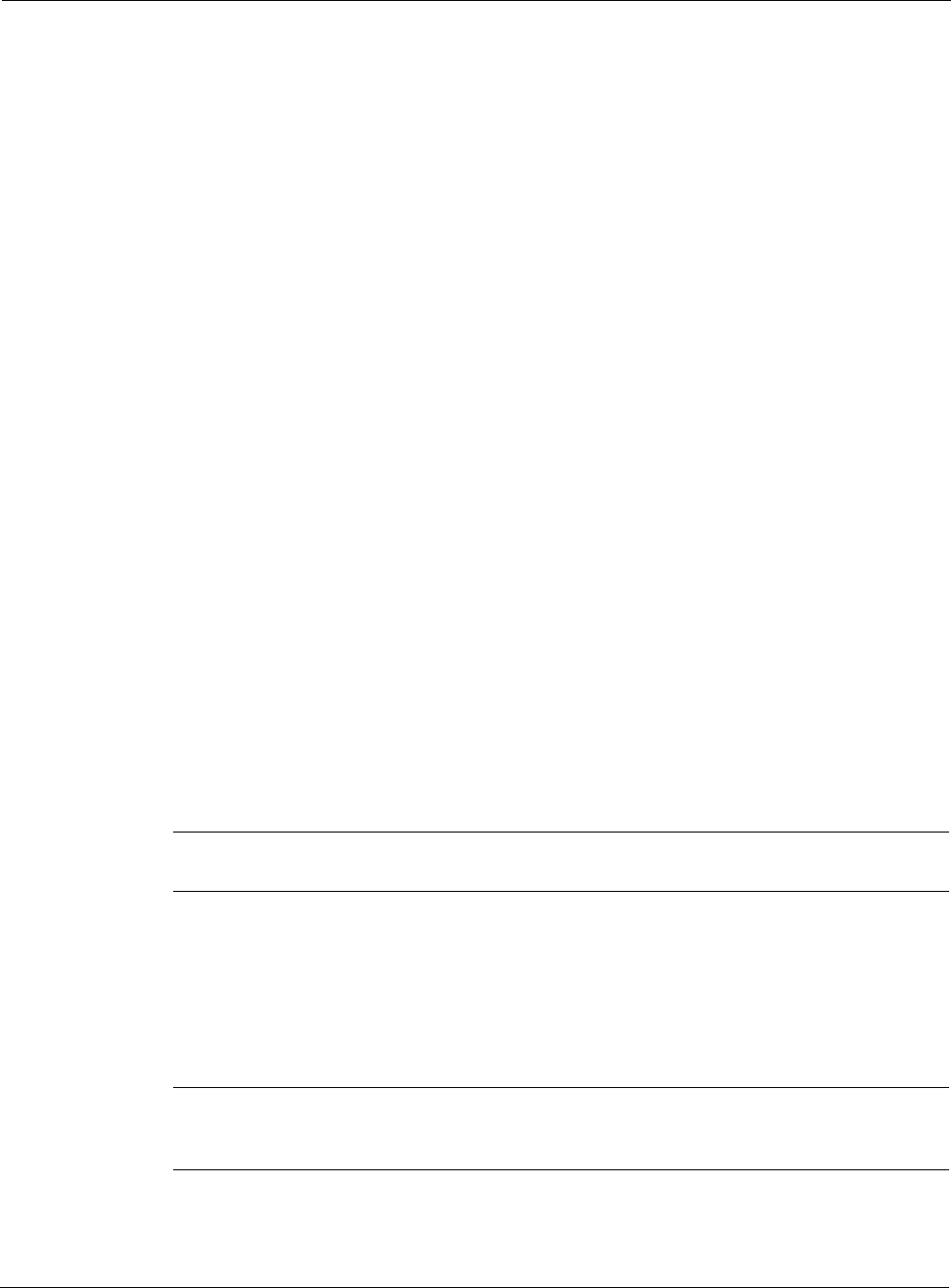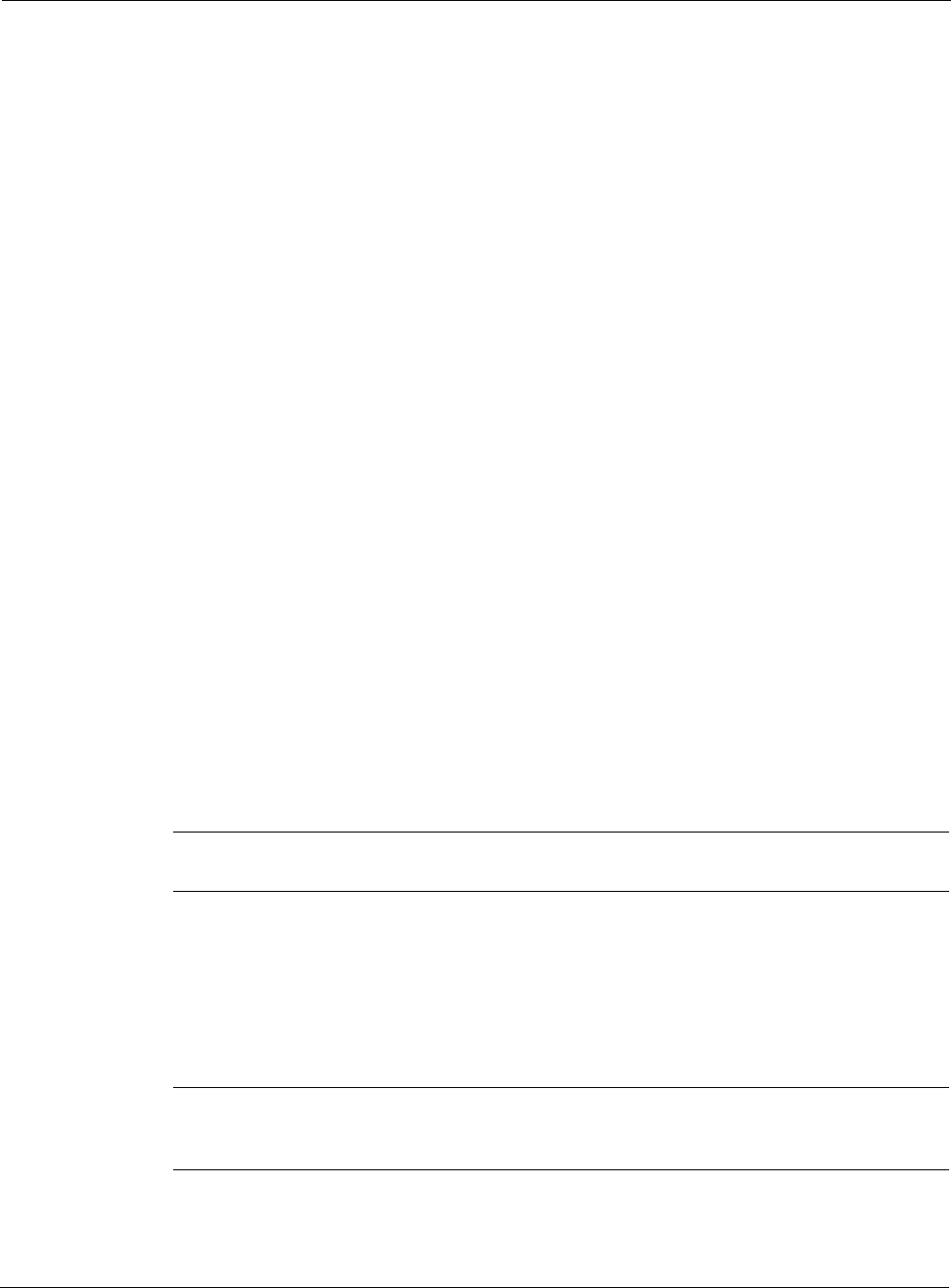
Nokia Network Voyager for IPSO 4.0 Reference Guide 55
A use period set to zero will cause the second B-channel to be brought into operation
immediately; the utilization level has been exceeded. It will also cause the second B-channel
to be removed from operation; immediately the measured utilization drops below the use
level.
23. Click Apply.
24. Click Save to make your changes permanent.
For troubleshooting information, see “ISDN Troubleshooting.”
To configure an ISDN interface to receive calls
1. Click Interfaces under Configuration > Interface Configuration in the tree view.
2. Click the physical interface to configure in the Physical column.
Example: isdn-s2p1
3. Select whether to run PPP or multilink PPP on the interface from the Encapsulation text box
in the Create New Logical Interface table; then click Apply.
A new logical interface appears in the Interface column of the Logical Interfaces table.
4. Click the logical interface name in the Interface column of the Logical Interfaces table to go
to the Interface page.
5. Enter the IP address for the local end of the connection in the Local address text box in the
Interface Information table.
6. Enter the IP address of the remote end of the connection in the Remote address text box in
the Interface Information table.
7. Click Incoming in the Connection Information table.
8. Click Apply.
9. To configure the list of incoming numbers with permission to call into this interface, click
the Incoming Numbers link.
Note
If no incoming call numbers are configured, all incoming calls will be accepted.
10. In the To Remote Host section of the Authentication table, in the Name text box, enter the
name to be returned to a remote host when it attempts to authenticate this host.
11. In the To Remote Host section of the Authentication table, in the Password text box, enter
the password to be returned to the remote host for PAP authentication, or the secret used to
generate the challenge response for CHAP authentication.
Note
The To Remote Host information must be the same as the From Remote Host
information (or its equivalent) at the remote end of the link.