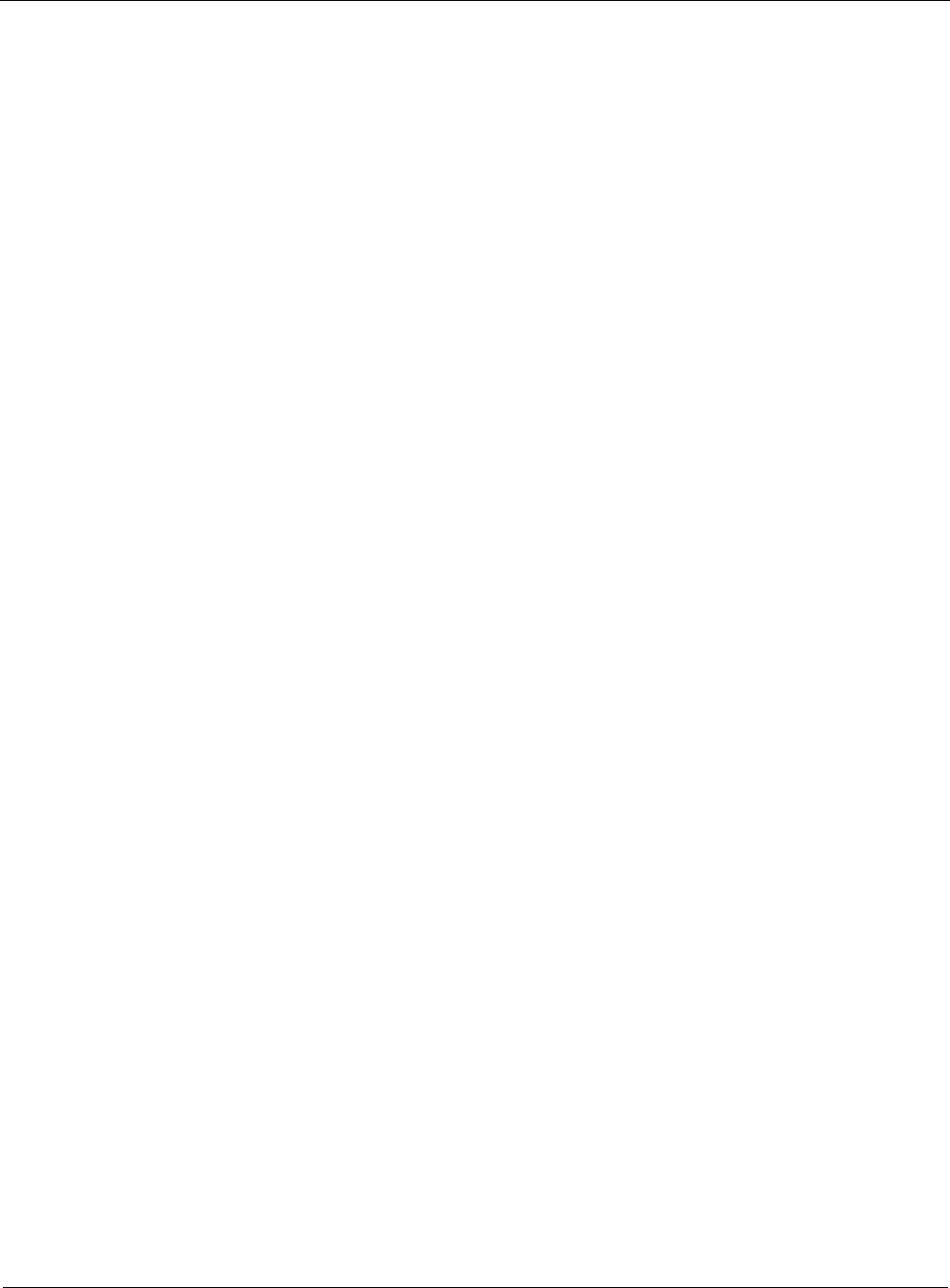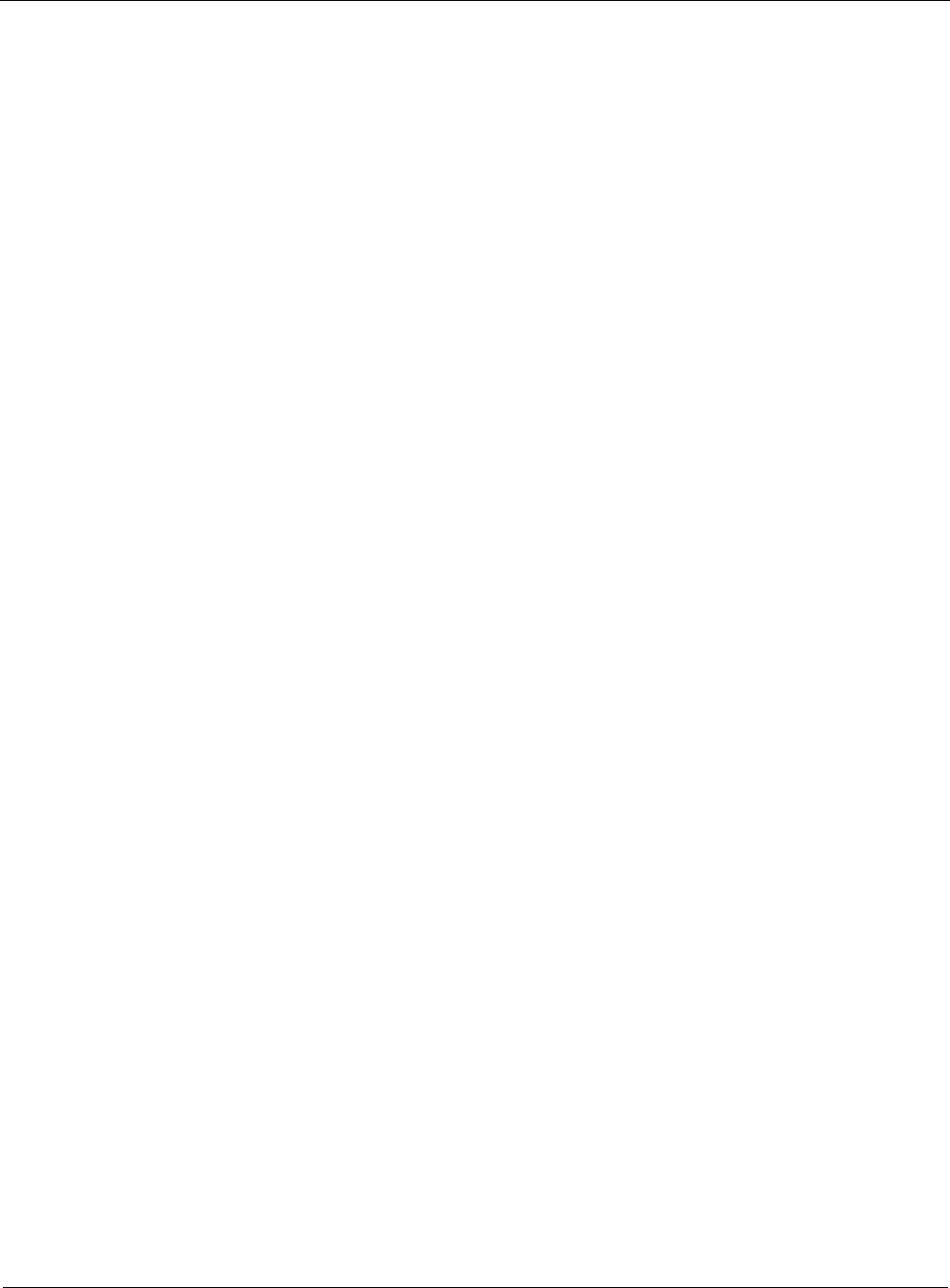
2
52 Nokia Network Voyager for IPSO 4.0 Reference Guide
Example: isdn-s2p1
3. In the Switch Type pull-down menu, in the Physical Configuration table, select the service
provider-switch type that corresponds to the interface network connection.
4. In the Line Topology field in the Physical Configuration table, click Point-to-Point or
MultiPoint to describe the connection type of the interface.
5. Click Automatic or Manual in the TEI Option (terminal-endpoint identifier) field in the
Physical Configuration table.
Generally, automatic TEIs are used with multipoint connections, while fixed TEIs are used
in point-to-point configurations.
6. Click Apply.
7. (Optional) If you selected Manual as the TEI option, enter the TEI assigned to the ISDN
interface in the TEI field.
8. In the Physical Configuration table, click First-Call or PowerUp in the TEI Assign field to
specify when the ISDN Layer 2 (TEI) negotiation to occur.
First-Call—ISDN TEI negotiation should occur when the first ISDN call is placed or
received.
The first-call option is mainly used in European ISDN switch types (for example, ETSI).
PowerUp—ISDN TEI negotiation should occur when the router is powered on.
9. Click Apply.
10. Click Save to make your changes permanent.
To configure an ISDN logical interface to place calls
1. Click Interfaces under Configuration > Interface Configuration in the tree view.
2. In the Physical column, click on the ISDN physical-name interface link to configure.
Example:
isdn-s2p1
3. In using the Encapsulation text box in the Create new Logical Interface table, select whether
to run PPP or multilink PPP on the interface.
4. Click Apply.
A newly created logical interface appears in the Interface column of the Logical Interfaces
table.
5. Click the logical interface name in the Interface column of the Logical Interfaces table to go
to the Interface page.
6. If the interface should be unnumbered, perform steps a and b. If the interface should be
numbered, skip to step 7.
In unnumbered mode the interface does not have its own unique IP address—the address of
another interface is used.
a. Click Yes next to Unnumbered interface.
b. Click Apply.