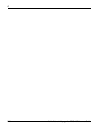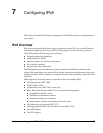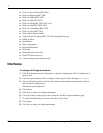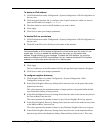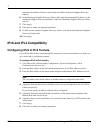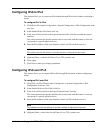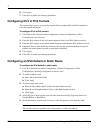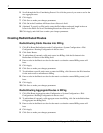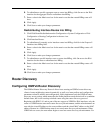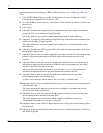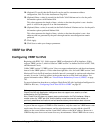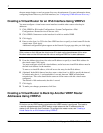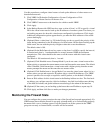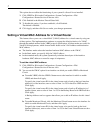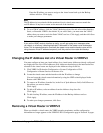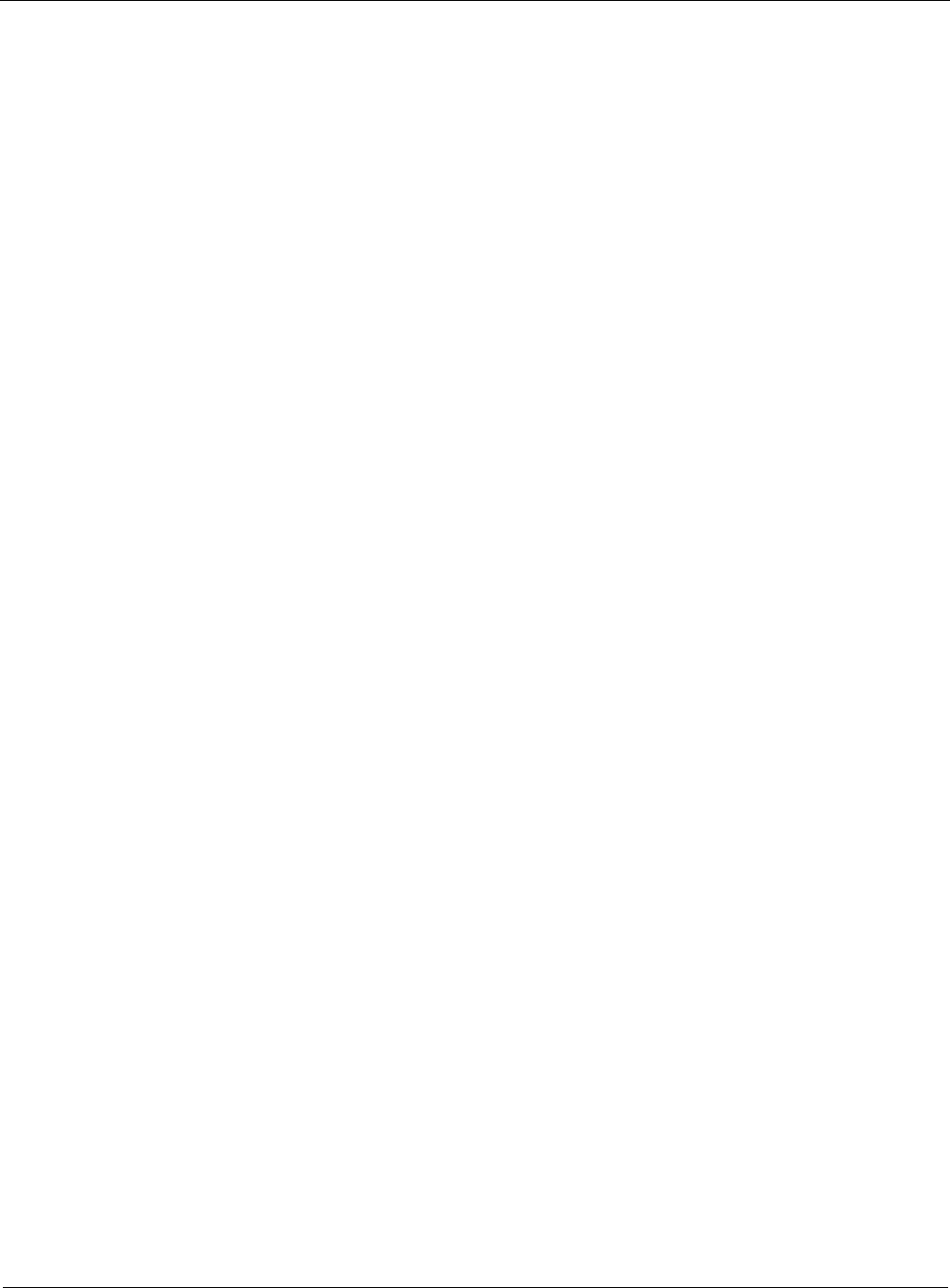
7
274 Nokia Network Voyager for IPSO 4.0 Reference Guide
5. Scroll through the New Contributing Protocol List click the protocol you want to use for the
new aggregate route.
6. Click Apply.
7. Click Save to make your changes permanent.
8. Click On in the Contribute All Routes from <Protocol> field.
9. (Optional) To specify an IPv6 prefix, enter the IPv6 address and mask length in the text
boxes in the Prefix for New Contributing Route from <Protocol> field.
10. Click Apply, and click Save to make your changes permanent.
Creating Redistributed Routes
Redistributing Static Routes into RIPng
1. Click IPv6 Route Redistribution under Configuration > System Configuration > IPv6
Configuration > Routing Configuration in the tree view.
2. Click Static Routes.
3. To redistribute all currently valid static routes into RIPng, click the On button in the
Redistribute All Statics in the RIPng field.
4. Enter a value in the Metric text box for the metric cost that the created RIPng routes will
have.
5. Click Apply.
6. Click Save to make your changes permanent.
7. To redistribute a specific static route or routes into RIPng, click On next to the IPv6 interface
for the static route to redistribute to RIPng.
8. Enter a value in the Metric text box for the metric cost that the created RIPng route(s) will
have.
9. Click Apply.
10. Click Save to make your changes permanent.
Redistributing Aggregate Routes in RIPng
1. Click IPv6 Route Aggregation under Configuration > System Configuration > IPv6
Configuration > Routing Configuration in the tree view.
2. To redistribute all currently valid aggregate routes into RIPng, click On in the Redistribute
all Aggregates into RIPng field.
3. Enter a value in the Metric text box for the metric cost that the created RIPng routes will
have
4. Click Apply.
5. Click Save to make your changes permanent.