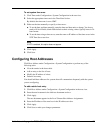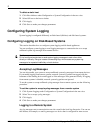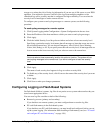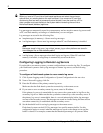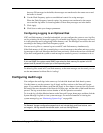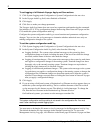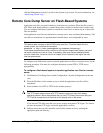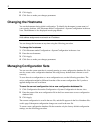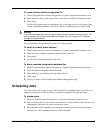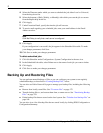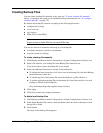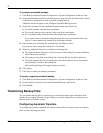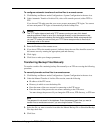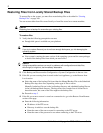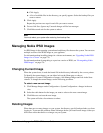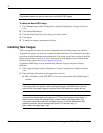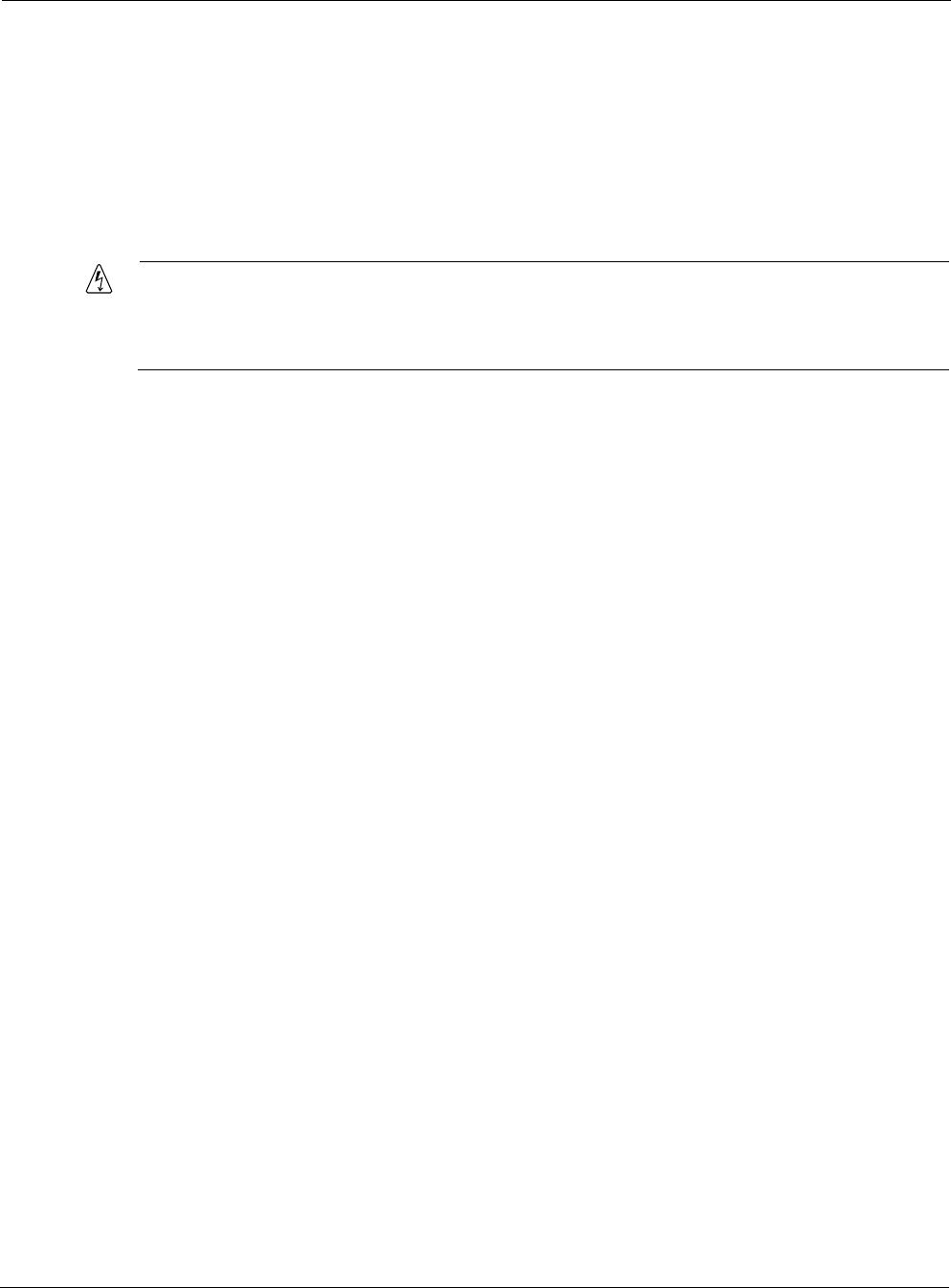
Nokia Network Voyager for IPSO 4.0 Reference Guide 167
To create a factory default configuration file
1. Click Configuration Sets under Configuration > System Configuration in the tree view.
2. Enter a name for the new file in the Create a New Factory Default Configuration field.
3. Click Apply.
The new file appears in the list of database files on this page, but it is not selected as the
current configuration database. The factory default configuration has not been loaded.
Warning
If you load this configuration set, all system configurations are deleted from the system. You
cannot configure the system through Network Voyager until you configure an IP address
through the system console.
To load a different configuration file, use the following procedure.
To switch a currently active database
1. Click Configuration Sets under Configuration > System Configuration in the tree view.
2. Select from the available configuration database files in the list.
3. Click Apply.
4. To make your changes permanent, click Save.
To delete unwanted configuration database files
1. Click Configuration Sets under Configuration > System Configuration in the tree view.
2. Click the Delete Configuration Databases link.
3. Select Delete for each database file you want to delete.
4. Click Apply.
5. Click Up to return to the Configuration Database Management page.
Scheduling Jobs
You can use Network Voyager to access the crontab file and schedule regular jobs. The cron
daemon executes jobs at dates and times you specify through the following procedure.
To schedule jobs
1. Click Job Scheduler under Configuration > System Configuration in the tree view.
2. Enter a name for the job you want the cron daemon to execute in the Job Name text box. Use
alphanumeric characters only, and do not include spaces.
3. Enter the name of the command you want the cron daemon to execute in the Command
name text box. The command can be any UNIX command.