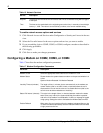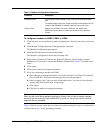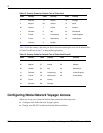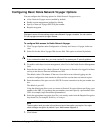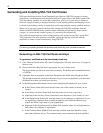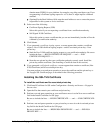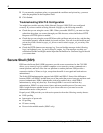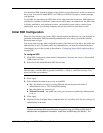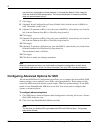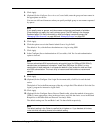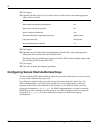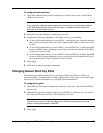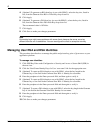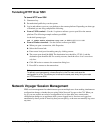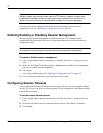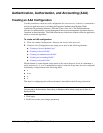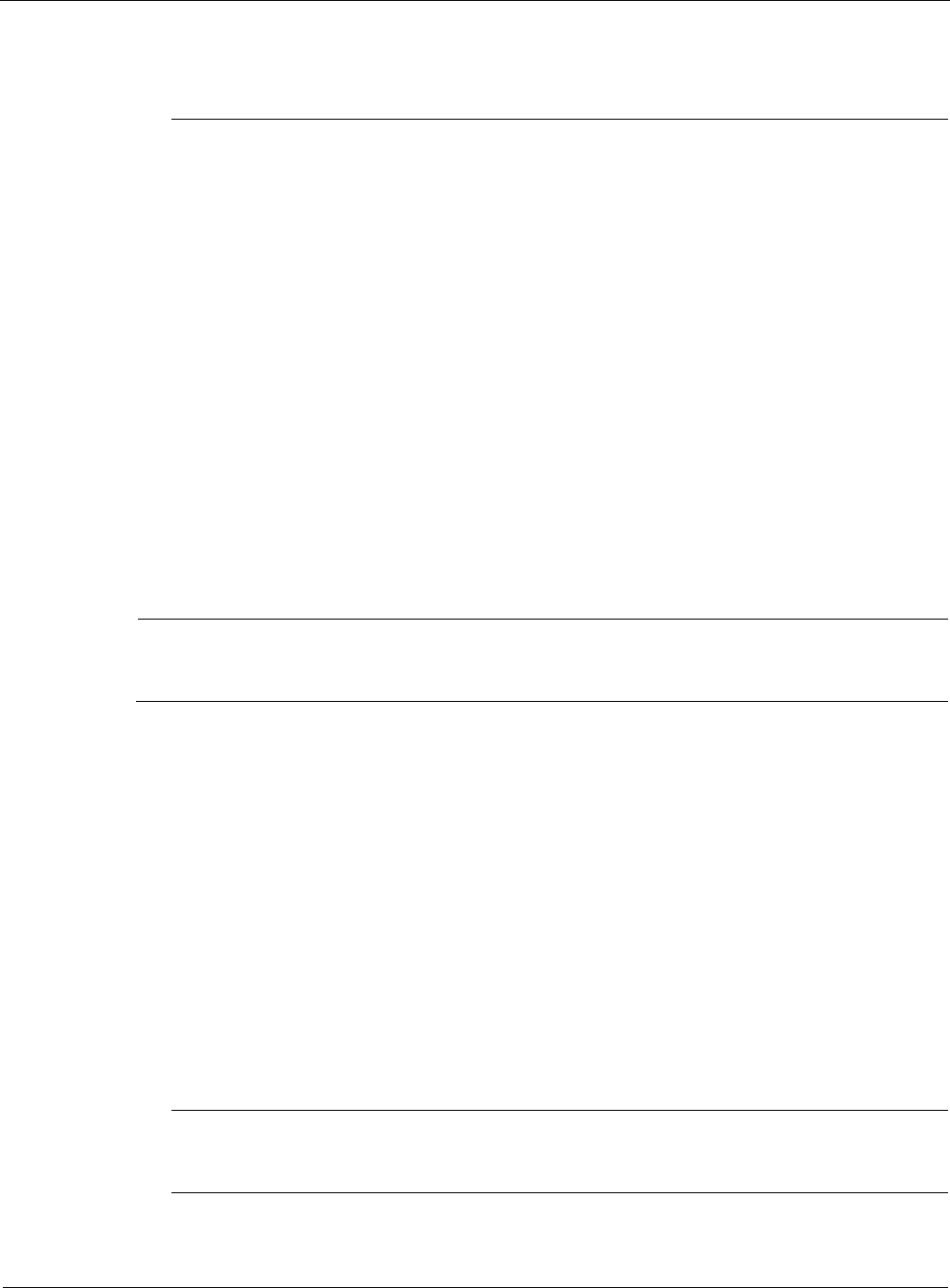
8
306 Nokia Network Voyager for IPSO 4.0 Reference Guide
can permit any combination of these methods. In all cases the default is Yes, except for
rhost and rhost with RSA authentication. The rhost authentication is insecure and Nokia
does not recommended using it.
7. Click Apply
8. (Optional) In the Configure Server Protocol Details field, click the version of SSH to be
used. The default is both 1 and 2.
9. (Optional) To generate an RSA v1 host key (use with SSHv1), select the key size, listed in
bits, from the Generate New RSA v1 Host Key drop-down list.
10. Click Apply.
11. (Optional) To generate an RSA v2 host key (use with SSHv2), select the key size, listed in
bits, from the Generate New RSA v2 Host Key drop-down list.
12. Click Apply.
13. (Optional) To generate a DSA host key (use with SSHv2), select the key size, listed in bits,
from the Generate New DSA Host Key drop-down list.
The recommend value is 1024 bits.
14. Click Apply.
15. Click Save to make your changes permanent.
Note
When you generate new keys, you might need to change the configurations of each client,
or the clients might return errors. For more information, see your SSH client documentation.
Configuring Advanced Options for SSH
The advanced SSH Server Configuration page allows you to configure the Secure Shell (SSH)
daemon settings, access methods, access filters, and logging behavior. These settings strictly
control the SSH connections that the system accepts. These are optional settings. To use SSH,
enable it in the Enable/Disable SSH Service text field. You do not need to configure other
options or advanced options.
To configure advanced options
1. Click SSH Server Advanced Options under Configuration > Security and Access > Secure
Shell (SSH) in the tree view.
2. Click Yes in the Enable/Disable SSH Service field.
Note
The first time you enable SSH it generates both RSA and DSA host keys. This process
takes a few minutes.