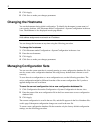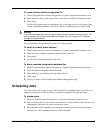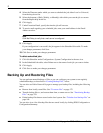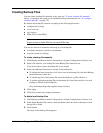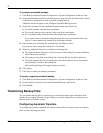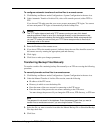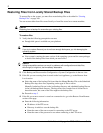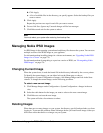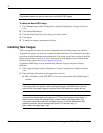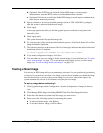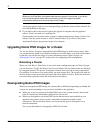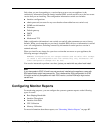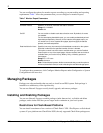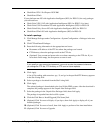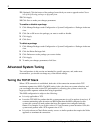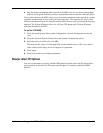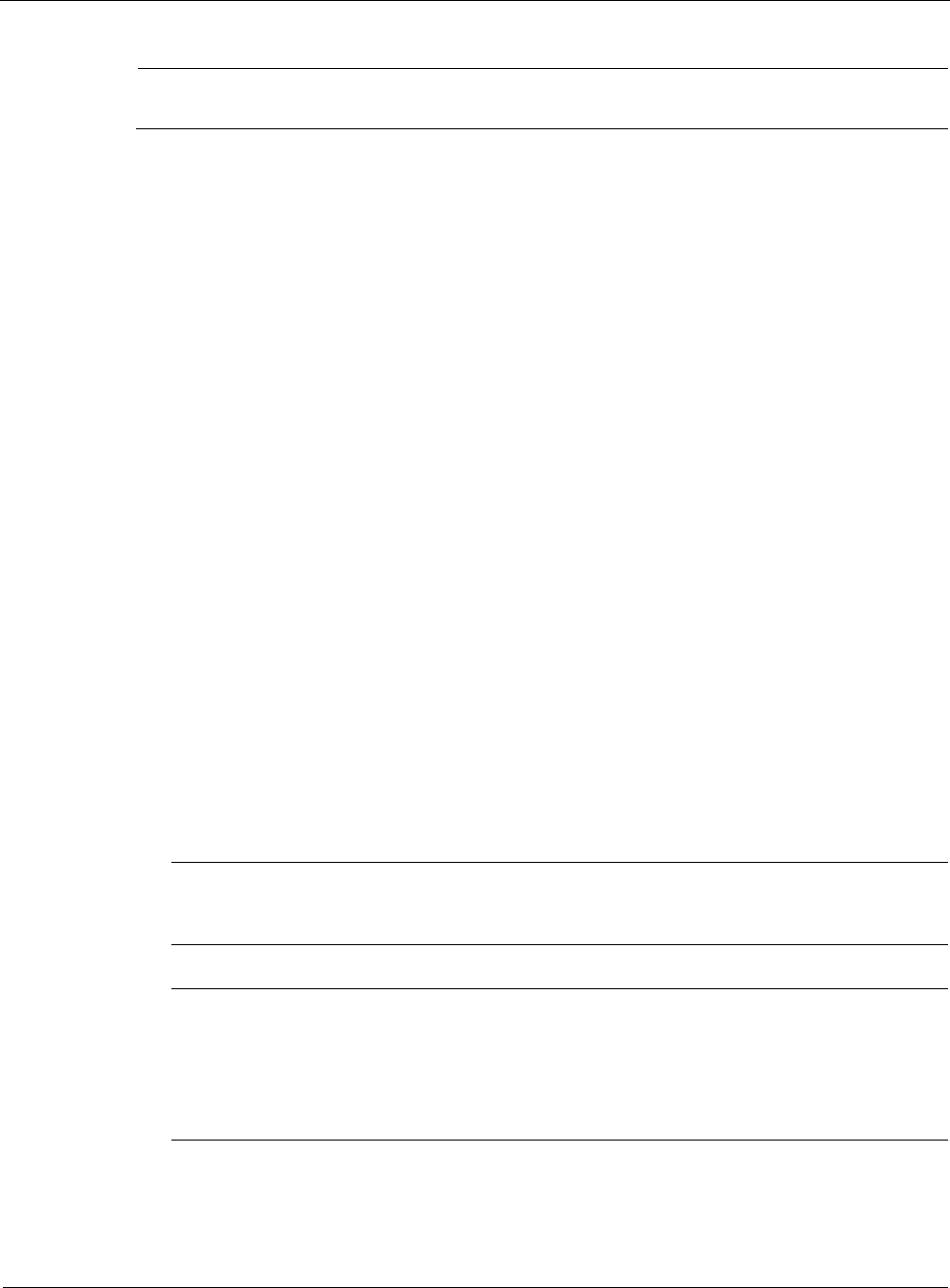
3
174 Nokia Network Voyager for IPSO 4.0 Reference Guide
Note
Flash-based systems can store a maximum of two Nokia IPSO images.
To delete an Nokia IPSO image
1. Click Manage Images under Configuration > System Configuration > Images in the tree
view.
2. Click Delete IPSO Images.
3. Click the delete button next to the image you want to delete.
4. Click Apply.
5. To make your changes permanent, click Save.
Installing New Images
When you upgrade the image, the system configuration and installed packages are retained.
To upgrade the image, you must first complete an initial installation. For information about how
to perform an initial installation and configuration of an image, see the latest version of the IPSO
Getting Started Guide and Release Notes, delivered with your appliance and available on the
Nokia customer support site at https://support.nokia.com.
Upgrade the IPSO image on your platform using Network Voyager using the following
procedure.
1. Click Upgrade Images under Configuration > System Configuration > Images in the tree
view.
2. Enter following information in the appropriate text boxes.
a. URL or IP address of the FTP, HTTP, or file server on which the Nokia IPSO image is
installed.
Note
If you enter a URL, the system must be configured to use a valid DNS server. You can
use the DNS Configuration page to configure which DNS servers the system will use.
Note
If you enter the absolute path to an image on an FTP site, you must type a double slash (
//
)
after the domain name. For example: ftp://test.acme.com//tmp/ipso.tgz
If you enter a path that is relative to the home directory of the user whose name and
password you enter, use the standard URL format. For example: ftp://
test.acme.com/tmp/ipso.tgz