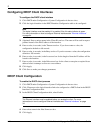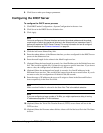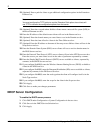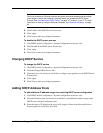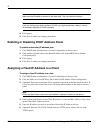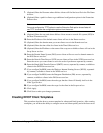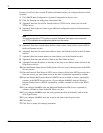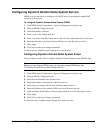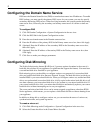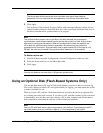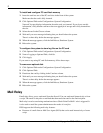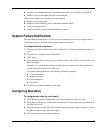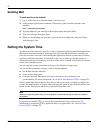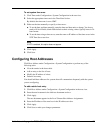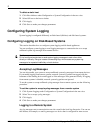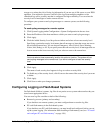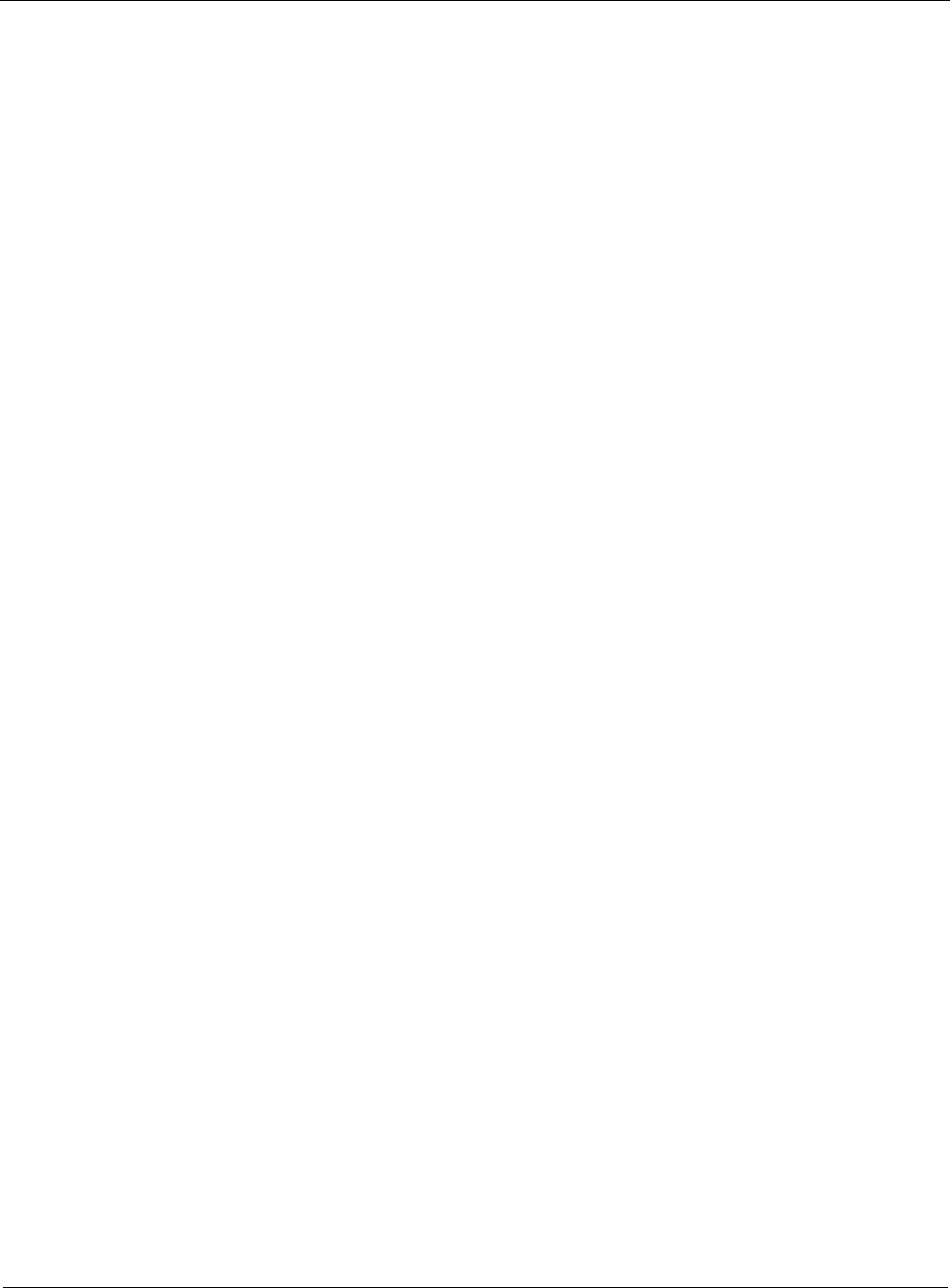
3
154 Nokia Network Voyager for IPSO 4.0 Reference Guide
Configuring the Domain Name Service
IPSO uses the Domain Name Service (DNS) to translate host names into IP addresses. To enable
DNS lookups, you must specify the primary DNS server for your system; you can also specify
secondary and tertiary DNS servers. When resolving hostnames, the system consults the primary
name server first, followed by the secondary and tertiary name servers if a failure or time-out
occurs.
To configure DNS
1. Click DNS under Configuration > System Configuration in the tree view.
2. Click the DNS link in the System Configuration section.
3. Enter the new domain name in the Domain name text box.
4. Enter the IP address of the primary DNS in the Primary name server box; then click Apply.
5. (Optional) Enter the IP address of the secondary DNS in the Secondary name server box;
then click Apply.
6. (Optional) Enter the IP address of the tertiary DNS in the Tertiary name server box; then
click Apply.
7. Click Save to make your changes permanent.
Configuring Disk Mirroring
The Nokia disk mirroring feature (RAID Level 1) protects against downtime in the event of a
hard-disk drive failure in your appliance (for platforms that support the feature). You must have
a second hard disk drive installed on your appliance.
Disk mirroring gives you the ability to configure a mirror set composed of a source hard disk
drive and a mirror hard disk drive that uses Network Voyager. The hard disk drive in which you
installed IPSO is your source hard disk drive. When you configure a mirror set, and the hard disk
drives are synchronized (source hard disk drive is fully copied to the mirror hard disk drive), all
new data written to your source hard disk drive is also written to your mirror hard disk drive. If
your source hard disk drive fails, your mirror hard disk drive automatically replaces your source
hard disk drive without interrupting service on your appliance.
The source and mirror hard disk drives can be warm swapped on appliances other than IP500
Series appliances, which means, you can replace a failed hard disk drive without shutting down
your appliance.
In addition to being able to configure a mirror set, you can monitor the status of a mirror set,
synchronization time, and system log entries.
To create a mirror set
1. Click Disk Mirroring under Configuration > System Configuration in the tree view.
2. Select the Create check box in the Create Mirror Set table.